Home >Software Tutorial >Computer Software >How to create a circular template with BarTender
How to create a circular template with BarTender
- WBOYWBOYWBOYWBOYWBOYWBOYWBOYWBOYWBOYWBOYWBOYWBOYWBforward
- 2024-04-08 18:28:131614browse
php editor Apple brings you an article on how to make a circular template. BarTender is a powerful label design and printing software that can meet a variety of labeling needs. In this article, we will introduce how to use BarTender to create a template with a circular shape, and explain each operation step in detail. Whether you are a beginner or an experienced user, with this article, you can easily master the techniques of making circular templates.
1. In the newly created blank BarTender template, click [Page Setup] in the toolbar, and on the [Shape] option page, select [Ellipse].
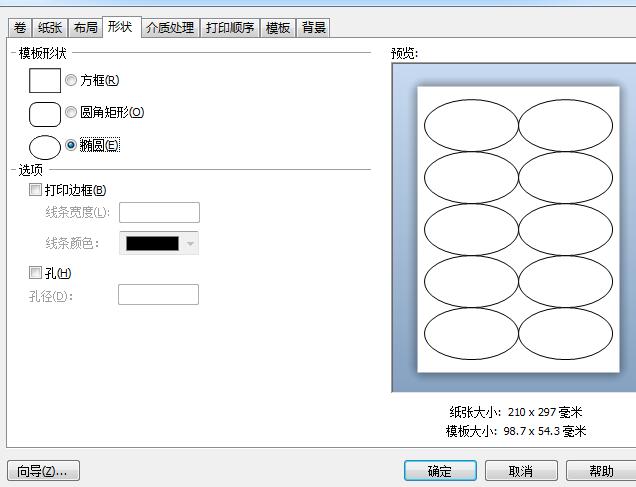
2. On the [Paper] option page, customize the paper size, which is generally determined according to customer requirements. This article demonstrates the paper size of 60*60.
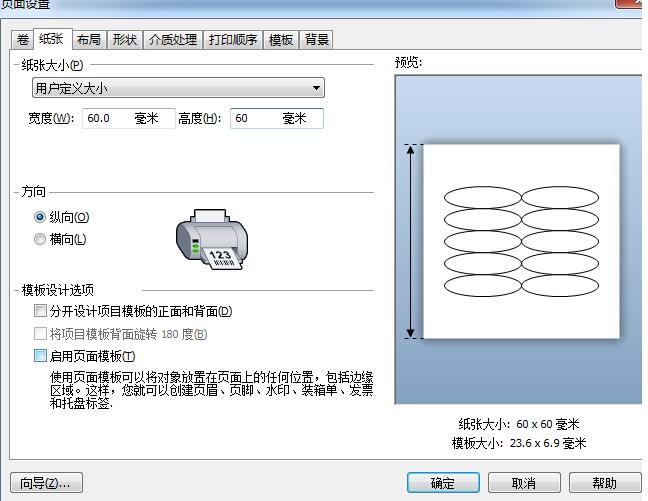
3. On the [Layout] option page, layout according to customer needs. The editor will demonstrate to you 2 rows and 2 columns; while margins and spacing need to actually measure the size of the label. It’s decided, now the margins and spacing are 2.
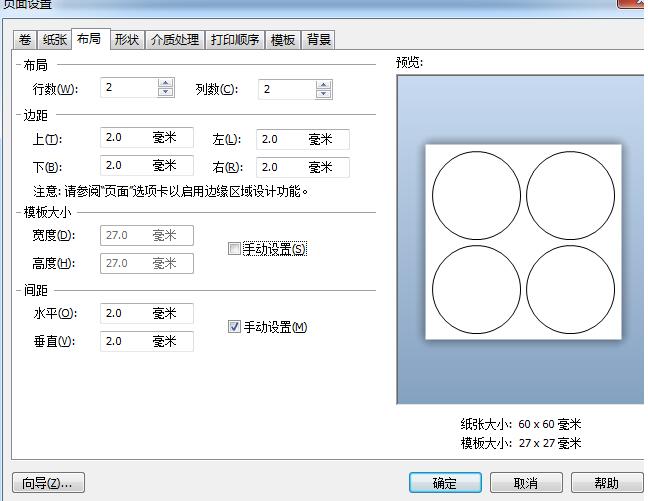
4. At this time, the BarTender circular template is set up. Click OK, and you will find that the template is a smooth blank circle. Design the content on the template and it will print correctly on the round label.
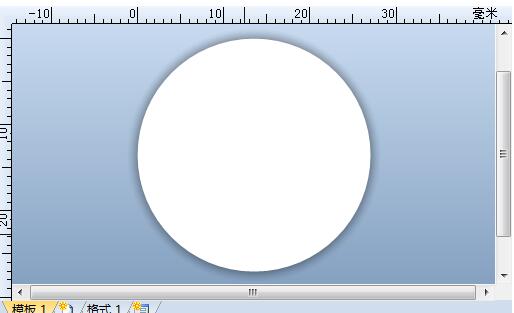
The above is the detailed content of How to create a circular template with BarTender. For more information, please follow other related articles on the PHP Chinese website!

