Home >Software Tutorial >Mobile Application >How to change the player style of QQ Music_Step-by-step tutorial on changing the player style of QQ Music
How to change the player style of QQ Music_Step-by-step tutorial on changing the player style of QQ Music
- WBOYWBOYWBOYWBOYWBOYWBOYWBOYWBOYWBOYWBOYWBOYWBOYWBforward
- 2024-04-08 17:04:201500browse
php editor Banana introduced to you the tutorial on how to change the player style of QQ Music. QQ Music is a very popular player, but some users may find the default style unsatisfactory and want to customize the appearance of the player. At this time, you need to use third-party tools to achieve it. This tutorial will introduce how to use Stylish or Stylebot to change the player style of QQ Music. Just follow the steps and you can easily complete the personalized settings. Whether you like simple style or cool style, you can find your favorite player style on QQ Music!
1. Open QQ Music and select the song to play.
2. Open the playback interface and click the three-dot option.
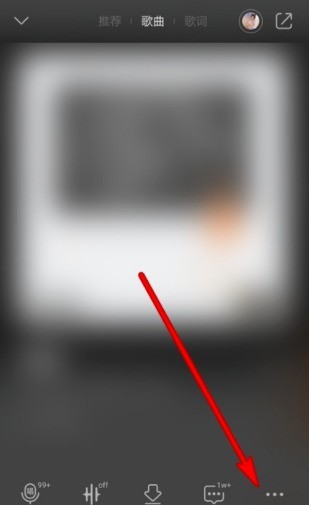
#3. Click to open the player style in the options interface.
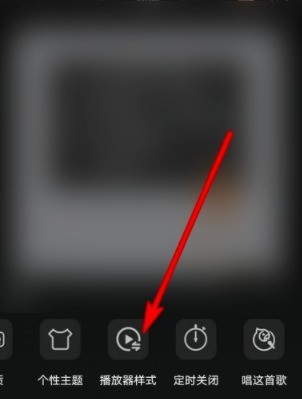
#4. Select the player style at the bottom of the opened interface to set it.
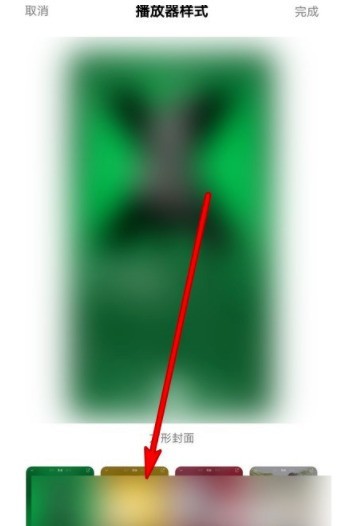
#5. After selecting, click on the upper right corner to complete.
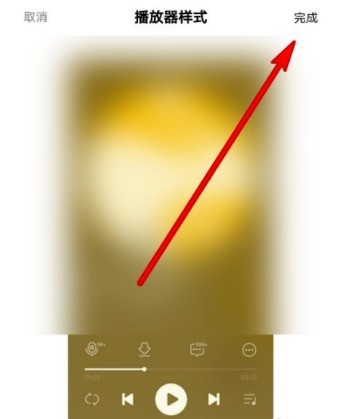
The above is the detailed content of How to change the player style of QQ Music_Step-by-step tutorial on changing the player style of QQ Music. For more information, please follow other related articles on the PHP Chinese website!
Related articles
See more- How to retrieve Douyin Huoshan account
- How to set Douyin live broadcast not to play automatically? Can TikTok automatically play the next video?
- How to register for WeChat self-media? What are its advantages?
- Complete guide to adding points to the weapon in the ultimate zone, Nekomiya Matana
- How to open iQiyi wallet lock

