Home >Software Tutorial >Computer Software >How to change the printing temperature in BarTender
How to change the printing temperature in BarTender
- WBOYWBOYWBOYWBOYWBOYWBOYWBOYWBOYWBOYWBOYWBOYWBOYWBforward
- 2024-04-08 14:07:041528browse
php editor Xinyi is here to introduce to you the operation method of BarTender’s updated printing temperature. BarTender is a very popular label printing software that can easily design and print various labels, barcodes, etc. The recently updated BarTender software has added a printing temperature adjustment function, allowing users to more accurately control the printing temperature, thereby improving printing quality and efficiency. Next, let’s take a closer look at how to use this new feature.
1. Run and open BarTender, click the print button in the toolbar. Or select [File>Print] to open the [Print] dialog box.
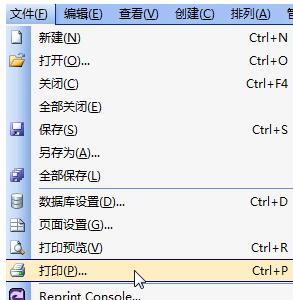
2. Click the Properties button behind the selected printer and switch to [Options] Graphics Card in the dialog box that opens. You can adjust it by removing the check mark in front of the depth setting or temperature. Generally, just adjust it to medium or upper. You can increase the temperature or reduce the printing speed according to your needs.
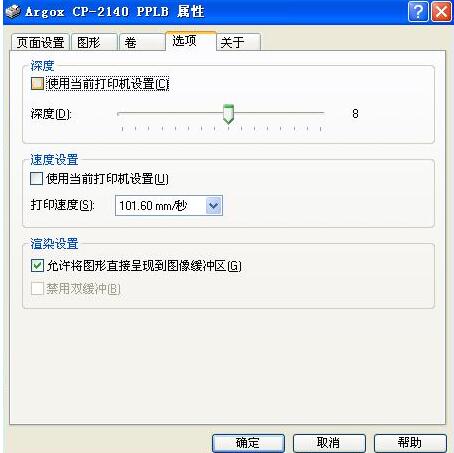
The above is the detailed content of How to change the printing temperature in BarTender. For more information, please follow other related articles on the PHP Chinese website!

