Home >Software Tutorial >Computer Software >3Ds MAX path deformation modifier wsm usage process
3Ds MAX path deformation modifier wsm usage process
- 王林forward
- 2024-04-08 13:37:131042browse
php editor Youzi will introduce to you today the process of using the 3Ds MAX path deformation modifier WSM. Through this article, you will understand how to use the WSM modifier to achieve the path deformation effect in the 3Ds MAX software. The content of this article is concise and explains the usage process in detail to help readers get started easily and quickly master relevant skills.
1. Open 3Ds MAX, use the cylinder on the right to create a slender cylinder, and draw a straight line path.
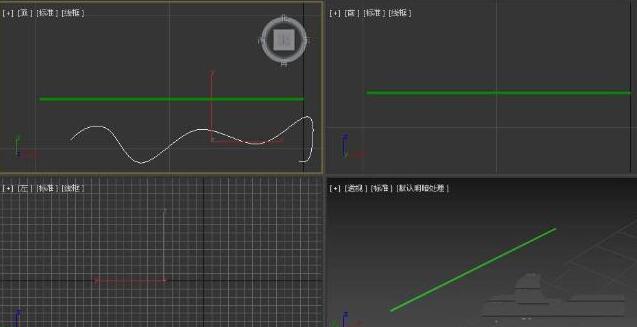
2. Select the cylinder and find the path deformation (wsm) in the modifier list in the modification panel on the right.

3. Click Extract Path under Path Transformation, and then select a straight line.

4. The current effect does not meet our requirements, then click to go to the path.
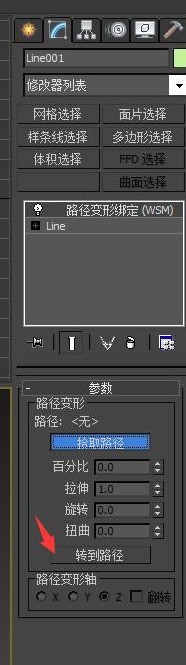
5. Keep pressing the percentage parameter, and the long cylinder will change with the change in percentage. The ratio means that the position of the object on the path can be adjusted.

6. By modifying the stretching parameters, the object can be scaled on a straight path. Note: You cannot delete the path, otherwise the object will return to its original shape. You can hide it or convert the object to an editable polygon.
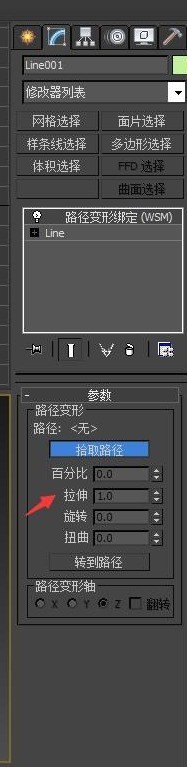
The above is the detailed content of 3Ds MAX path deformation modifier wsm usage process. For more information, please follow other related articles on the PHP Chinese website!

