Home >Software Tutorial >Computer Software >How to set a designated selection sample in sai_How to set a designated selection sample in sai
How to set a designated selection sample in sai_How to set a designated selection sample in sai
- 王林forward
- 2024-04-08 13:34:181145browse
php editor Shinichi will introduce to you today how to set a designated selection sample in the software Sai. Sai is a powerful drawing software that allows you to draw and retouch images more efficiently by setting designated selection samples. In this article, we will explain in detail the method of setting designated selection samples in Sai software, so that you can easily master this technique and improve drawing efficiency.
1. First open the sai drawing software and click on the file to open the picture.
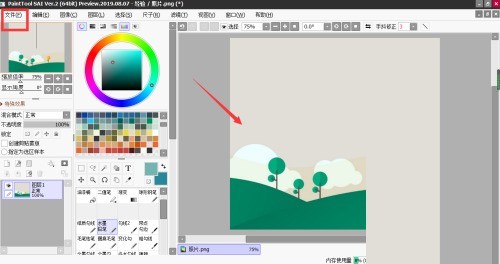
2. Then in the layers, click New Layer.
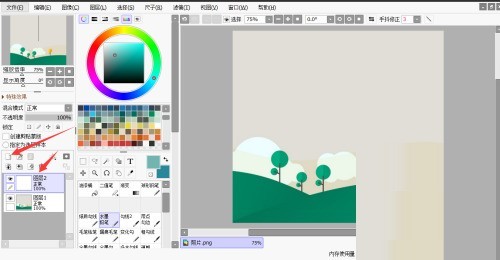
3. Finally, click on the layer, check Designate as selection sample, and the magic wand will appear in the layer, indicating that the setting is successful.

The above is the detailed content of How to set a designated selection sample in sai_How to set a designated selection sample in sai. For more information, please follow other related articles on the PHP Chinese website!

