Home >Software Tutorial >Computer Software >How to operate the display number of faces in 3Ds MAX
How to operate the display number of faces in 3Ds MAX
- 王林forward
- 2024-04-08 13:20:121190browse
php Xiaobian Yuzai will introduce to you the operation method of displaying the number of faces in 3Ds MAX. In 3Ds MAX software, displaying the number of faces can help users better understand the details and complexity of the model. To display the number of sides, you can find the "Show Number of Sides" option in the "Display" menu and check it. Through this simple operation, you can easily display the number of faces of the model in 3Ds MAX, helping you to better perform modeling and design work.
1. Draw graphics.
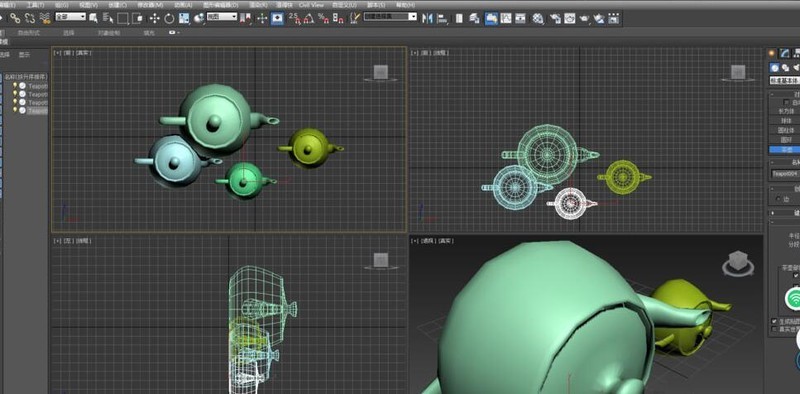
2. Press the number [7] on the keyboard.
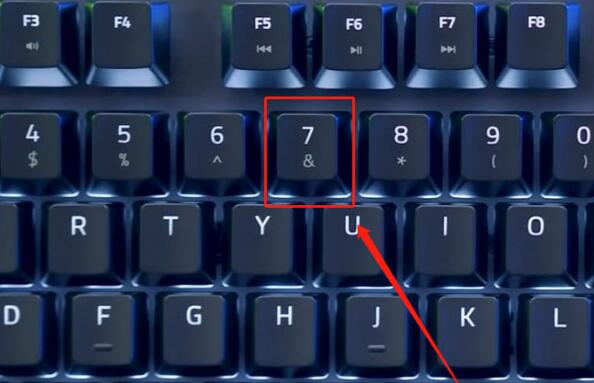
3. You will see several data appear in the upper left corner of the drawing box. The number in the first row is the total number of faces of the current model.
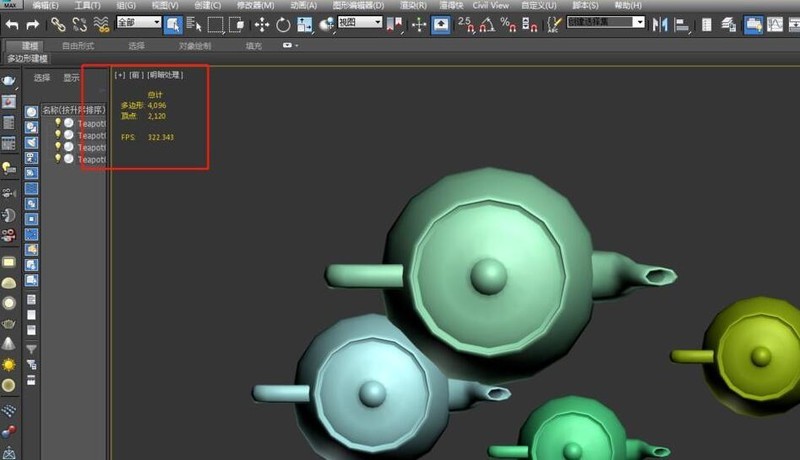
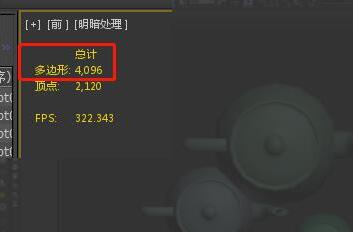
4. If you want to see the individual faces of a model, just hide other models.
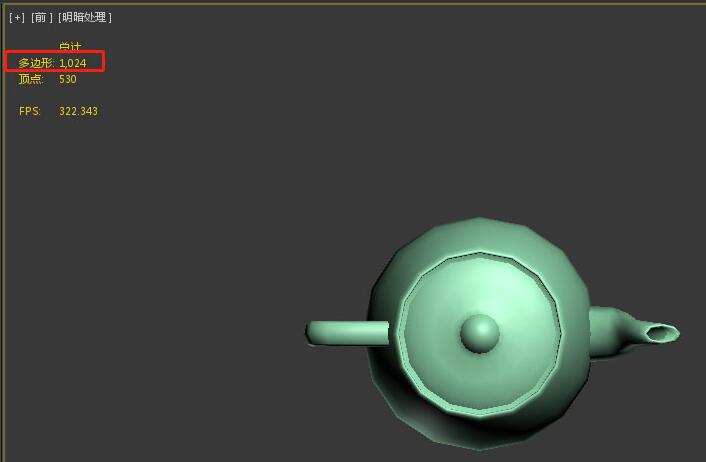
5. If you want to cancel this function, just press the number [7] on the keyboard.
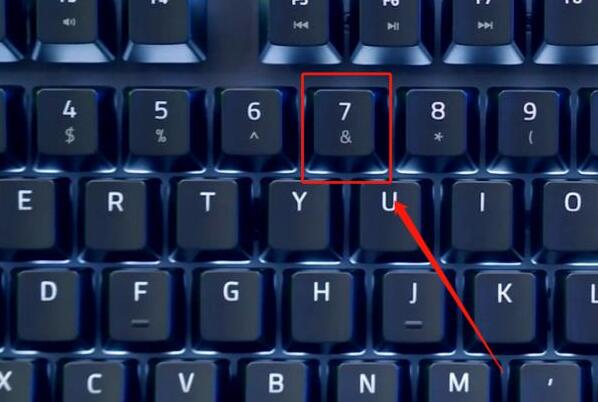
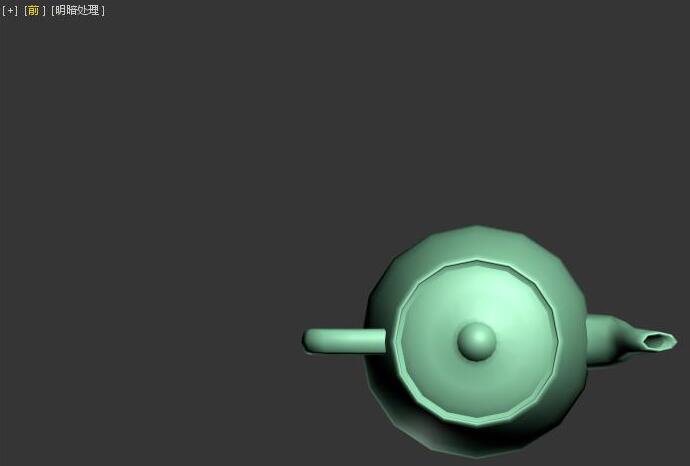
The above is the detailed content of How to operate the display number of faces in 3Ds MAX. For more information, please follow other related articles on the PHP Chinese website!

