Home >Software Tutorial >Mobile Application >How to set traffic management 12123 personal avatar
How to set traffic management 12123 personal avatar
- 王林forward
- 2024-04-08 11:00:05736browse
php editor Yuzai shares with you how to exchange avatars. Exchanging avatars can add some freshness and personality to your profile on social platforms. However, sometimes we encounter problems with avatar settings and cannot successfully change them. This article will introduce how to solve common problems with avatar settings and help you successfully change your favorite avatar.
Share how to set up a personal avatar on Traffic Management 12123
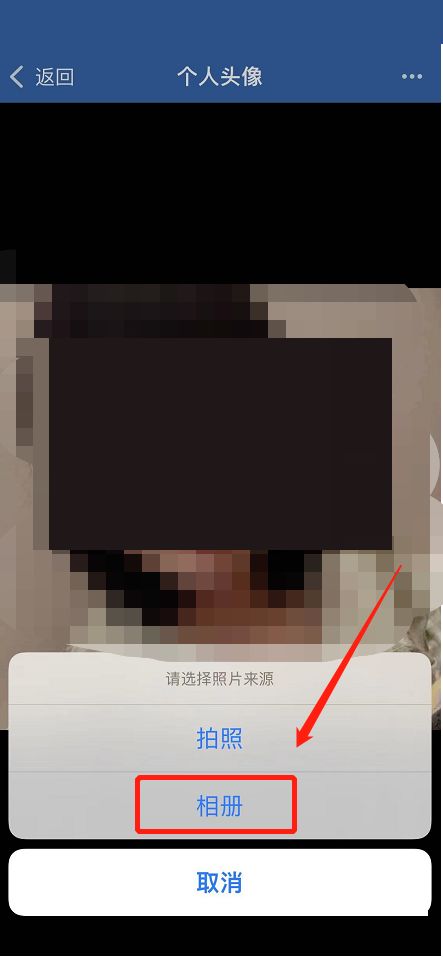
1. Open the Traffic Management 12123 application:
- Find and launch [Traffic Management 12123] on your phone 】app.
2. Enter the Personal Center:
- After entering the application, usually find the [My] or [Personal Center] entrance at the bottom or upper right corner of the screen, and click to enter.
3. Enter personal information editing:
- In the personal center interface, find and click [Personal Information], [Account Management] or similar options to enter the personal information editing page.
4. Find the avatar setting entrance:
- In the personal information page, look for options related to the avatar, such as [Modify avatar], [Change avatar], [Avatar settings], etc. Click to enter the avatar editing interface.
5. Select or take an avatar:
- In the avatar editing interface, the system usually provides two ways to change the avatar:
- Select from the album: click [From Album] Select] or similar options, the system will jump to the mobile phone album and select a suitable photo as the avatar.
- Take a photo (if supported): Click [Photo] or a similar option, the system will launch the camera application, and you can instantly take a photo as your avatar.
6. Cropping and adjustment:
- After selecting the photo, follow the prompts to crop or adjust it to ensure that the avatar meets the size and style requirements specified by the application.
7. Save settings:
- After confirming that the cropped avatar is satisfactory, click [Save], [OK] or similar buttons, and the application will save the new avatar settings.
8. Confirm the avatar change:
- Return to the personal center or related interface and confirm that the new avatar has successfully replaced the original one.
Please note that the specific layout of the personal center and settings menu of different versions of the traffic management 12123 application may be different. If you cannot find the avatar setting entrance in the above path, you can try to find other possible setting items in the personal information page, or consult the help documentation in the application, or contact Traffic Management 12123 customer service to obtain the correct way to set the personal avatar.
The above is the detailed content of How to set traffic management 12123 personal avatar. For more information, please follow other related articles on the PHP Chinese website!
Related articles
See more- How to apply for a new car temporary license in the traffic control 12123 app
- How to get an electronic driver's license in the latest version of Traffic Control 12123
- How to pay for traffic management 12123 app
- Traffic Control 12123 User Tutorial
- How to get the electronic version of traffic control 12123 driver's license

