notepad++
Notepad++是一款专为程序员设计的高效文本编辑器,是编程工作中不可或缺的工具。Notepad++支持多达27种编程语言,包括但不限于C、C++、Java、C#、XML、HTML、PHP和JavaScript等,有需要的小伙伴快来保存下载体验吧!
要去除 Notepad 中的换行符,可以按照以下步骤操作:打开 Notepad。打开要编辑的文件。查找并替换换行符。单击“替换全部”。保存文件。
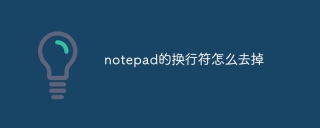
如何去除 Notepad 中的换行符
Notepad 是一款简单的文本编辑器,默认情况下它会在文本末尾添加换行符(CRLF)。这可能会导致在其他应用程序(例如代码编辑器或数据库)中复制或粘贴文本时出现问题。
要去除 Notepad 中的换行符,可以按照以下步骤操作:
1. 打开 Notepad
在计算机上打开 Notepad。
2. 打开要编辑的文件
单击“文件”菜单,然后选择“打开”。浏览到要编辑的文件并将其打开。
3. 查找并替换换行符
按 Ctrl+H 打开“查找和替换”对话框。在“查找”字段中,输入 \r\n。在“替换为”字段中,输入 (一个空格)。
4. 单击“替换全部”
单击“替换全部”按钮以将文本中的所有换行符替换为空格。
5. 保存文件
保存更改后的文件。
注意:如果文本中包含需要保留的空格,则此方法可能不是理想的。在这种情况下,可以考虑使用正则表达式来匹配并替换换行符,同时保留空格。

已抢7566个
抢
已抢97315个
抢
已抢15251个
抢
已抢53924个
抢
已抢198234个
抢
已抢88311个
抢