Home >Mobile Tutorial >iPhone >Introduction to how to close multiple applications in iOS 11
Introduction to how to close multiple applications in iOS 11
- WBOYWBOYWBOYWBOYWBOYWBOYWBOYWBOYWBOYWBOYWBOYWBOYWBforward
- 2024-04-07 15:00:35698browse
php Xiaobian Yuzai will introduce to you how to shut down multiple applications in iOS 11. The iOS 11 system allows users to close multiple applications at the same time, which greatly facilitates user operations. With simple steps, users can easily close multiple applications to improve device performance and battery life. Let us learn together how to effectively manage and close multiple applications in the iOS 11 system to improve the device experience.
1. First, we double-click the Home button.
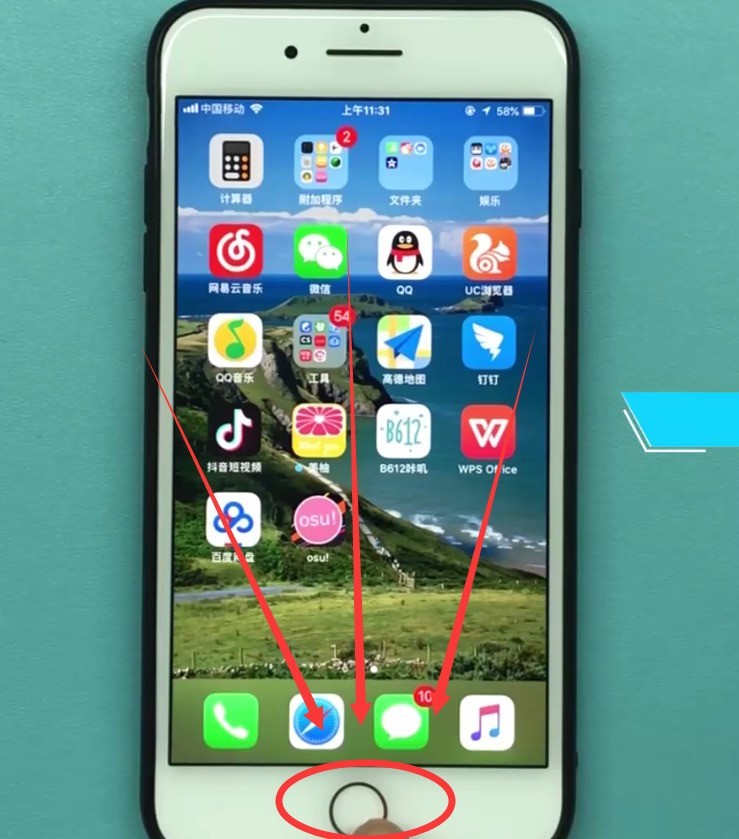
Call out the background program and enter the background application card interface as shown below. Drag the application card and slide it up to close the application.
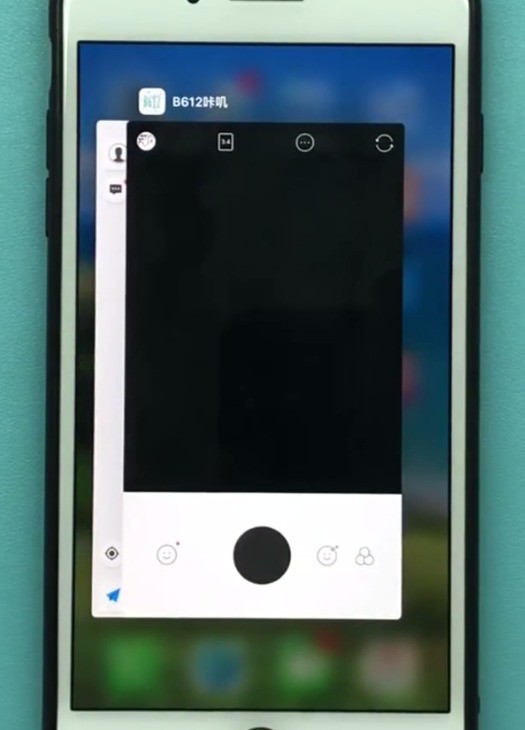
2. Drag one application card with each finger, so that you can close multiple applications at the same time by dragging multiple application cards and sliding them up, as shown in the figure below:
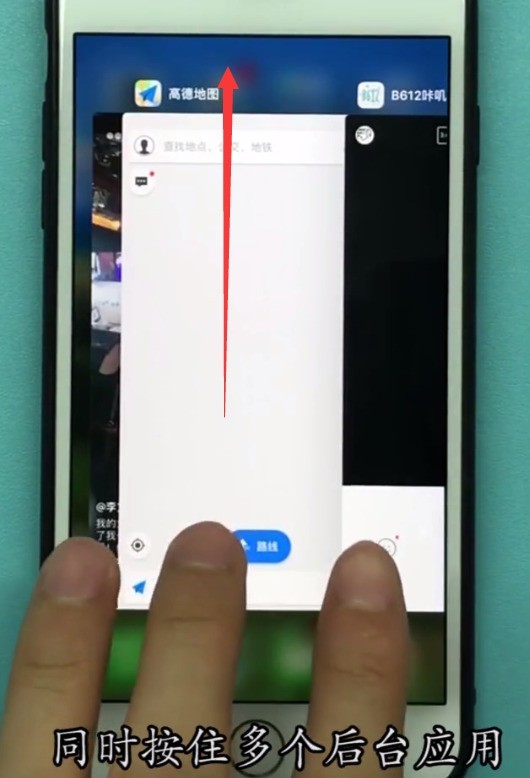
The above is the detailed content of Introduction to how to close multiple applications in iOS 11. For more information, please follow other related articles on the PHP Chinese website!
Related articles
See more- How to remove the red dot prompt, that is, the unread message mark, in the Messages app in iOS 16?
- A non-destructive way to quickly import iPhone photos to your computer!
- How to self-check whether there are problems with the new iPhone 13/14 and how to avoid buying refurbished devices.
- Weiyun mac version download and function introduction
- How to solve the problem that Safari cannot be found in private browsing mode and cannot clear history in iOS 16?

