Home >Software Tutorial >Mobile Application >How to set the avatar positioning icon on Baidu Map_Baidu Map switching positioning icon style tutorial
How to set the avatar positioning icon on Baidu Map_Baidu Map switching positioning icon style tutorial
- 王林forward
- 2024-04-07 13:30:17787browse
php editor Banana will introduce to you how to set the avatar positioning icon in Baidu Maps. Baidu Maps is a widely used online mapping service, but the default location icons may not be personalized enough. In this tutorial, we'll learn how to customize the location icon style to make the flags on your map more unique and interesting. Whether it is for personal use or commercial application, you can add personalized features to the map by setting avatar positioning icons. Next, we will introduce the specific steps and precautions in detail to help you easily customize your own map icon.
1. Open the network map and click to change the locator style.
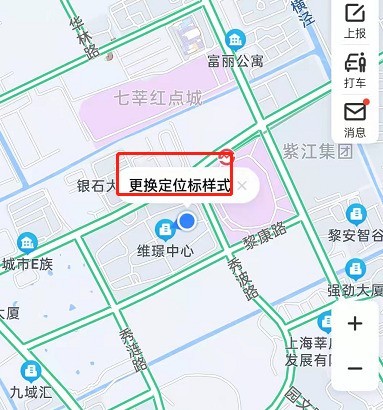
2. Select the positioning mark style you need.
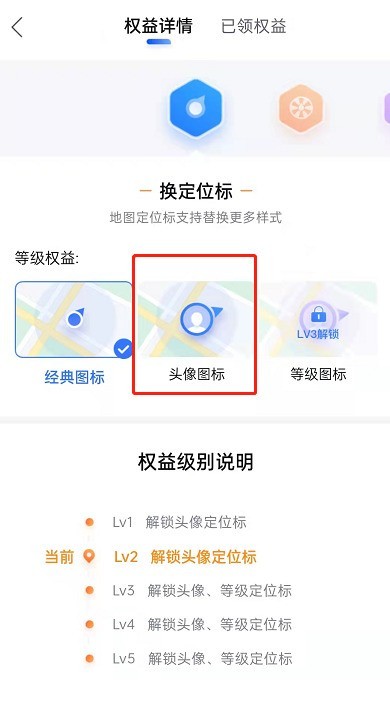
Method 2:
1. Open the network map and click on the avatar.
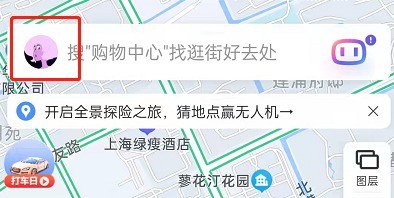
2. In the personal center, click on the dress up map.
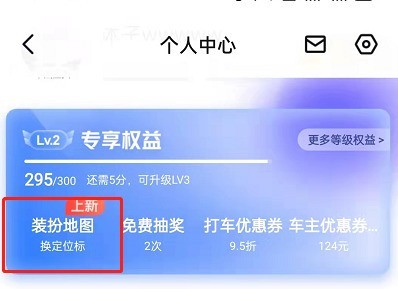
3. Click to change the target.
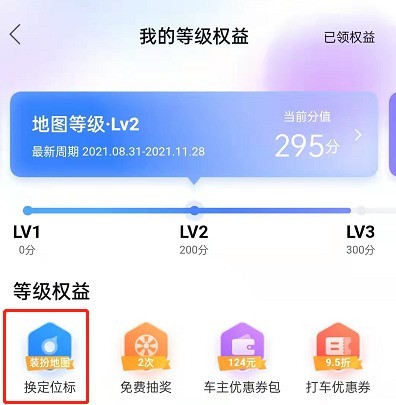
4. Select the positioning mark style you need.
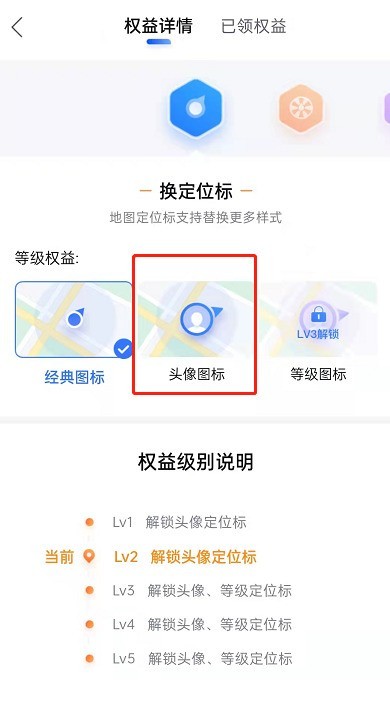
The above is the detailed content of How to set the avatar positioning icon on Baidu Map_Baidu Map switching positioning icon style tutorial. For more information, please follow other related articles on the PHP Chinese website!
Related articles
See more- How to allow multiple users to use Youku membership? Detailed explanation on how to use multiple members of Youku!
- How to bind bank card and check balance using WeChat mobile phone operation guide
- Share how to export national karaoke accompaniment and teach you how to extract song accompaniment
- A simple guide to batch transfer photos from iPhone to computer
- Share the iQiyi member login method: how to let others scan the code to log in, so that two people can share a VIP account

