Home >Software Tutorial >Mobile Application >How to view purchased games in taptap_Tutorial on viewing purchased games in taptap
How to view purchased games in taptap_Tutorial on viewing purchased games in taptap
- WBOYWBOYWBOYWBOYWBOYWBOYWBOYWBOYWBOYWBOYWBOYWBOYWBforward
- 2024-04-07 10:01:10758browse
php editor Banana brings a tutorial on how to view purchased games on taptap. After purchasing a game on taptap, how to check the purchased game? For more details, please continue reading this article.
1. Open the taptap application on your phone and click [Avatar] in the upper right corner to open the menu.
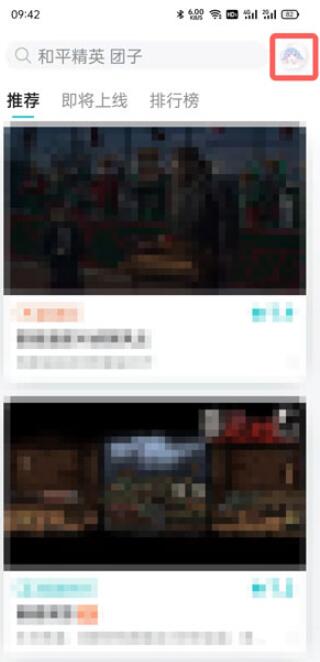
2. Then click [Order] in the menu to view the games you purchased.
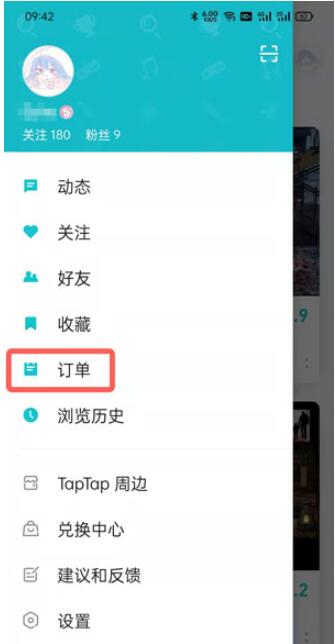
3. In the order, you can see all the games you have purchased, including purchase time, amount, order number, etc.
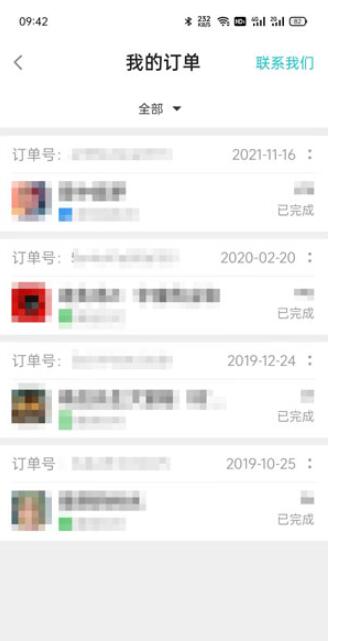
4. Click above to switch order types and filter to view the games you are gifted and received.
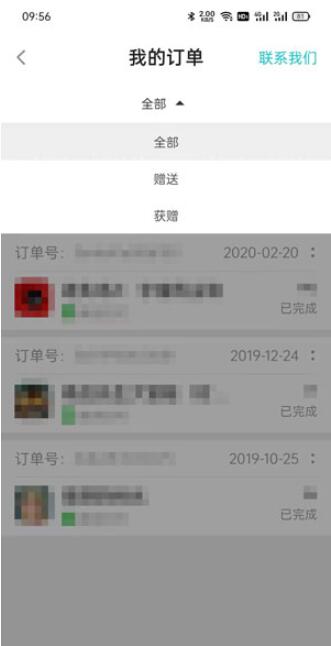
The above is the detailed content of How to view purchased games in taptap_Tutorial on viewing purchased games in taptap. For more information, please follow other related articles on the PHP Chinese website!
Related articles
See more- How to retrieve Douyin Huoshan account
- How to set Douyin live broadcast not to play automatically? Can TikTok automatically play the next video?
- How to register for WeChat self-media? What are its advantages?
- Complete guide to adding points to the weapon in the ultimate zone, Nekomiya Matana
- How to open iQiyi wallet lock

