Application system settings of user and user group files in Linux
ID:ChinaUnix2013
1. User and user group files
In Linux, user accounts, user passwords, user group information and user group passwords are stored in different configuration files.
In the Linux system, the created user account and its related information (except password) are stored in the /etc/passwd configuration file. Because all users have read permissions on the passwd file, the password information is not saved in the file, but in the /etc/shadow configuration file.
In the passwd file, one line defines a user account. Each line is composed of multiple different arrays. The values of each array are separated by ":". Each array represents a certain aspect of the account's information.
In the newly installed Linux system, the passwd configuration file already contains a lot of account information. These accounts are manually created by the system. They are the accounts that are required for the normal operation of the Linux process or some service programs. Linux course , the value of the last array of this kind of account is usually /sbin/nologin, which means that this account cannot be used to log in to the Linux system.
In the passwd configuration file, the corresponding relationship and meaning of each array from left to right:
Because passwd no longer saves password information, it is represented by x placeholder.
To prevent a user account from logging into Linux, just set the shell used by the user to /sbin/nologin. For example, for FTP accounts, usually only login and access to the FTP server are allowed, and login to the Linux operating system is not allowed. If a user does not have telnet permissions, that is, the user is not allowed to remotely log in and access the Linux operating system through telnet, just set the shell used by the user to /bin/true. If you want the user to not have telnet and ftp login permissions, you can set the user's shell to /bin/false.
In the /etc/shells file, if there is no /bin/true or /bin/false, you need to add it automatically:
[root@localhost~]#echo"/bin/false">>/etc/shells
[root@localhost~]#echo"/bin/true">>/etc/shells
2. User password file
For security reasons, the user's real password is encrypted using the MD5 encryption algorithm and stored in the /etc/shadow configuration file. This file can only be read by the root user.
Similar to the passwd file, the shadow file also defines and saves information related to an account per line. The first array is the user account name, and the second array is the account password.
3. User group account file
User group account information is stored in the /etc/group configuration file What is the Linux system user configuration file?, any user can read it. The real password of the user group is stored in the /etc/gshadow configuration file.
In group, the first array represents the name of the user group, the second array is x, the third is the ID number of the user group, and the fourth is the list of user members of the user group. Between each user name Separate with colons.
4. Add user
To create or add a new user, use the useradd command. The command usage is:
useradd[option]username

This command has many options, the commonly used ones are:
-cComment user sets the comment description text for the account
-d home directory specifies the home directory to replace the default /home/username
-mIf the home directory does not exist, create it. -r combined with -m creates a home directory for the system account
-MDo not create home directory
-edate specifies the date the account will expire. The date format is MM/DD/YY
-fdays account will be permanently suspended after a few days of expiration. If it is specified as -, it will be suspended immediately. If it is -1, this function will be turned off
-gUser group specifies which user group to add the user to. The user group must exist
-GUser group list specifies the list of user groups that the user joins at the same time. Each group is separated by commas
-nDo not create private user groups for users
-sshell specifies the shell used when the user logs in, the default is /bin/bash
-rCreate a system account with a user ID greater than 500, and the corresponding home directory will not be created by default
-uUser ID automatically specifies the ID value of the new user, which must be unique and less than 499
-ppassword specifies the login password for the new user. The password here is the password value obtained after MD5 encryption of the corresponding login password, which does not match the original text of the real password. Therefore, in actual applications, this parameter option is rarely used, and the passwd command is generally used alone to set the login password for the user.
Example:
To create a user named nisj as a member of the babyfish user group, the operation command is:
[root@localhost~]#useradd-gbabyfishnisj
[root@localhost~]#idnisj
uid=502(nisj)gid=500(babyfish)groups=500(babyfish)
[root@localhost~]#tail-1/etc/passwd
nisj:x:502:500::/home/nisj:/bin/bash
When adding a user, if the user group is not specified with the -g parameter, the system will manually create a private user group with the same name as the user account by default. If you do not need to create this private user group, you can use the -n parameter.
For example, if you add an account named nsj820 but do not specify a user group, the operation result is:
[root@localhost~]#useraddnsj820
[root@localhost~]#idnsj820
uid=503(nsj820)gid=503(nsj820)groups=503(nsj820)
[root@localhost~]#tail-1/etc/passwd
nsj820:x:503:503::/home/nsj820:/bin/bash
[root@localhost~]#tail-2/etc/passwd
nisj:x:502:500::/home/nisj:/bin/bash
nsj820:x:503:503::/home/nsj820:/bin/bash#The system manually created a user group named nsj820 with the ID number 503
When creating a user account, the system will manually create the home directory corresponding to the user. This directory is placed in the /home directory by default. If you want to change the location, you can specify it with the -d parameter; for the shell used by the user to log in, the default It is /bin/bash. If you want to modify it, use the -s parameter to specify
For example, if you want to create an account named vodup, place the home directory in the /var directory, and specify the login shell as /sbin/nologin, the operation command is:
[root@localhost~]#useradd-d/var/vodup-s/sbin/nologinvodup
[root@localhost~]#idvodup
uid=504(vodup)gid=504(vodup)groups=504(vodup)
[root@localhost~]#tail-1/etc/passwd
vodup:x:504:504::/var/vodup:/sbin/nologin
[root@localhost~]#tail-1/etc/group
vodup:x:504:
5. Set account attributes
For created users, you can use the usermod command to change and set various attributes of the account, including login name, home directory, user group, login shell, etc. The usage of this command is:
usermod[option]username
Some options
(1)Change user account name
Use the -l parameter to achieve this. The command usage is:
usermod-lNew usernameOriginal username
For example, if you want to rename user nsj820 to nsj0820, the operation command is:
[root@localhost~]#usermod-lnsj0820nsj820
[root@localhost~]#idnsj0820
uid=503(nsj0820)gid=503(nsj820)groups=503(nsj820)
[root@localhost~]#tail-1/etc/passwd
nsj0820:x:503:503::/home/nsj820:/bin/bash
It can be seen from the output that the user name has been changed to nsj0820. The home directory is still the original /home/nsj820. If you want to change it to /home/nsj0820What is the Linux system user configuration file?, you can do it by executing the following command
[root@localhost~]#usermod-d/home/nsj0820nsj0820
[root@localhost~]#idnsj0820
uid=503(nsj0820)gid=503(nsj820)groups=503(nsj820)
[root@localhost~]#tail-1/etc/passwd
nsj0820:x:503:503::/home/nsj0820:/bin/bash
[root@localhosthome]#mv/home/nsj820/home/nsj0820
(2)Lock account
If you want to temporarily prohibit a user from logging in, you can lock the user account. Locking the account can be achieved with the -L parameter. The command usage is:
usermod-LAccount to be locked
Linux locks a user by adding "!" in front of the password array of the password file shadow to indicate that the user is locked.
[root@localhosthome]#usermod-Lnsj0820
[root@localhosthome]#tail-1/etc/shadow
nsj0820:!$1$JEW25RtU$X9kIdwJi/HPzSKMVe3EK30:16910:0:99999:7:::
But you can enter through the root user and then su to the locked user.
(3)Unlock account
To unlock the account, you can use the usermod command with the -U parameter.
[root@localhost~]#usermod-Unsj0820
[root@localhost~]#tail-1/etc/shadow
nsj0820:$1$JEW25RtU$X9kIdwJi/HPzSKMVe3EK30:16910:0:99999:7:::
6. Delete account
To delete an account, you can use the userdel command. Its usage is:
userdel[-r]Account name
-r is optional. If this parameter is provided, the home directory corresponding to the account will be deleted at the same time as the account is deleted.
[root@localhost~]#userdel-rnsj0820
To set the expiration time of all user account passwords, you can change the value of the PASS_MAX_DAYS configuration item in the /etc/login.defs configuration file. Its default value is 99999, which means that user account passwords will never expire. The PASS_MIN_LEN configuration item is used to specify the minimum width of the account password, which defaults to 5 characters.
7. Set user login password
Use the passwd command to set it. The command usage is:
passwd[account name]
If an account name is specified, the login password of the specified account is set, and the original password is manually overwritten. Only the root user has the authority to set the password for a specified account. Typically users can only set or change the password for their own account (without parameters).
For example, if you want to set the login password of the nisj account, the operation command is:

[root@localhosthome]#passwdnisj
Changingpasswordforusernisj.
Newpassword:
BADPASSWORD:itistooshort
BADPASSWORD:istoosimple
Retypenewpassword:
passwd:allauthenticationtokensupdatedsuccessfully.
After the account login password is set, the account can log in to the system.
8. Lock/unlock account password and query password status, delete account password
In LINUX, when LINUX deletes a directory, not only the user account can be locked, but the account password can also be locked. After either party is locked, they will not be able to log in to the system. Only the root user has the right to execute this command. To lock the account password, use the passwd command with the -l option. Its usage is:
passwd-laccountname
passwd-uaccountname#Unlock account password
[root@localhosthome]#passwd-lnisj
Lockingpasswordforusernisj.
passwd:Success
[root@localhosthome]#passwd-unisj
Unlockingpasswordforusernisj.
passwd:Success
To check whether the password of the current account is locked, you can use the passwd command with the -S parameter. Its usage is:
passwd-S account name
for example
[root@localhosthome]#passwd-Snisj
The above is the detailed content of Application system settings of user and user group files in Linux. For more information, please follow other related articles on the PHP Chinese website!
 Top 3 Open Source Virtual Data Room (VDR) for LinuxMay 08, 2025 am 11:35 AM
Top 3 Open Source Virtual Data Room (VDR) for LinuxMay 08, 2025 am 11:35 AMVirtual Data Rooms (VDRs) offer secure document storage and sharing, ideal for sensitive business information. This article explores three open-source VDR solutions for on-premises deployment on Linux, eliminating the need for cloud-based services a
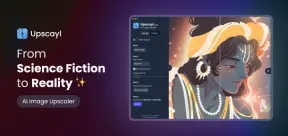 Upscayl: An Open-Source Image Upscaling Tool for LinuxMay 08, 2025 am 11:19 AM
Upscayl: An Open-Source Image Upscaling Tool for LinuxMay 08, 2025 am 11:19 AMUpscayl: Your Free and Open-Source Solution for High-Resolution Images on Linux Linux users who frequently work with images know the frustration of low-resolution pictures. Luckily, Upscayl offers a powerful, free, and open-source solution. This des
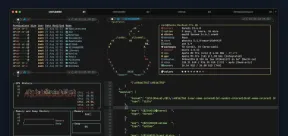 Ghostty - A Feature-Rich Terminal Emulator for LinuxMay 08, 2025 am 11:14 AM
Ghostty - A Feature-Rich Terminal Emulator for LinuxMay 08, 2025 am 11:14 AMThe terminal emulator landscape is evolving rapidly, with developers leveraging modern hardware, GPU acceleration, containerization, and even AI/LLMs to enhance console experiences. Enter Ghostty, a new open-source, cross-platform terminal emulator
 Innotop - A CLI Based top-like Monitor Tool for MySQLMay 08, 2025 am 10:48 AM
Innotop - A CLI Based top-like Monitor Tool for MySQLMay 08, 2025 am 10:48 AMInnotop: Powerful MySQL monitoring command line tool Innotop is an excellent command line program, similar to the top command, used to monitor local and remote MySQL servers running under the InnoDB engine. It provides a comprehensive set of features and options to help database administrators (DBAs) track various aspects of MySQL performance, troubleshoot issues and optimize server configuration. Innotop allows you to monitor critical MySQL metrics, such as: MySQL replication status User statistics Query list InnoDB buffer pool InnoDB I/O Statistics Open table Locked table etc… The tool regularly refreshes its data to provide server status
 How to Back Up Linux Data with Restic ToolMay 08, 2025 am 10:34 AM
How to Back Up Linux Data with Restic ToolMay 08, 2025 am 10:34 AMRestic: Your Comprehensive Guide to Secure Linux Backups Data loss can cripple a Linux system. Accidental deletions, hardware failures, or system corruption necessitate a robust backup strategy. Restic is a leading solution, providing speed, securi
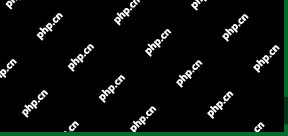 10 Top Most Popular Linux Distributions in 2024May 08, 2025 am 10:15 AM
10 Top Most Popular Linux Distributions in 2024May 08, 2025 am 10:15 AMTop 10 Most Popular Linux Distributions in 2025 Entering 2025, we are excited to share with Linux enthusiasts the most popular distribution this year so far. DistroWatch has always been the most reliable source of information about open source operating systems, with particular attention to Linux distributions and BSD versions. It continuously collects and presents a lot of information about Linux distributions, making them easier to access. While it doesn't measure the popularity or usage of a distribution very well, DistroWatch remains the most accepted measure of popularity within the Linux community. It uses page click ranking (PHR) statistics to measure the popularity of Linux distributions among website visitors. [You can
 Top 15 Tiling Window Managers for Linux in 2025May 08, 2025 am 10:08 AM
Top 15 Tiling Window Managers for Linux in 2025May 08, 2025 am 10:08 AMLinux Window Managers: A Comprehensive Guide to the Best Tiling Options Linux window managers orchestrate how application windows behave, quietly managing the visual arrangement of your open programs. This article explores top-tier tiling window man
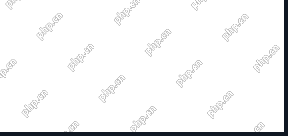 How to Replace Numbers Dynamically Using sed in LinuxMay 08, 2025 am 09:33 AM
How to Replace Numbers Dynamically Using sed in LinuxMay 08, 2025 am 09:33 AMThe sed command (stream editor) in Linux system is a powerful text processing tool that is widely used for text manipulation tasks, including searching, finding and replacing text, and even executing advanced scripting. This article will guide you through the basics of sed, explain how to use it for dynamic number replacement, and provide practical examples for beginners. What is sed? The sed command processes text line by line, allowing you to: Search for specific patterns. Replace text or number. Delete or insert rows. Convert text in various ways. It works in a non-interactive way, meaning it can process files or text streams without human intervention. Basic syntax of sed command sed [Options] 'Command' file illustrate: Options


Hot AI Tools

Undresser.AI Undress
AI-powered app for creating realistic nude photos

AI Clothes Remover
Online AI tool for removing clothes from photos.

Undress AI Tool
Undress images for free

Clothoff.io
AI clothes remover

Video Face Swap
Swap faces in any video effortlessly with our completely free AI face swap tool!

Hot Article

Hot Tools

MinGW - Minimalist GNU for Windows
This project is in the process of being migrated to osdn.net/projects/mingw, you can continue to follow us there. MinGW: A native Windows port of the GNU Compiler Collection (GCC), freely distributable import libraries and header files for building native Windows applications; includes extensions to the MSVC runtime to support C99 functionality. All MinGW software can run on 64-bit Windows platforms.

Zend Studio 13.0.1
Powerful PHP integrated development environment

Safe Exam Browser
Safe Exam Browser is a secure browser environment for taking online exams securely. This software turns any computer into a secure workstation. It controls access to any utility and prevents students from using unauthorized resources.

Notepad++7.3.1
Easy-to-use and free code editor

VSCode Windows 64-bit Download
A free and powerful IDE editor launched by Microsoft






