Home >System Tutorial >Windows Series >Win8 computer time proofreading method
Win8 computer time proofreading method
- 王林forward
- 2024-04-02 20:22:05682browse
[php editor Baicao] Among today's computer operating systems, Windows 8 is undoubtedly the one that has attracted much attention. However, as the usage time increases, many users will encounter some problems with the system time, such as inaccurate time, failure to automatically synchronize, etc. Therefore, this article will share with you some methods for proofreading the Win8 computer time to help solve these troubles. However, in order to provide a more detailed solution, the article may be slightly longer, but we try to keep the language smooth and streamline it to less than 100 words.
1. Click the [System Time] icon in the lower right corner of the taskbar, and click the [Change Date and Time Settings] button from the pop-up extension panel; as shown in the figure:
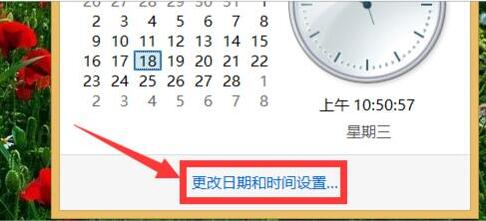
2. Then in the [Date and Time] window that opens, click the [Change Date and Time] button to open the corresponding date and time setting dialog box, where you can set the system time; as shown in the figure:
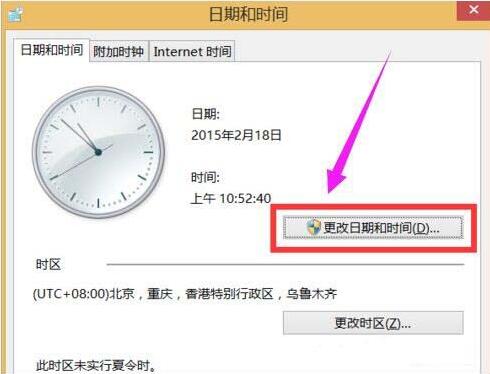
3. When connected to the Internet, in the [Date and Time] window, switch to the [Internet Time] tab and click the [Change Settings] button; as shown in the figure:
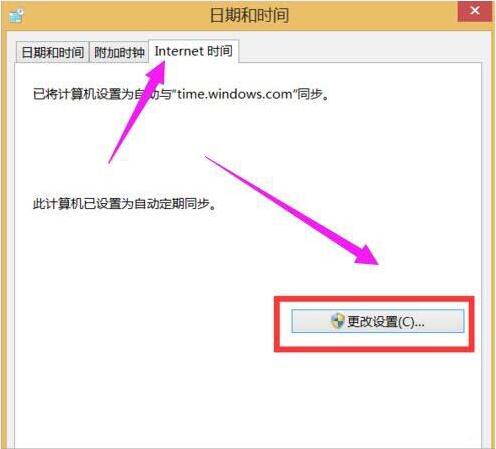
4. From the [Internet Time Settings] window that opens, click the [Server] drop-down list, select a faster server, and click the [Update Now] button to synchronize accurate time information . as the picture shows:
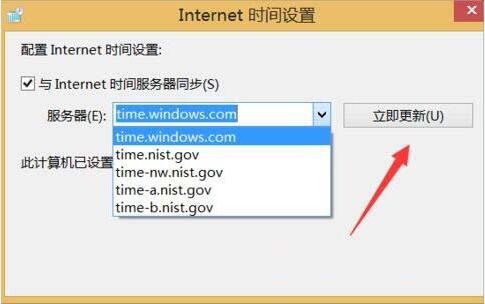
The above is the detailed content of Win8 computer time proofreading method. For more information, please follow other related articles on the PHP Chinese website!
Related articles
See more- How to solve the problem of Windows 7 desktop rotating 90 degrees
- How to forcefully terminate a running process in Win7
- Win11 Build 25336.1010 preview version released today: mainly used for testing operation and maintenance pipelines
- Win11 Beta preview Build 22621.1610/22624.1610 released today (including KB5025299 update)
- Fingerprint recognition cannot be used on ASUS computers. How to add fingerprints? Tips for adding fingerprints to ASUS computers

