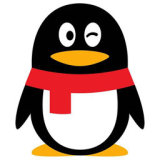QQ是腾讯在中国开发的一款社交应用,用户可用QQ在手机和电脑上聊天。QQ截止目前拥有超过8.2亿用户,是中国最多人使用的社交应用程序之一,有需要的小伙伴快来保存下载体验吧!
QQ浏览器怎么设置弹出窗口_QQ浏览器设置弹出窗口教程
- WBOY 2024-04-02 17:14 2124浏览 转载
1、首先双击qq浏览器图标,打开浏览器。

2、然后点击窗口右上方的菜单按钮,选择【工具】选择【Internet选项】。
3、接着在弹出窗口,点击【隐私】。

4、再勾选【启用弹出窗口阻止程序】,然后单击【设置】。

5、最后在弹出的对话框中,输入要允许的网站地址,点击【添加】即可。

声明:本文转载于:zol,如有侵犯,请联系admin@php.cn删除
相关文章
查看更多最新文章
查看更多- 中国正规的三大数字货币交易平台(2024国内三大虚拟币交易所)
- 币安Binance交易平台官网入口网址
- 欧易官方下载入口 2025欧易官方手机版下载入口
- 悟空浏览器看动漫好卡怎么办 解决动漫播放卡顿的3个有效技巧
- b站24小时直播入口快速通道-b站24小时直播入口实时弹幕互动
- Yandex广告创意秘籍:怎样用A/B测试找到最佳投放方案?
- 谷歌夜视手机软件名称与功能解析 谷歌夜视手机软件的命名与特色功能介绍
- 指纹浏览器是什么意思啊 浏览器指纹技术原理通俗讲解
- 解绑悟空浏览器手机号怎么弄 手机号解绑操作步骤详解
- 悟空浏览器云盘怎么看视频完整版
- Yandex季节性推广策略:怎样用节日热点引爆全年销售高峰?
- 悟空浏览器怎么领优惠券旧版本
- 指纹浏览器ip购买网站是什么 优质代理IP购买渠道推荐