Home >System Tutorial >Windows Series >How to handle access denied to shared printer in WIN8
How to handle access denied to shared printer in WIN8
- 王林forward
- 2024-04-02 17:01:041296browse
php editor Xiaoxin will share with you today the solution to the problem of access denied to shared printers in WIN8. In the WIN8 system, access may be denied when setting up a shared printer, and this needs to be dealt with. The specific method is relatively simple and can be solved by changing sharing permissions. Let's take a look at the detailed processing method below to let our shared printer work smoothly!
1. On the computer that shares the printer, open the Control Panel and click [View devices and printers].
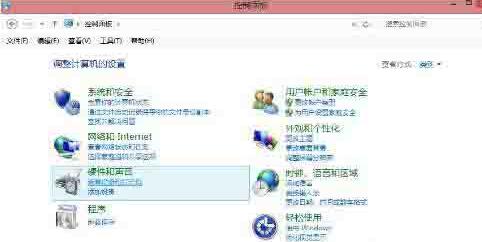
2. In the opened device list, right-click the shared printer, click [Printer Properties], and select this printer.

3. Under the [Sharing] tab, fill in the correct [Share Name].
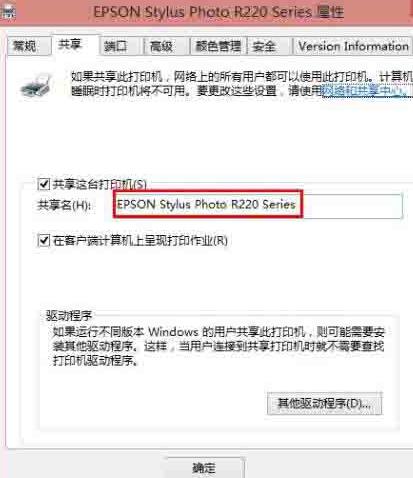
4. Open the [Security] tab, you can see that there is no [everyone] item under [Group or User Name], click the [Add] button.
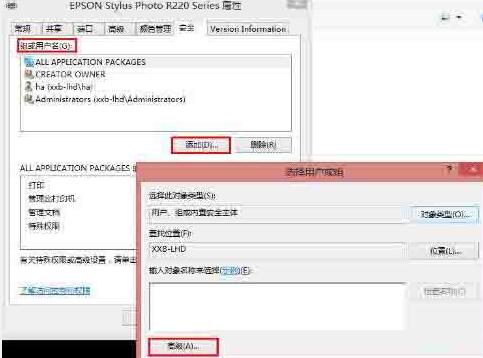
5. In the [Select User or Group] interface that appears, click [Find Now], find [everyone] in the list, and click [OK].
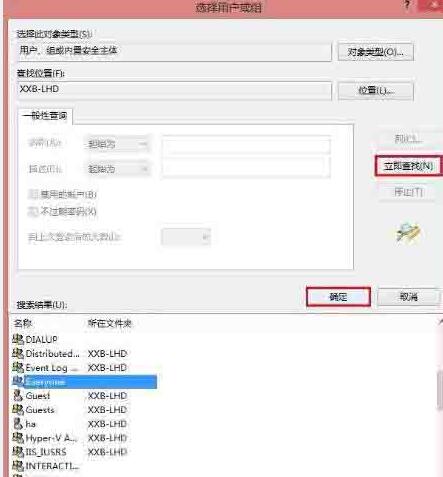
6. When you return to the interface, you can see that [everyone] is already in the list, click [OK].
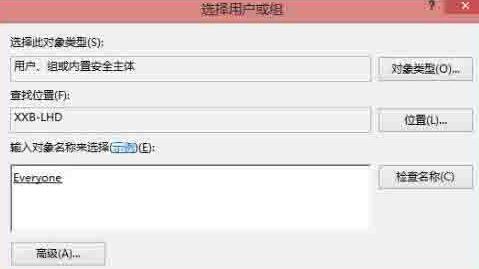
7. You can see that [everyone] has been added to the list of [Group or User] and set permissions for it. We check the box under [Allow] behind [Print]. Check the box to only assign printing permissions.
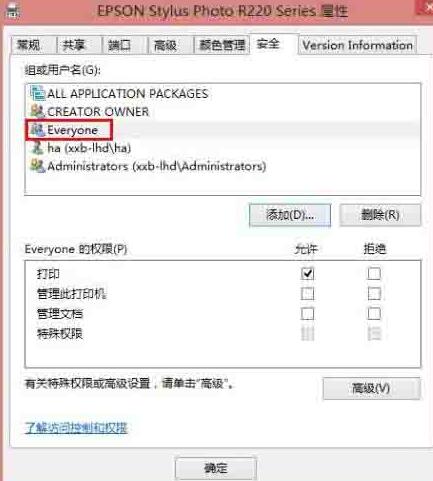
The above is the detailed content of How to handle access denied to shared printer in WIN8. For more information, please follow other related articles on the PHP Chinese website!
Related articles
See more- What should I do if it prompts that the credentials are insufficient when connecting to a shared printer in Windows 10 from Windows XP?
- How to share a printer in windows 10 windows 10 shared printer example tutorial
- What to do if Win10 Shared Printer 0x0000011b Fault Solution Win10 Shared Printer 0x0000011b Fault Solution
- How to connect to the other party's shared printer in win10
- How to share printer in win10

