How to switch Navicat language to Chinese? Open the Navicat application. Click the "Tools" tab and select "Options." Click "Languages" in the left navigation panel. Select "Simplified Chinese" or "Traditional Chinese" in the "Language" drop-down menu. Click the OK button to save changes and restart Navicat to apply the language settings.

How to switch Navicat language to Chinese
Step one: Open Navicat
Launch the Navicat application.
Step Two: Navigate to the Preferences Window
Click the "Tools" tab on the menu bar and select "Options."
Step 3: Select language options
In the left navigation panel of the Options window, click Language.
Step 4: Select Chinese
In the "Language" drop-down menu, select "Simplified Chinese" or "Traditional Chinese".
Step 5: Restart Navicat
Click the "OK" button to save the changes. Navicat will prompt you to restart the application to apply the language settings.
Step 6: Confirm the language change
After restarting Navicat, the interface should be displayed in Chinese. You can view Chinese text in menu bars, toolbars, and all dialog boxes.
If you have any problems changing the language, please try the following:
- Make sure you have the latest version of Navicat.
- Check if you have sufficient permissions to change the language settings on your computer.
- Reinstall Navicat and try to reapply the language change.
The above is the detailed content of How to adjust navicat to Chinese. For more information, please follow other related articles on the PHP Chinese website!
 How do I use Navicat to manage SSH tunnels?Mar 13, 2025 pm 06:07 PM
How do I use Navicat to manage SSH tunnels?Mar 13, 2025 pm 06:07 PMThe article explains using Navicat for SSH tunnel management, covering setup, troubleshooting, and handling multiple tunnels. Main focus is on secure database connections.
 How do I generate database documentation using Navicat?Mar 18, 2025 am 11:40 AM
How do I generate database documentation using Navicat?Mar 18, 2025 am 11:40 AMThe article discusses generating and managing database documentation using Navicat, focusing on customization, organization, and automation. It details steps for creating documentation, best practices for organizing it, customization options, and met
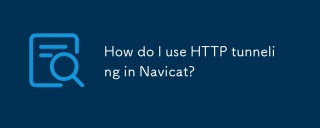 How do I use HTTP tunneling in Navicat?Mar 18, 2025 am 11:43 AM
How do I use HTTP tunneling in Navicat?Mar 18, 2025 am 11:43 AMThe article explains how to use HTTP tunneling in Navicat for database connections, its benefits like bypassing firewalls, and ways to enhance its security.
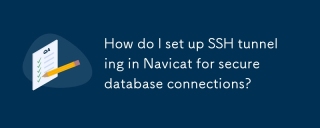 How do I set up SSH tunneling in Navicat for secure database connections?Mar 18, 2025 am 11:42 AM
How do I set up SSH tunneling in Navicat for secure database connections?Mar 18, 2025 am 11:42 AMThe article explains how to set up SSH tunneling in Navicat for secure database connections, detailing steps and benefits like encryption and firewall traversal. It also covers remote access configuration and common troubleshooting issues.
 How do I import and export data in various formats (CSV, Excel, XML, JSON) using Navicat?Mar 14, 2025 pm 06:30 PM
How do I import and export data in various formats (CSV, Excel, XML, JSON) using Navicat?Mar 14, 2025 pm 06:30 PMNavicat simplifies data import/export in formats like CSV, Excel, XML, JSON using Import/Export Wizards, aiding efficient data management and analysis.
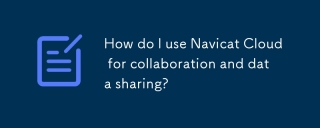 How do I use Navicat Cloud for collaboration and data sharing?Mar 18, 2025 am 11:44 AM
How do I use Navicat Cloud for collaboration and data sharing?Mar 18, 2025 am 11:44 AMNavicat Cloud enhances team collaboration by enabling project creation, real-time data sharing, and version control, with robust security features for managing permissions.[159 characters]
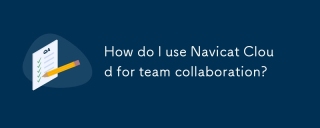 How do I use Navicat Cloud for team collaboration?Mar 13, 2025 pm 06:04 PM
How do I use Navicat Cloud for team collaboration?Mar 13, 2025 pm 06:04 PMNavicat Cloud enhances team collaboration by offering centralized project management, real-time collaboration, version control, and secure sharing of database resources.
 What databases does Navicat support (MySQL, PostgreSQL, Oracle, SQL Server, MongoDB, MariaDB, etc.)?Mar 14, 2025 pm 06:26 PM
What databases does Navicat support (MySQL, PostgreSQL, Oracle, SQL Server, MongoDB, MariaDB, etc.)?Mar 14, 2025 pm 06:26 PMNavicat supports MySQL, PostgreSQL, Oracle, SQL Server, MongoDB, and MariaDB, offering specialized tools for both SQL and NoSQL databases.


Hot AI Tools

Undresser.AI Undress
AI-powered app for creating realistic nude photos

AI Clothes Remover
Online AI tool for removing clothes from photos.

Undress AI Tool
Undress images for free

Clothoff.io
AI clothes remover

AI Hentai Generator
Generate AI Hentai for free.

Hot Article

Hot Tools

EditPlus Chinese cracked version
Small size, syntax highlighting, does not support code prompt function

VSCode Windows 64-bit Download
A free and powerful IDE editor launched by Microsoft

Dreamweaver Mac version
Visual web development tools

MinGW - Minimalist GNU for Windows
This project is in the process of being migrated to osdn.net/projects/mingw, you can continue to follow us there. MinGW: A native Windows port of the GNU Compiler Collection (GCC), freely distributable import libraries and header files for building native Windows applications; includes extensions to the MSVC runtime to support C99 functionality. All MinGW software can run on 64-bit Windows platforms.

PhpStorm Mac version
The latest (2018.2.1) professional PHP integrated development tool





