Home >Software Tutorial >Mobile Application >How to set the traffic restriction settings on Amap
How to set the traffic restriction settings on Amap
- 王林forward
- 2024-04-01 17:01:501543browse
php editor Apple will analyze the method of setting traffic restrictions on Amap for you. As urban traffic problems become increasingly prominent, traffic restriction policies have become an effective means to solve traffic congestion. As a popular navigation application, Amap also provides the function of setting traffic restrictions to facilitate users to comply with traffic rules. In this article, we will introduce in detail the steps and precautions for setting up traffic restrictions on Amap to help you set it up correctly and avoid driving violations due to unfamiliar operations. Let’s find out together!
A list of the location of the Gaode map traffic restriction setting
1. First open the Gaode map software. After entering the homepage, we need to click [My] in the lower right corner;
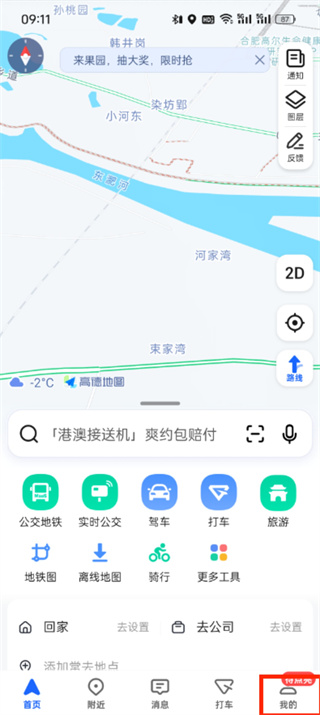
2. Then you can see blade-related tools on my page. Here we click the [Settings icon] in the upper right corner;
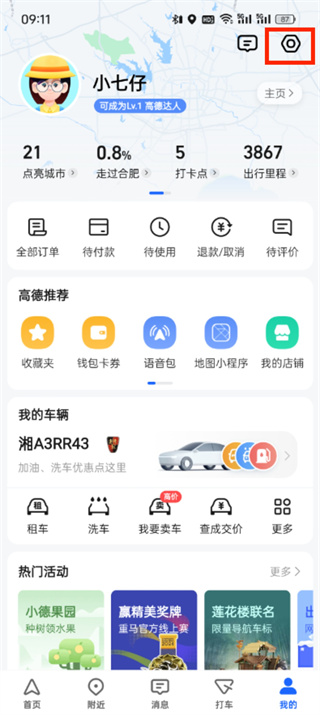
3 , then when you come to the settings page, you can see functions such as account and security, footprint settings, navigation settings, voice settings, etc. We click [Navigation Settings];
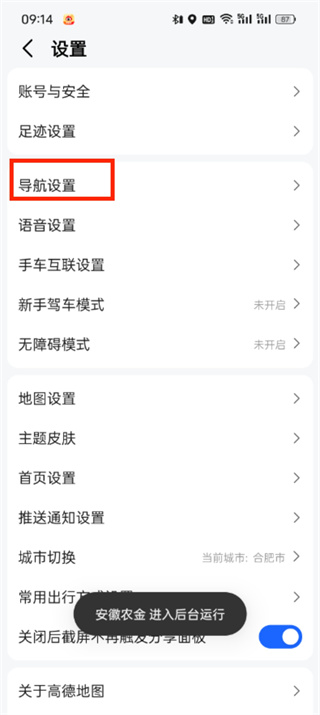
4 , after the final click, we only need to click to turn on [Avoid Restrictions] in the navigation settings page;
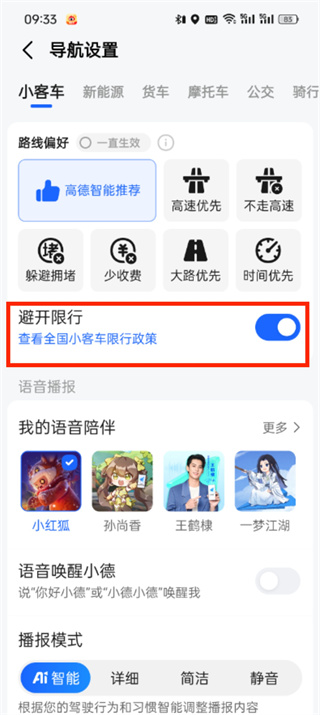
The above is the detailed content of How to set the traffic restriction settings on Amap. For more information, please follow other related articles on the PHP Chinese website!
Related articles
See more- Amap - display multiple information windows
- How to call the Amap API through Java code to implement the surrounding search function
- How to use Java programming to implement weather forecast query of Amap Map API
- Java Operation Guide: How to use the Amap API for geographical reverse encoding
- How to set up the sultry voice pack on Amap

