Home >Software Tutorial >Mobile Application >How to set 3D navigation mode on Amap_How to set 3D navigation mode on Amap
How to set 3D navigation mode on Amap_How to set 3D navigation mode on Amap
- WBOYWBOYWBOYWBOYWBOYWBOYWBOYWBOYWBOYWBOYWBOYWBOYWBforward
- 2024-04-01 16:51:141292browse
php editor Strawberry will introduce to you how to set the 3D navigation mode in Amap. In Amap, users can easily switch to 3D navigation mode for a more vivid and realistic navigation experience. Through settings, users can enjoy a more three-dimensional visual effect during the navigation process, making navigation clearer and more intuitive. Next, we will introduce in detail how to set up the 3D navigation mode in Amap, so that you can have a more convenient and enjoyable experience when traveling.
1. Open the Gaode map and click on the layer on the right (as shown in the picture).
2. Find the 3D city and click to enter (as shown in the picture).
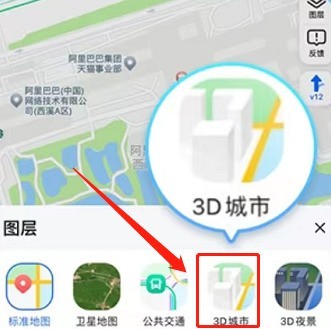
3. You can view the 3D map (as shown in the picture).
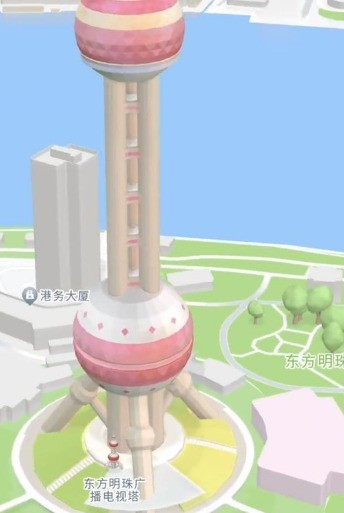
4. Or find the 3D icon in the lower right corner of the main picture and click to enter (as shown in the picture).
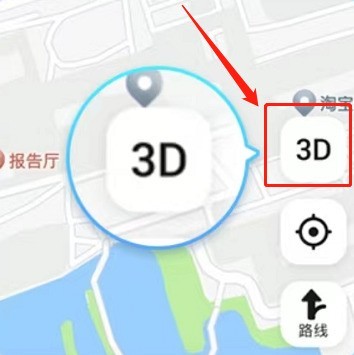
The above is the detailed content of How to set 3D navigation mode on Amap_How to set 3D navigation mode on Amap. For more information, please follow other related articles on the PHP Chinese website!
Related articles
See more- How can mini programs implement functions similar to friend circle positioning (Amap)
- What is render.js? How to use it to draw Amap in UNiAPP?
- How to use php to display Amap on a web page
- Java Operation Guide: Detailed explanation of the IP positioning function of Amap Map API
- How to set up the sultry voice pack on Amap

