Home >Software Tutorial >Mobile Application >How to use the pinned bus line function on the Amap map_Tutorial on how to use the pinned bus line function on the Amap map
How to use the pinned bus line function on the Amap map_Tutorial on how to use the pinned bus line function on the Amap map
- 王林forward
- 2024-04-01 13:41:241470browse
php editor Zimo brings you a practical tutorial on how to use the pinned bus line function on Amap. As urbanization accelerates, the network of bus routes becomes more and more complex, making it more difficult to travel accurately. AMAP has innovatively launched the practical function of pinning bus lines, which facilitates users to view detailed information of bus lines, and supports querying multiple lines to simplify the travel experience. In this tutorial, PHP editor Zimo will introduce in detail how to use the AMAP map to pin the bus route function, allowing you to travel easily and avoid the embarrassment of getting lost.
1. First open the Amap and click on the bus line on the homepage to enter.
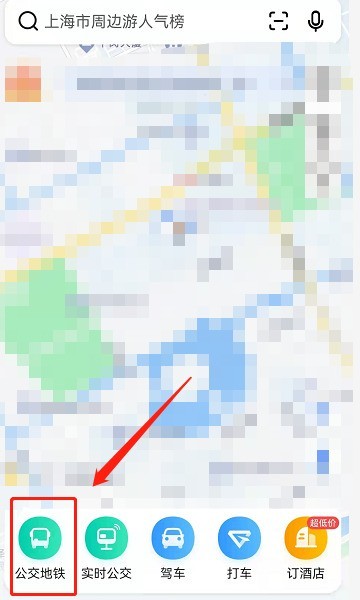
2. Then enter your travel location and click details to enter.
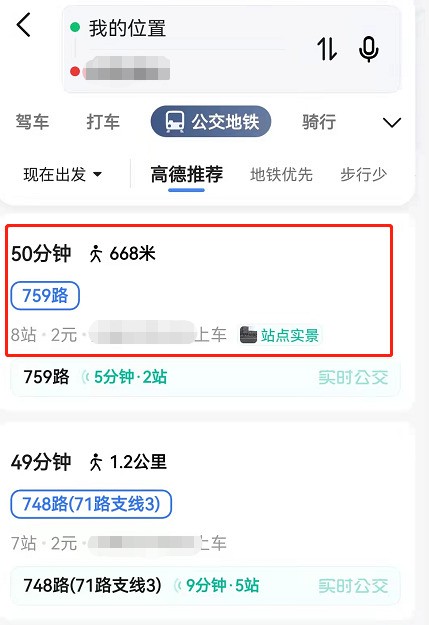
3. After entering the bus details, you can see a pin to homepage option in the upper right corner. Click to pin to the homepage successfully.
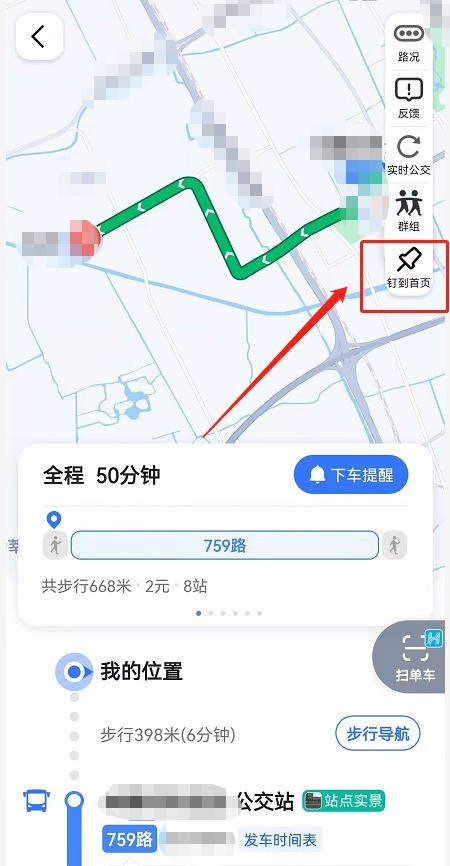
4. After you pin to the home page, within 24 hours, even if you exit the Amap midway and then click on the bus map, you can directly see your pinned plan.
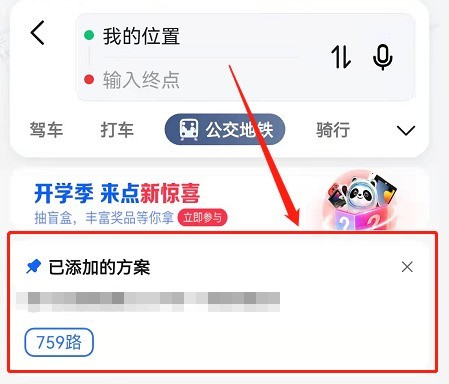
The above is the detailed content of How to use the pinned bus line function on the Amap map_Tutorial on how to use the pinned bus line function on the Amap map. For more information, please follow other related articles on the PHP Chinese website!

