Home >Software Tutorial >Computer Software >Detailed tutorial on adding radioactive effects to pictures in photoshop
Detailed tutorial on adding radioactive effects to pictures in photoshop
- 王林forward
- 2024-04-01 12:56:35940browse
php editor Baicao brings you a detailed tutorial on how to add radioactive effects to pictures in photoshop. By studying this tutorial, you will master the skills of image processing using photoshop and easily create eye-catching visual effects. Follow the steps in this tutorial to give your images a unique glow and a professional design look!
1. Open the image and make a copy.
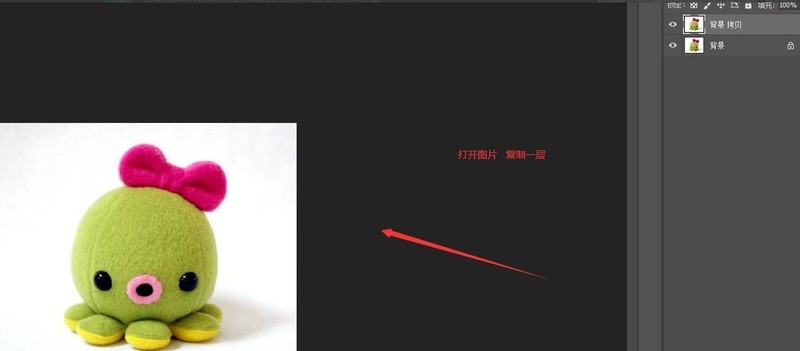
2. Create a new blank layer, fill it with white and place it in the middle.
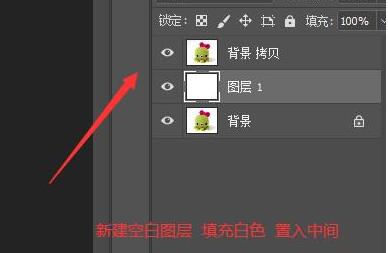
3. Select [Filter]-[Blur]-[Gaussian Blur].
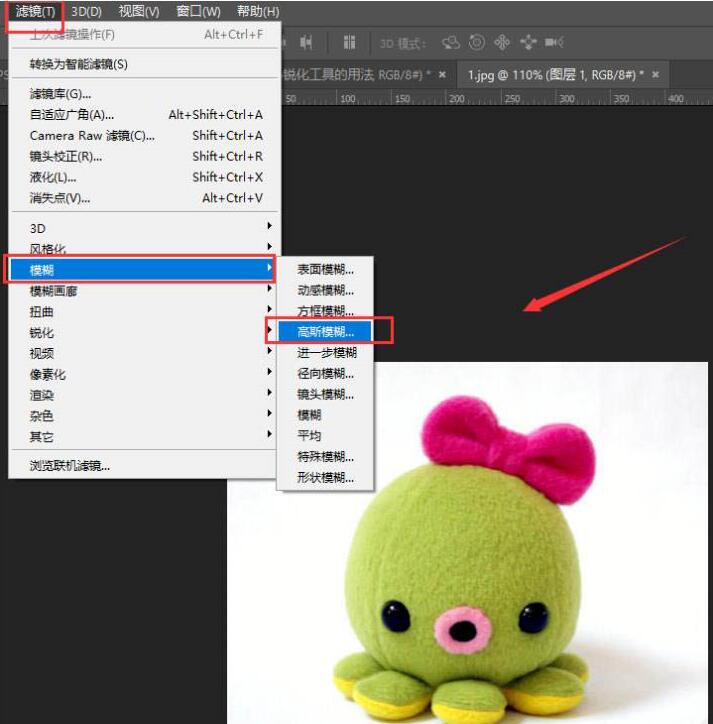
4. Adjust the parameters and select a radius of about 3.
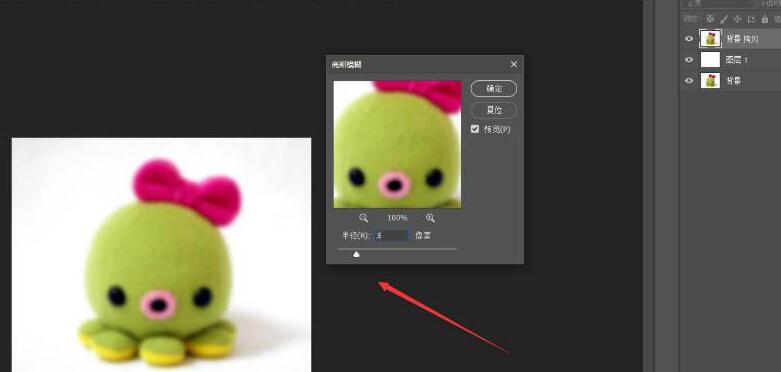
5. [Filter]-[Noise]-[Add Noise].
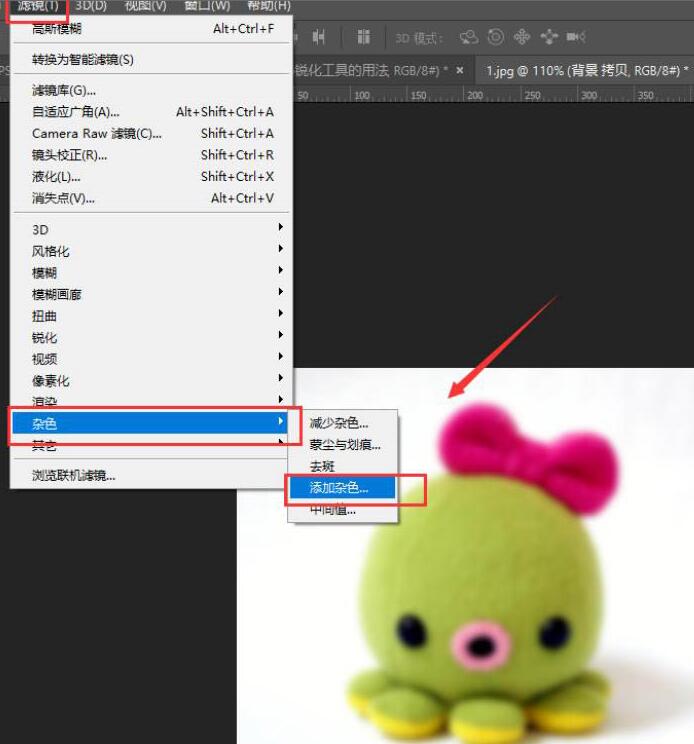
6. Add noise to about 13, check Gaussian distribution and single color.
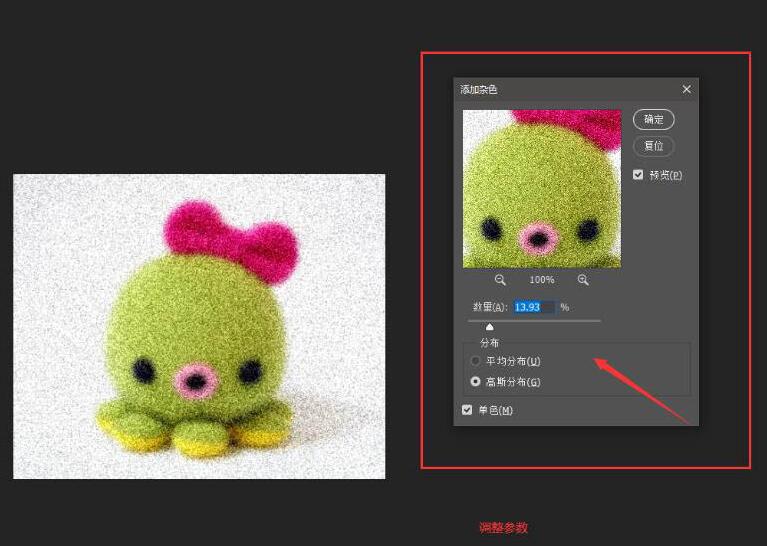
7. Select [Filter]-[Blur]-[Radial Blur].
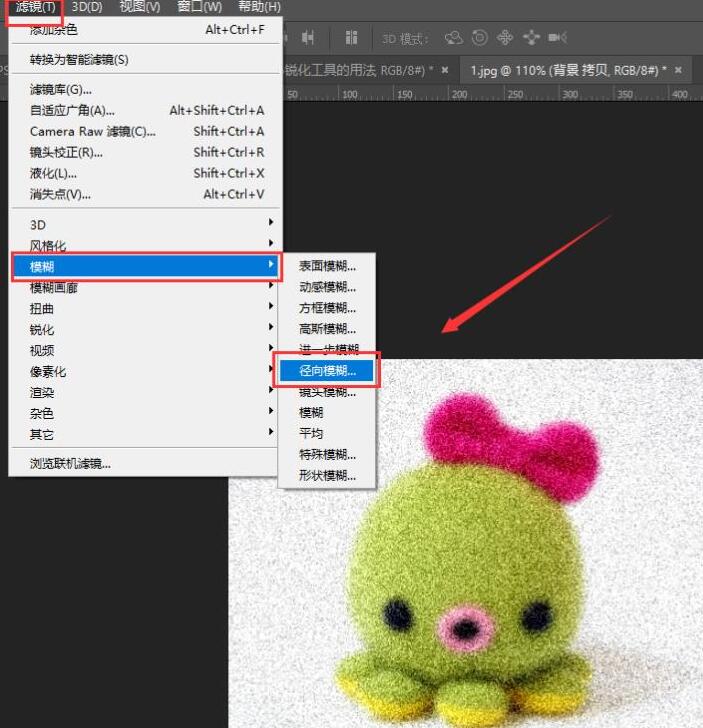
8. Fill in the quantity as 20 and select [Scale].
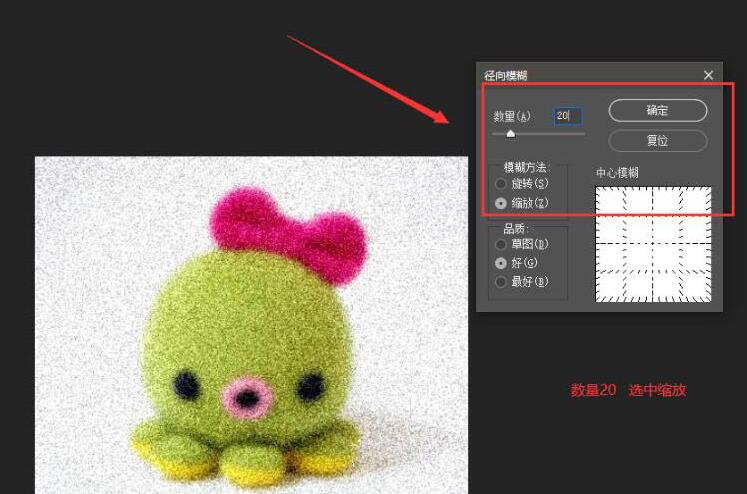
9. Finally, the radioactive effect of the picture is obtained as shown in the figure.
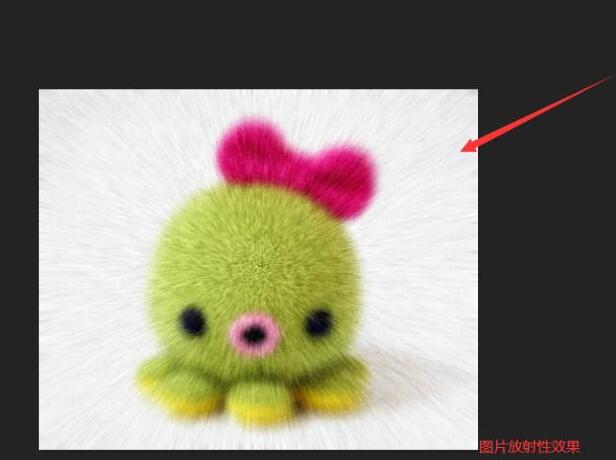
The above is the detailed content of Detailed tutorial on adding radioactive effects to pictures in photoshop. For more information, please follow other related articles on the PHP Chinese website!
Related articles
See more- Recommended software for building mac php integrated development environment (with tutorial)
- What does phpstudy do? phpstudy usage tutorial
- phpMyAdmin usage tutorial (detailed graphic and text explanation)
- Getting Started Tutorial on Using a Digital Multimeter
- How to add picture-in-picture in the computer version of Cutout (Tutorial)

