Home >Software Tutorial >Computer Software >How to color a solid character background in PS
How to color a solid character background in PS
- WBOYWBOYWBOYWBOYWBOYWBOYWBOYWBOYWBOYWBOYWBOYWBOYWBforward
- 2024-04-01 12:51:511345browse
php Editor Strawberry recently collected and organized some PS solid color character background coloring techniques for everyone, so that the majority of design enthusiasts can be more comfortable when using PS to color character images. Adjusting the background color can make the character image more prominent, making the entire picture more layered and visually impactful. Using these techniques can not only improve design efficiency, but also make the work more beautiful. This article will share with you some practical color adjustment methods to help design enthusiasts better use PS for creation.
1. First download and install the PS software. The PS I use here is the 2018 version.

2. Then open the ps software and drag the color-corrected picture you need into the ps software (the following picture is an example).

3. Then use the shortcut key CTRL J to copy the layer.
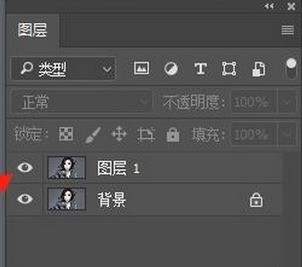
4. Then select the shortcut key CTRL U Select-Color and then adjust the hue to the relevant position, and then click OK.
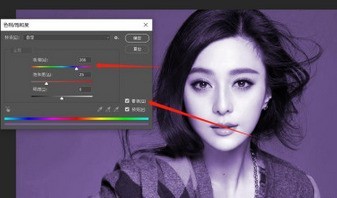
5. Then select the layer mask, select the brush tool, and use the brush tool to smear out the relevant unwanted colors.
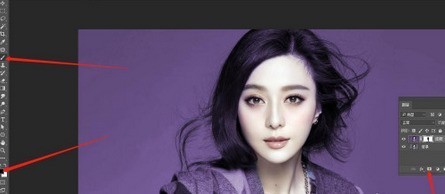
The above is the detailed content of How to color a solid character background in PS. For more information, please follow other related articles on the PHP Chinese website!

