Home >Software Tutorial >Computer Software >PS coloring process for highlight areas
PS coloring process for highlight areas
- PHPzforward
- 2024-04-01 12:26:141153browse
php editor Baicao will take you through the process of coloring highlight areas in PS. In image processing, the highlight area is a very important part. Mastering the coloring skills of the highlight area can make the picture more vivid and three-dimensional. Through PS tools and techniques, you can easily achieve detailed adjustments to the highlight area, making the work more artistic and expressive. Next, we will introduce in detail how to color the highlight area in PS to make your work more outstanding!
1. The first step is to open the image to be processed in PS.
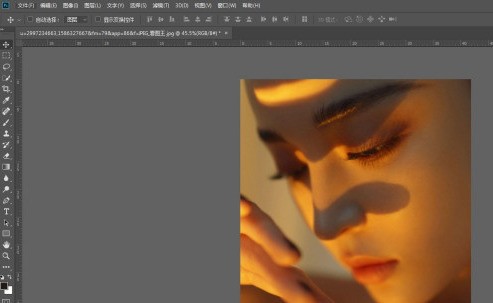
2. In the second step, open the channel panel and select a channel with the most obvious contrast between light and dark. In this picture, the green channel is the most obvious. Copy the green channel to get the green copy channel.

3. In the third step, select the green copy channel, select the Dodge tool, and select the highlight, shadow, and midtone ranges in order to apply on the brighter areas of the picture. The purpose is to increase the highlight area.

4. The fourth step is to hold down the ctrl key and click on the copy of the green channel to get the highlight selection.

5. Step 5. Click on the RGB channel, then return to the layer panel. While keeping the selection, create a new hue/saturation adjustment layer. The adjustment layer will be based on the selection. Automatically create masks.

6. The sixth step is to adjust the hue parameters and saturation to change the highlight area to the color you need.

7. Step 7. In this picture, if you directly pull the saturation to the lowest -100, you can remove the yellow color from the picture in one second, and the effect is obvious. This is a little trick for correcting white balance in post.


The above is the detailed content of PS coloring process for highlight areas. For more information, please follow other related articles on the PHP Chinese website!
Related articles
See more- How to set the extraction code for network disk? -Network disk setting extraction code method
- Iterative production operation method within the square of the geometric sketchpad
- Detailed method of constructing textured cones with geometric sketchpad
- Beyond Compare compares table data to display row numbers
- How to find all files in Everything How to find all files in Everything

