Home >Software Tutorial >Mobile Application >How to set up automatic check-in on DingTalk How to set up automatic check-in on DingTalk
How to set up automatic check-in on DingTalk How to set up automatic check-in on DingTalk
- WBOYWBOYWBOYWBOYWBOYWBOYWBOYWBOYWBOYWBOYWBOYWBOYWBforward
- 2024-03-30 21:21:161006browse
php editor Xigua brings you an article about DingTalk’s automatic check-in. This article will teach you how to set up DingTalk’s automatic check-in function and related setting methods. During the epidemic, many companies require employees to clock in on DingTalk. For many employees, having to clock in every day may become annoying. So how to set up the automatic clocking in function? By following our tutorial, you will save yourself these worries. In the following article, we will teach you how to set up automatic clock-in and corresponding setting methods, so that you can easily solve the clock-in problem and make your time more free!
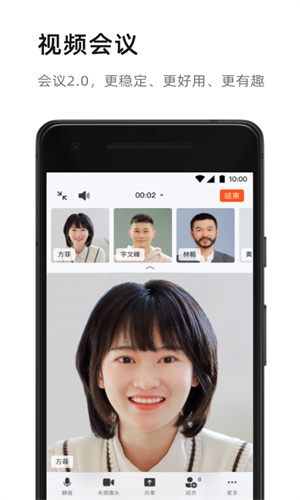
How to set automatic check-in on DingTalk:
1 First turn on your phone, open DingTalk on the home screen, and click "Work" at the bottom of the home page.
2 Enter the next interface and select Attendance and Punch in the intelligent internal and external office.
3 On the attendance and clock-in interface, click "Settings" in the lower right corner and click "Quick Punch-in Method". The default is off at this time.
4 In the work option, check the fast clock in and you can choose the start and end time.
5 In the off-duty options, also check the quick clock-in option, and you can also change the start time and end time.
The above is the detailed content of How to set up automatic check-in on DingTalk How to set up automatic check-in on DingTalk. For more information, please follow other related articles on the PHP Chinese website!

