Home >Software Tutorial >Mobile Application >Steps to enable @my messages on DingTalk
Steps to enable @my messages on DingTalk
- 王林forward
- 2024-03-30 09:06:46474browse
php editor Zimo shared an operation step in this article, "Operation steps for enabling @my messages on DingTalk". The steps are simple and straightforward, just follow the instructions in the article to enable the feature. Through this article, readers can quickly learn how to enable the @My messaging function in DingTalk to improve work efficiency.
1. Click [My];
2. Swipe up the screen and click [Settings].
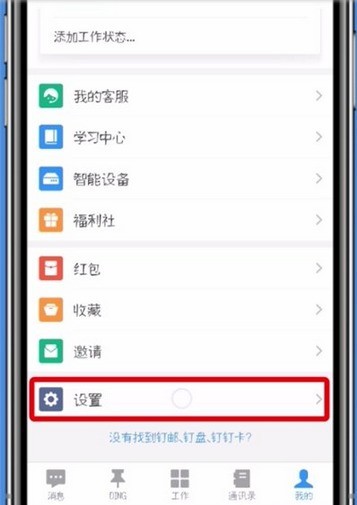
3. Click [Lab].
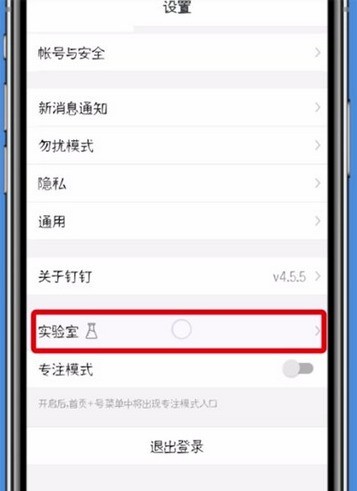
4. Open [@My Message].
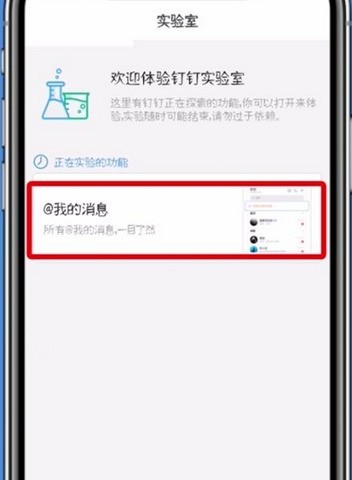
5. Just click the [Enable @My Messages] button.
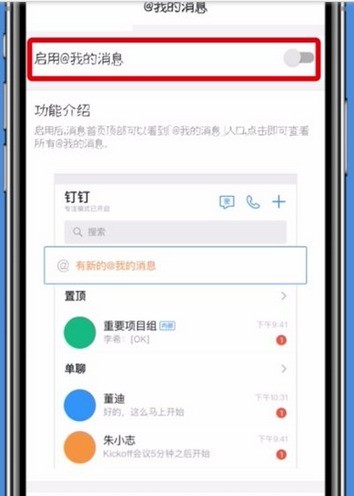
The above is the detailed content of Steps to enable @my messages on DingTalk. For more information, please follow other related articles on the PHP Chinese website!

