Home >Software Tutorial >Mobile Application >How to assign homework on DingTalk mobile phone_Tutorial method of assigning homework on DingTalk mobile phone
How to assign homework on DingTalk mobile phone_Tutorial method of assigning homework on DingTalk mobile phone
- WBOYWBOYWBOYWBOYWBOYWBOYWBOYWBOYWBOYWBOYWBOYWBOYWBforward
- 2024-03-29 20:56:061252browse
php editor Baicao will provide you with detailed tutorials on how to arrange assignments on DingTalk for mobile phones. How to assign homework on DingTalk mobile phone? How to check students' answer status? How are students graded? In this article, we will answer your questions one by one so that you can easily master the skills of arranging homework on DingTalk on your mobile phone! As a convenient teaching tool, DingTalk Mobile provides teachers with a more convenient way to manage homework. Through this article, you will better use DingTalk Mobile to assign homework and improve teaching efficiency.
1. Open the software, click on the student group where you want to assign homework, and find [ ] in the lower right corner of the group chat interface. After clicking, more options will appear.
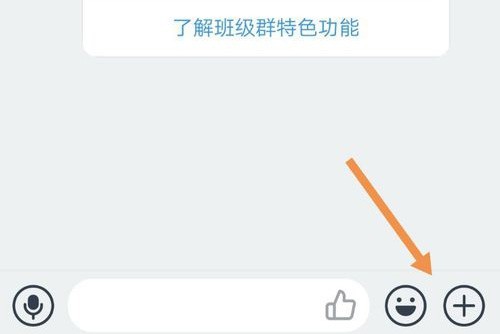
2. In the pop-up options, find the [Home-school-based] option. If it is not available, slide to the right.
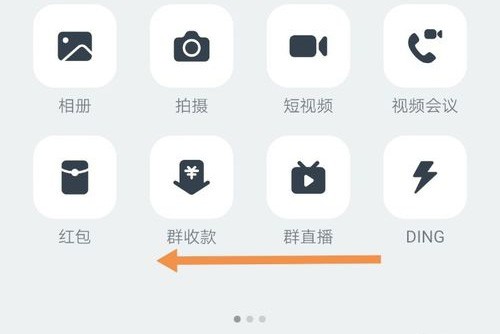
3. Swipe right and find the [Home-school-based] option. Click the option to enter the home-school-based interface.
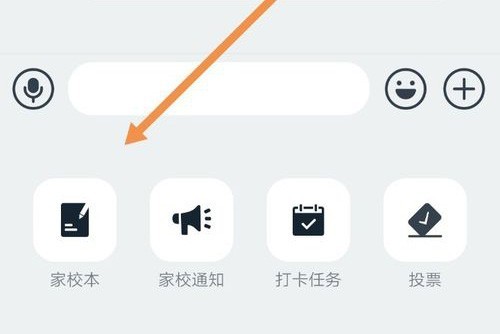
4. Enter the [Home-School-Based] interface, look for the pen-shaped [Publish] button on the lower right, and click it to enter the publishing interface.
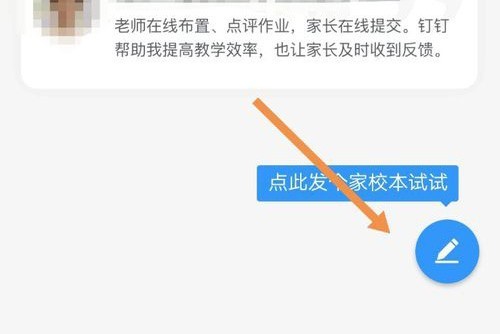
5. In the assignment release interface, there are many assignment subjects. Select an appropriate subject and click it.
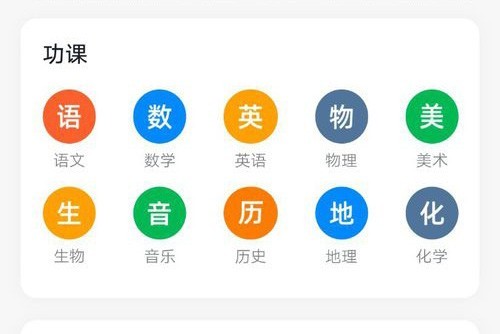
6. Set the job title, assignment scope, content and other information, and click [Publish].
The above is the detailed content of How to assign homework on DingTalk mobile phone_Tutorial method of assigning homework on DingTalk mobile phone. For more information, please follow other related articles on the PHP Chinese website!

