php editor Apple today introduces how to use Google Chrome to clear browsing history. Google Chrome is a powerful browser, but sometimes we need to clear browsing history to protect privacy or improve browsing speed. In this article, we'll detail how to clear your browsing history so you can easily keep your browser tidy.

Overview of the operation process of clearing browsing history in Google Chrome
1. Open Google Chrome.
2. Click the button as shown in the picture (as shown in the picture).
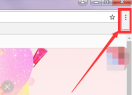
#3. Select settings in the pop-up options (as shown in the picture).

#4. Click to select the history record (as shown in the picture).
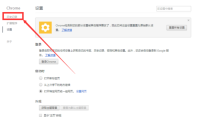
5. Here you can see your browsing history. If you need to clear the browsing history, click Clear Browsing Data (as shown in the picture).

#6. A dialog box will pop up. You can select the data time period to be cleared and the content to be cleared. Click to select and then click to clear browsing data (such as as shown in the figure).

The above is the detailed content of How to clear browsing history in Google Chrome. For more information, please follow other related articles on the PHP Chinese website!
 Our Favorite Opera Plugins of 2025Apr 22, 2025 am 10:03 AM
Our Favorite Opera Plugins of 2025Apr 22, 2025 am 10:03 AMEnhance Your Opera Browser with These Essential Extensions This article explores several powerful Opera browser extensions designed to boost your productivity and enhance your online experience. Let's dive into some key options: 1. Reclaim Your Fac
 Comparing Microsoft Edge and Google Chrome: The Ultimate Browser ShowdownApr 21, 2025 am 09:10 AM
Comparing Microsoft Edge and Google Chrome: The Ultimate Browser ShowdownApr 21, 2025 am 09:10 AMGoogle Chrome occupies the most popular browser market, with the highest usage rate on computers and mobile devices. And Microsoft Edge is pre-installed on Windows systems, it can be found on almost all Windows devices. This article will analyze the main differences between the two browsers in depth to help you make wise choices. Overall comparison Microsoft Edge: Windows devices are pre-installed. Rendering faster than Internet Explorer. As Windows applications and web applications, it is more stable. Supports more screen projection devices through the DLNA and Miracast protocols. support
 Our 20 Favorite Firefox ExtensionsApr 20, 2025 am 09:06 AM
Our 20 Favorite Firefox ExtensionsApr 20, 2025 am 09:06 AMEnhance Your Firefox Experience with These Essential Extensions Cookie AutoDelete: This extension offers granular control over cookies. You can create allow and deny lists, but managing cookies across containers might require some getting used to.
 How to Enable Cookies in Your BrowserApr 19, 2025 am 09:12 AM
How to Enable Cookies in Your BrowserApr 19, 2025 am 09:12 AMThis guide shows you how to enable cookies in popular web browsers: Chrome, Firefox, Edge, and Safari. The process is similar in most other browsers. Enabling Cookies in Chrome Chrome handles cookies identically on Android, desktop, and iOS (where t
 How to Manage Chrome Autofill SettingsApr 18, 2025 am 09:02 AM
How to Manage Chrome Autofill SettingsApr 18, 2025 am 09:02 AMThis guide explains how to manage Chrome's autofill feature, including enabling, disabling, editing, and deleting saved data. Enabling Chrome Autofill Quickly enable autofill for addresses and payment information in Chrome: Open Chrome and click th
 Make the Switch: How to Get Chrome on Windows 11Apr 17, 2025 pm 03:36 PM
Make the Switch: How to Get Chrome on Windows 11Apr 17, 2025 pm 03:36 PMThis guide explains how to install Google Chrome on Windows 11 and set it as your default browser. Windows 11 includes Edge, a browser similar to Chrome. However, if you prefer Chrome, here's how to get it: Downloading Google Chrome on Windows 11:
 Who owns 51% of Google?Apr 09, 2025 am 12:03 AM
Who owns 51% of Google?Apr 09, 2025 am 12:03 AMGoogle's 51% stake is controlled by founders Larry Page and Sergey Brin through Class B shares. 1) Alphabet's stocks are divided into Class A, Class B and Class C. Class B shares have 10 votes per share. 2) Page and Bryn hold most of the Class B shares to ensure they have the dominance of the company's decisions.
 What Google searches are monitored?Apr 08, 2025 am 12:01 AM
What Google searches are monitored?Apr 08, 2025 am 12:01 AMGoogle monitors users' search keywords, times, devices, cookies and IP addresses to optimize search and advertising. Users can protect privacy through privacy mode, VPN or proxy server.


Hot AI Tools

Undresser.AI Undress
AI-powered app for creating realistic nude photos

AI Clothes Remover
Online AI tool for removing clothes from photos.

Undress AI Tool
Undress images for free

Clothoff.io
AI clothes remover

Video Face Swap
Swap faces in any video effortlessly with our completely free AI face swap tool!

Hot Article

Hot Tools

Atom editor mac version download
The most popular open source editor

SublimeText3 Linux new version
SublimeText3 Linux latest version

mPDF
mPDF is a PHP library that can generate PDF files from UTF-8 encoded HTML. The original author, Ian Back, wrote mPDF to output PDF files "on the fly" from his website and handle different languages. It is slower than original scripts like HTML2FPDF and produces larger files when using Unicode fonts, but supports CSS styles etc. and has a lot of enhancements. Supports almost all languages, including RTL (Arabic and Hebrew) and CJK (Chinese, Japanese and Korean). Supports nested block-level elements (such as P, DIV),

Zend Studio 13.0.1
Powerful PHP integrated development environment

SecLists
SecLists is the ultimate security tester's companion. It is a collection of various types of lists that are frequently used during security assessments, all in one place. SecLists helps make security testing more efficient and productive by conveniently providing all the lists a security tester might need. List types include usernames, passwords, URLs, fuzzing payloads, sensitive data patterns, web shells, and more. The tester can simply pull this repository onto a new test machine and he will have access to every type of list he needs.






