Home >System Tutorial >Windows Series >How to solve the problem that the WIN10 notebook is connected to the charger but does not show the connection
How to solve the problem that the WIN10 notebook is connected to the charger but does not show the connection
- WBOYWBOYWBOYWBOYWBOYWBOYWBOYWBOYWBOYWBOYWBOYWBOYWBforward
- 2024-03-28 11:01:151294browse
Since the WIN10 notebook is connected to the charger but does not show the connection status, it may be due to device problems or system settings. First, check if the charger and power cord are intact, then try changing to another power outlet. If the problem is still not resolved, you can try restarting the notebook or updating the system driver. If it still doesn't work, it is recommended to go to the relevant maintenance point to check whether the equipment is damaged. Hope the above method is helpful to you. If you need to know more technical information, please pay attention to more practical information provided by PHP editor Yuzai.
1. First, right-click the battery symbol in the lower right corner of the computer.
2. In the pop-up interface, click Power Options.
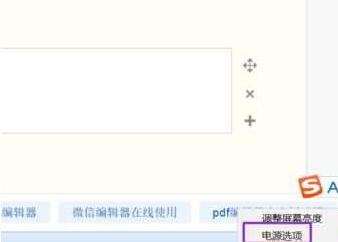
3. In the pop-up interface, click Change Plan Settings.
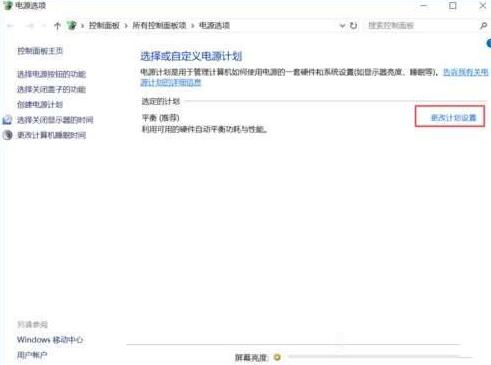
4. Then click Change Advanced Power Settings.
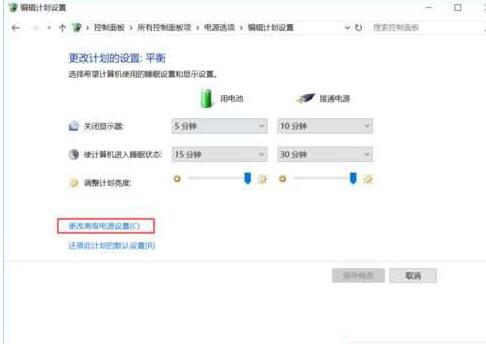
5. In the pop-up interface, find the battery and click the symbol next to it.
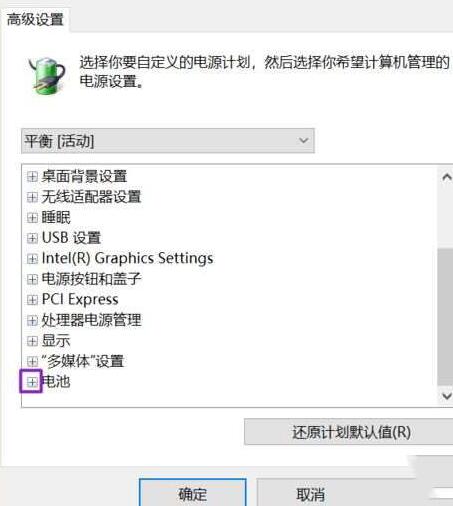
6. In the pop-up interface, click the symbol next to the low battery level.
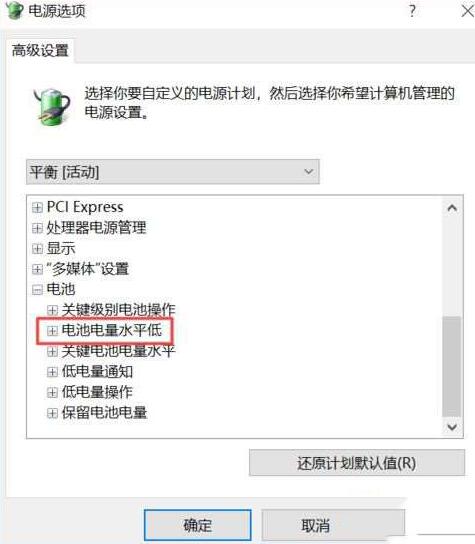
7. In the pop-up interface, click to turn on the power.
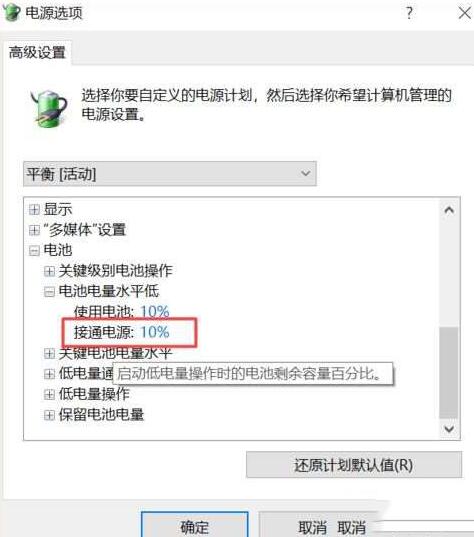
8. Change the value inside to 80.
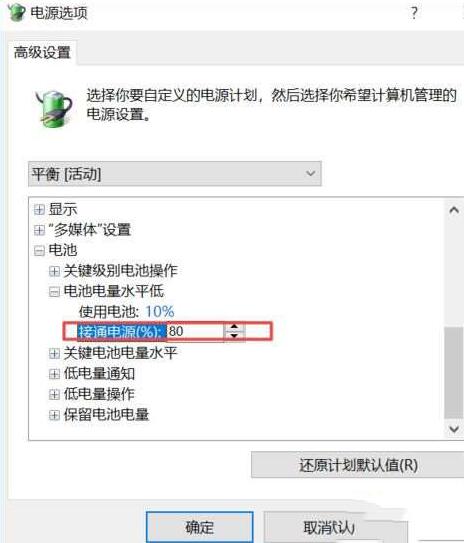
9. Finally, click OK, and then the battery will be connected to the power source when it has 80% power.
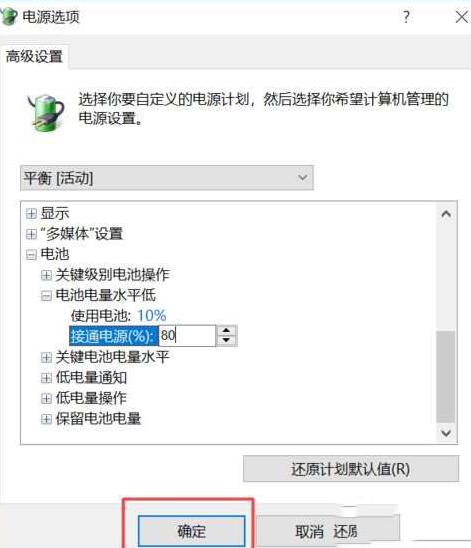
The above is the detailed content of How to solve the problem that the WIN10 notebook is connected to the charger but does not show the connection. For more information, please follow other related articles on the PHP Chinese website!

