Home >Computer Tutorials >Computer Knowledge >Lenovo win11 cannot find the camera solution? Detailed explanation of camera not found in Lenovo win11
Lenovo win11 cannot find the camera solution? Detailed explanation of camera not found in Lenovo win11
- WBOYWBOYWBOYWBOYWBOYWBOYWBOYWBOYWBOYWBOYWBOYWBOYWBforward
- 2024-03-28 10:20:351162browse
php Xiaobian Yuzai provides you with the latest Lenovo Win11 cannot find the camera solution. Many Win11 users encountered the problem that the camera cannot be used after updating the system, affecting daily use. In response to this situation, we have compiled some solutions for you to help you quickly solve the problem of Win11 camera not being recognized. Through simple operations, you can easily enjoy the convenience and fun brought by Win11 system!
Lenovo win11 cannot find the camera detailed explanation
1. First, press the Win key on the keyboard, or click the Windows logo on the taskbar.
2. In the menu that opens, find and click Settings under All Apps.
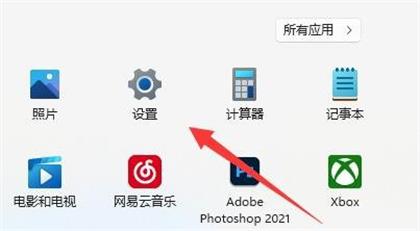
#3. In the Settings window, on the left sidebar, click Privacy and Security.
4. Under application permissions on the right, find and click Camera.
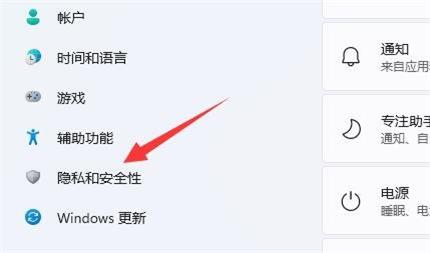
Currently routed to: Privacy & Security -- Camera, access the camera (anyone using this device can choose whether their app has a camera when it opens Access) and Allow apps to access your camera (Select apps that can access your camera).
6. You can also click on the camera device settings under the relevant settings to add or modify the camera device used.
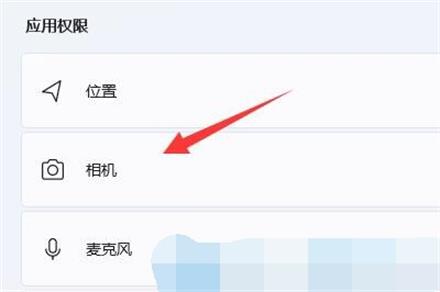
Note: Before using the system camera, make sure the computer has a built-in camera or an external camera is connected.
The above is the detailed content of Lenovo win11 cannot find the camera solution? Detailed explanation of camera not found in Lenovo win11. For more information, please follow other related articles on the PHP Chinese website!

