Home >Software Tutorial >Office Software >How to draw a microphone icon in wps
How to draw a microphone icon in wps
- 王林forward
- 2024-03-27 22:26:211325browse
php Xiaobian Yuzai will introduce to you how to draw a microphone icon in WPS. First, open the wps software and select the drawing tool. Next, draw a circle as the main body of the microphone, and then draw a rectangle above the circle as the microphone's stand. Then, add lines inside the circle to represent the wave effect of the sound. Finally, adjust the colors and details to make the icon more vivid and beautiful. Follow the steps above and you can easily draw a microphone icon that fits your needs!
1. Create a new wps document and click [Insert] [Shape] [Flowchart Termination].
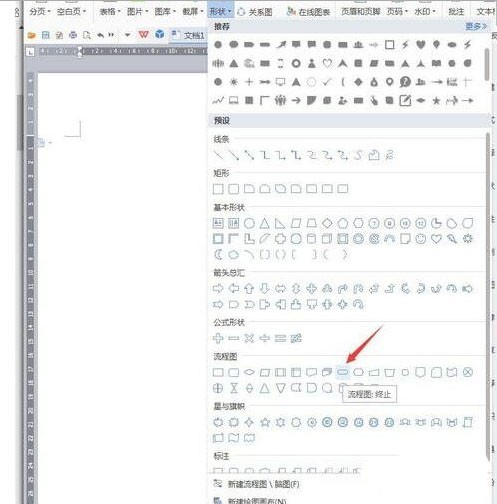
2. Draw the shape, set [Rotate 90 degrees to the left], [Fill] to green, and [Outline] to black.
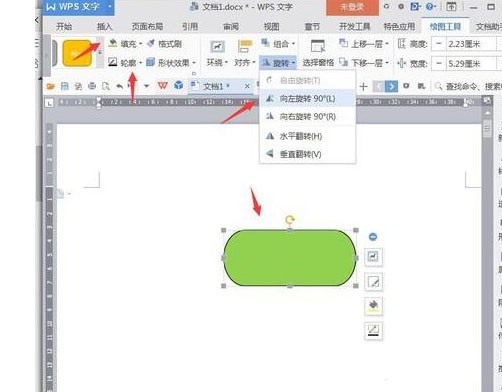
3. Click [Insert] [Shape] [Minus Sign].
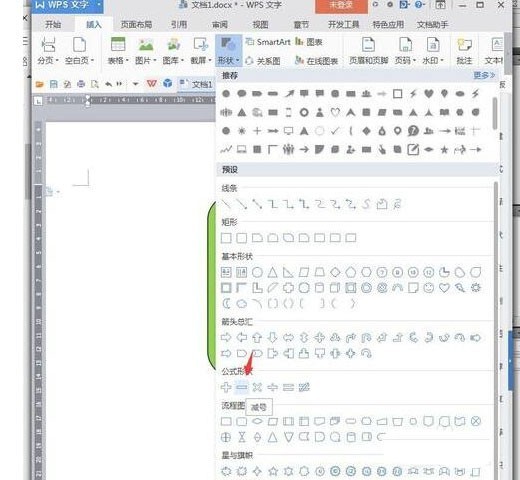
4. Set the minus sign [Fill] to green, [Outline] to black, and [Underline the text].
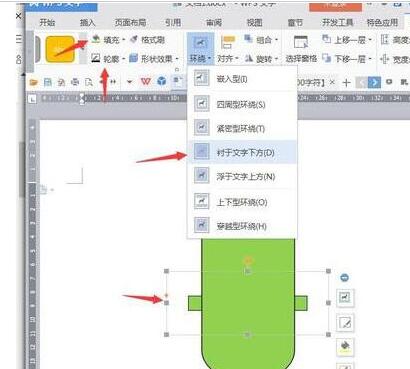
5. Click [Insert] [Shape] [Hollow Arc].
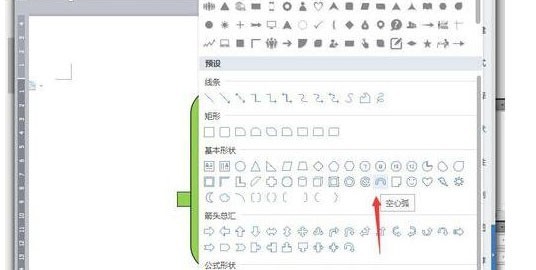
6. Set the [Fill] of the hollow arc to green, [Outline] to black, and [Flip Vertical].
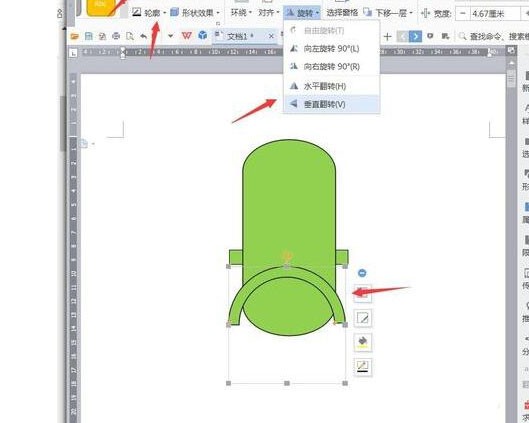
7. Click [Insert] [Shape] [Minus Sign].
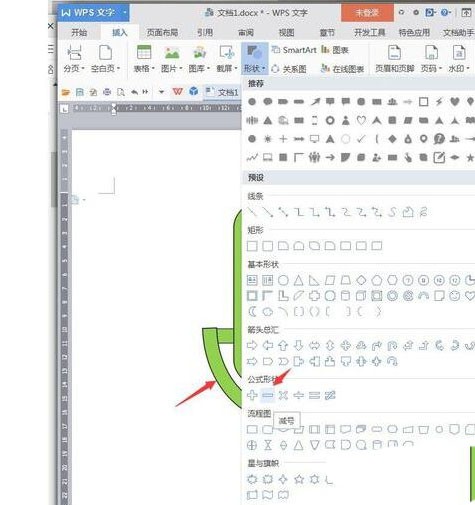
8. Set the minus sign [Fill] to green, [Outline] to black, [Rotate 90 degrees to the right] [File below the text].
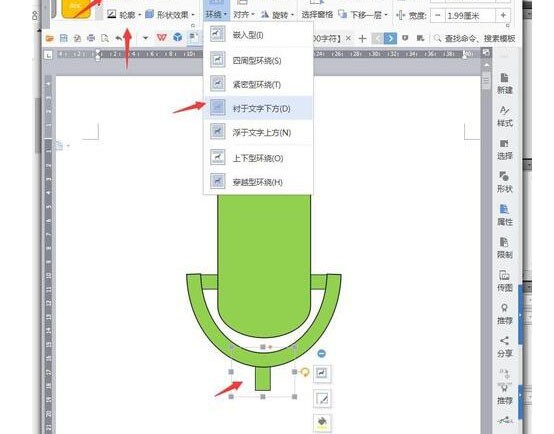
9. Click [Insert] [Shape] [Semicircle].
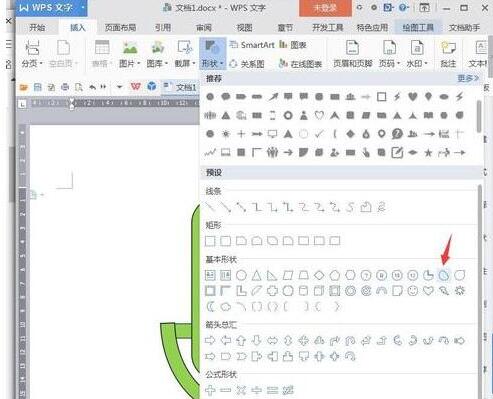
10. Draw a semicircle and place it at the bottom as the chassis, then add two flowchart terminations, set them to white, and save the completed microphone screenshot.
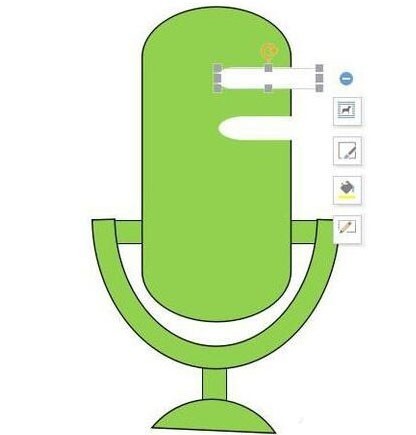
The above is the detailed content of How to draw a microphone icon in wps. For more information, please follow other related articles on the PHP Chinese website!

