Home >Software Tutorial >Office Software >WPS steps to add multiple consecutive watermarks covering the entire page
WPS steps to add multiple consecutive watermarks covering the entire page
- WBOYWBOYWBOYWBOYWBOYWBOYWBOYWBOYWBOYWBOYWBOYWBOYWBforward
- 2024-03-27 20:21:301076browse
php editor Xinyi WPS recently launched the operation steps for multiple watermarks in a row and covering the entire page.
1. Open the document you want to add a watermark to, click Insert on the menu bar above, and then click Watermark.
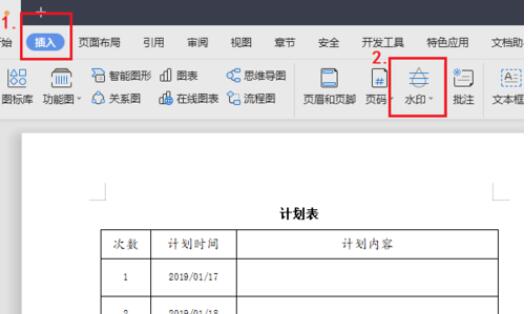
2. Select the custom watermark in the watermark drop-down bar and click Add.
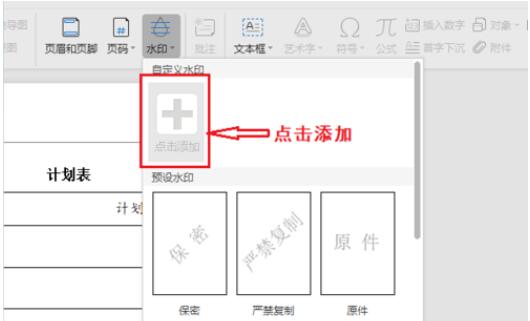
3. In the watermark settings, check the text watermark → enter the word to add the watermark in the content field → set the font size to 36 → select the tilted layout → click OK.
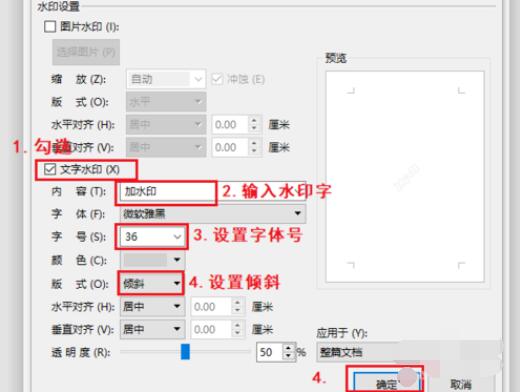
4. Click the watermark again, and you will see the watermark template we set in the custom column. Click on the watermark.
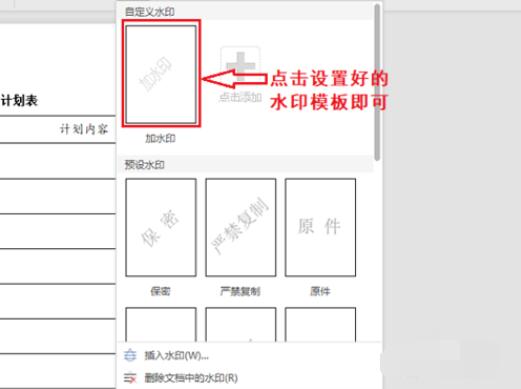
5. Up to the previous step, we have only added one watermark. To continue to add the same watermark and cover the entire page: double-click the blank area at the top of the document page to enter the header setting state. .
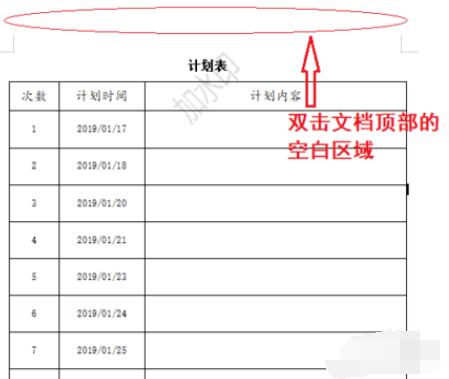
6. Click to select a watermark, hold down the Ctrl key on the keyboard, right-click and drag the watermark to another appropriate position, and the same watermark will be copied. Repeat the above operation n times until the entire page is covered. The second picture is the rendering, and you're done.
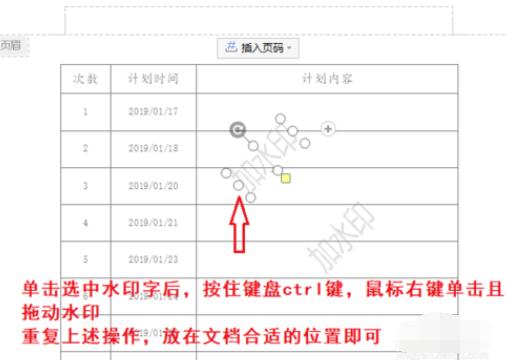
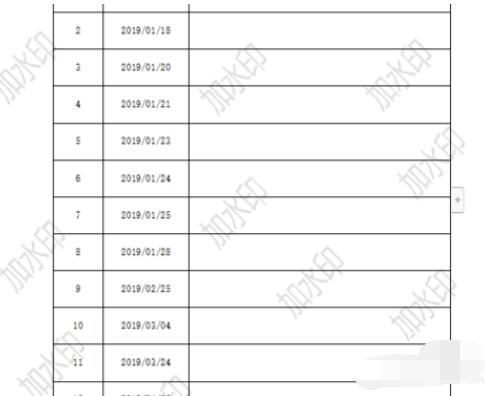
The above is the detailed content of WPS steps to add multiple consecutive watermarks covering the entire page. For more information, please follow other related articles on the PHP Chinese website!

