Home >System Tutorial >Windows Series >Tutorial sharing on solving the problem of suspended animation on win10 desktop
Tutorial sharing on solving the problem of suspended animation on win10 desktop
- WBOYWBOYWBOYWBOYWBOYWBOYWBOYWBOYWBOYWBOYWBOYWBOYWBforward
- 2024-03-27 19:10:201015browse
php editor Yuzai introduces you to the tutorial on how to solve the problem of suspended animation on Win10 desktop. When your Windows 10 computer desktop freezes, it may bother you. Therefore, in this article, we will share some simple and easy solutions to help you quickly restore the normal operation of your desktop and improve your work efficiency and user experience. Let’s take a look at how to solve the problem of suspended animation on Win10 desktop!
1. Press the key combination Ctrl Alt Del and select [Task Manager] in the pop-up window; as shown in the figure:
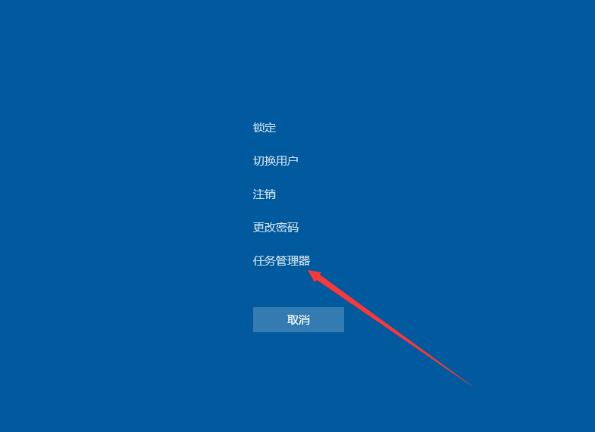
2. Find Task Management Windows Explorer in the computer, select it and click [Restart] in the lower right corner. In addition, users can also try to eliminate the suspended animation phenomenon through the key combination [Win D]; as shown in the figure:
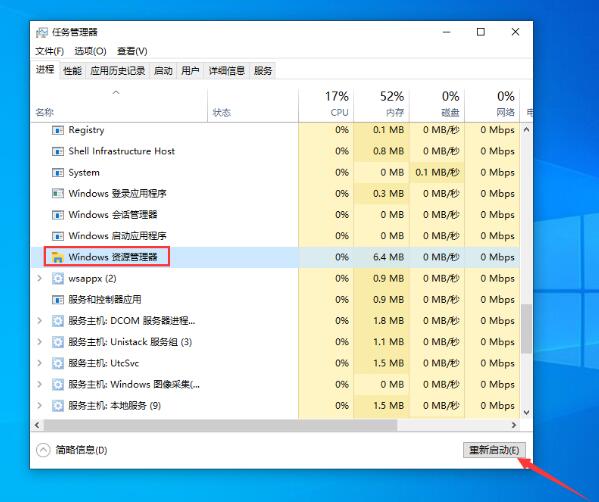
The above is the detailed content of Tutorial sharing on solving the problem of suspended animation on win10 desktop. For more information, please follow other related articles on the PHP Chinese website!

