Home >System Tutorial >Windows Series >How to restart the blue screen after updating the graphics card driver in WIN10_How to deal with the blue screen after updating the graphics card driver in WIN10
How to restart the blue screen after updating the graphics card driver in WIN10_How to deal with the blue screen after updating the graphics card driver in WIN10
- 王林forward
- 2024-03-27 17:11:15598browse
php editor Xinyi will introduce to you how to deal with the blue screen after updating the graphics card driver in WIN10. When using Windows 10 system, a blue screen restart may occur after updating the graphics card driver, causing trouble to users. This article will give you a detailed analysis of the reasons why WIN10 restarts with a blue screen after updating the graphics card driver, as well as solutions to help users effectively deal with this problem.
1. Turn on the computer. When Win10 starts the logo interface, press and hold the power button to force shutdown, then shut down. When Win10 starts the logo interface, press and hold the power button again to force shutdown. , repeat this operation three times, Diagnosing your computer will appear, and the automatic repair interface will appear.
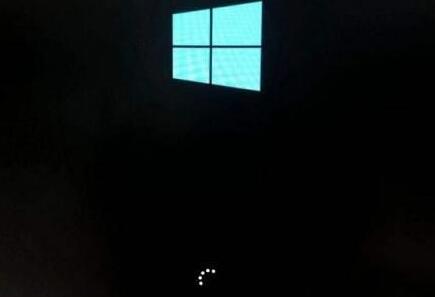
2. At this time, the computer will enter the automatic repair interface, click [Advanced Options].

3. Then click the [Troubleshooting] option.
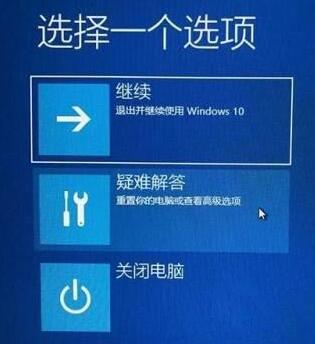
4. Then click [Advanced Options].
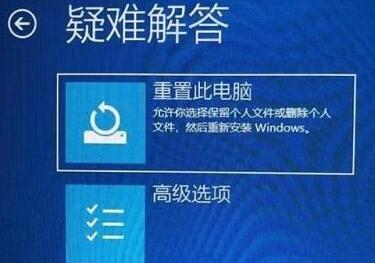
5. In the advanced options interface, we click [Startup Settings].
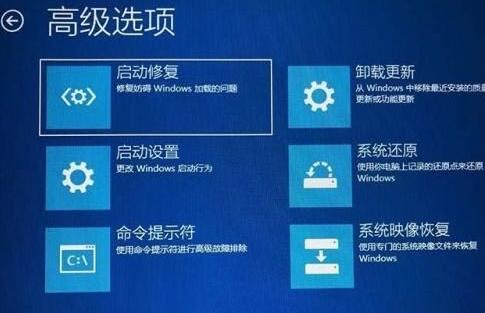
6. In the startup settings interface, click [Restart].
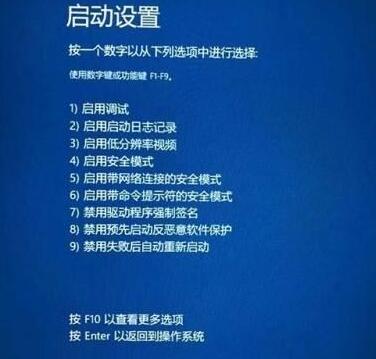
7 and serial numbers 4-6 are all safe modes. We can choose as needed. If there is no need for a network, just press the number 4 key or the F4 key to enable the safe mode. .

8. The above method of entering safe mode is suitable for those who cannot enter the Windows 10 operating system.
9. In Windows 10 safe mode, right-click [This PC], select [Manage], in the computer management interface, click [Device Manager], expand [Display Adapters], and click on your own graphics card Right-click on the device [Properties].
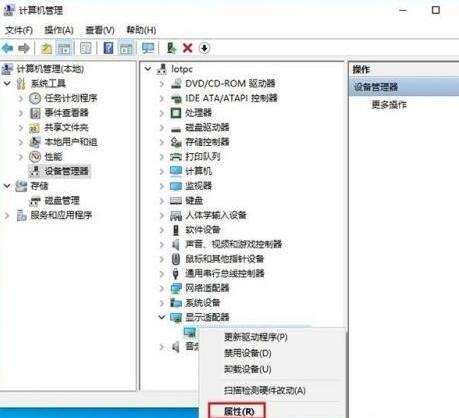
10. In the properties interface of the graphics card, click [Driver] and try to click the [Return Driver] button. If it does not work, please uninstall the graphics card driver and continue.
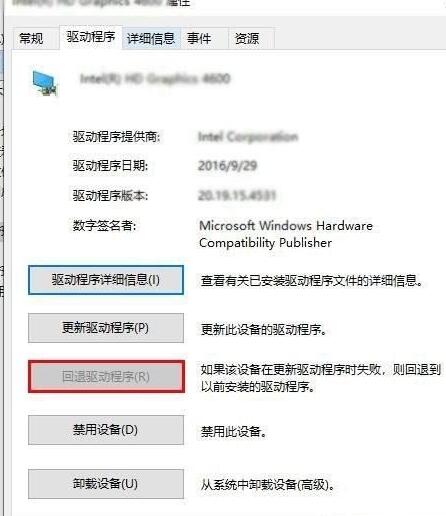
11. Right-click [Uninstall Device] on the device of your own graphics card.
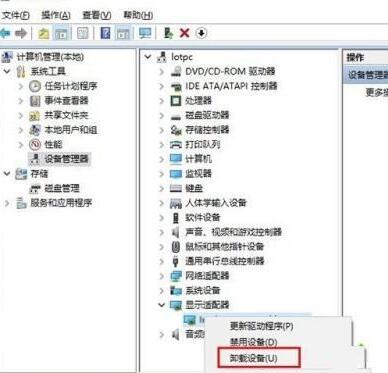
12. Check [Delete the driver software for this device] and click [Uninstall]. After restarting the computer, see if you can enter the win10 system. If so, reinstall the old one. version of the graphics card driver.
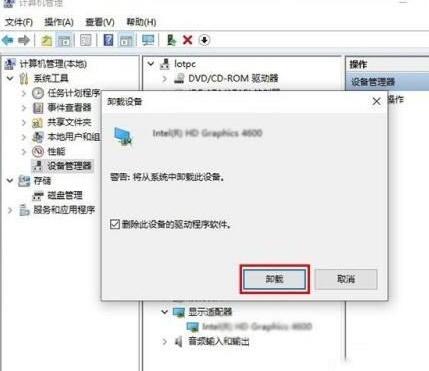
The above is the detailed content of How to restart the blue screen after updating the graphics card driver in WIN10_How to deal with the blue screen after updating the graphics card driver in WIN10. For more information, please follow other related articles on the PHP Chinese website!

