Home >System Tutorial >Windows Series >Solution to the problem that WIN10 Action Center cannot be opened
Solution to the problem that WIN10 Action Center cannot be opened
- PHPzforward
- 2024-03-27 11:40:06615browse
php editor Youzi will introduce to you the solution to the problem that the WIN10 operation center cannot be opened. The WIN10 Operation Center is one of the important functions of the Windows system, but sometimes it may not be opened, causing trouble to users. Don’t worry, next we will introduce you to several solutions in detail to help you quickly solve the problem that the WIN10 Action Center cannot be opened.
1. Open the Task Manager, select [File], [Run New Task] (Note: You need to use administrator status to create this task).
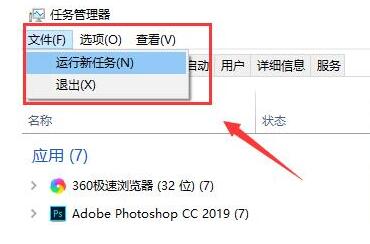
2. Enter ]Powershell[ in the new task pop-up window and press the [OK] button.

3. In Powershell, enter the following two commands: $manifest = (Get-AppxPackage Microsoft.WindowsStore).InstallLocation 'AppxManifest.xml' ; Add-AppxPackage -DisableDevelopmentMode -Register $manifest.

4. Get-AppXPackage -AllUsers |Where-Object {$_.InstallLocation -like [*SystemApps*]} (Note: The second command requires clicking Enter).

After completion, close Powershell and restart the computer.
The above is the detailed content of Solution to the problem that WIN10 Action Center cannot be opened. For more information, please follow other related articles on the PHP Chinese website!

