Home >Software Tutorial >Office Software >Operation content of creating balanced relationship diagram using PPT
Operation content of creating balanced relationship diagram using PPT
- 王林forward
- 2024-03-26 19:06:17866browse
php editor Xiaoxin has carefully compiled the operation content of creating a balanced relationship diagram in PPT, allowing you to easily master the production skills. A balanced relationship diagram is a diagram that clearly shows the interconnections between things, which can help the audience understand the information more intuitively. When making a balanced relationship diagram in PPT, you need to pay attention to steps such as selecting the appropriate chart type, adding data labels, and adjusting the chart style to make your PPT more convincing and attractive.
1. Open the PPT software and enter its main interface.
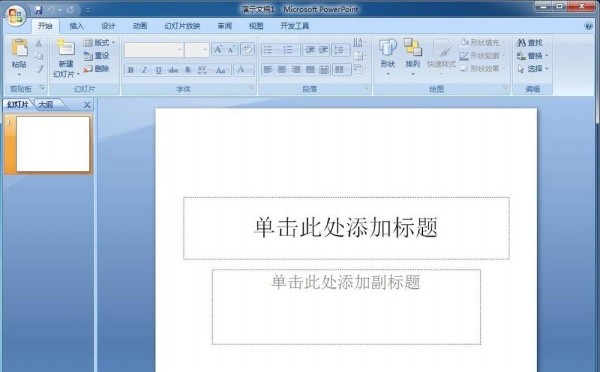
2. Delete the two input boxes that click here to add a title and subtitle.
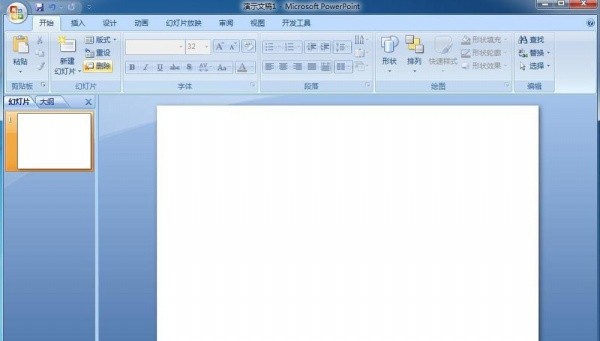
3. Click the Insert menu and select the smartart tool.
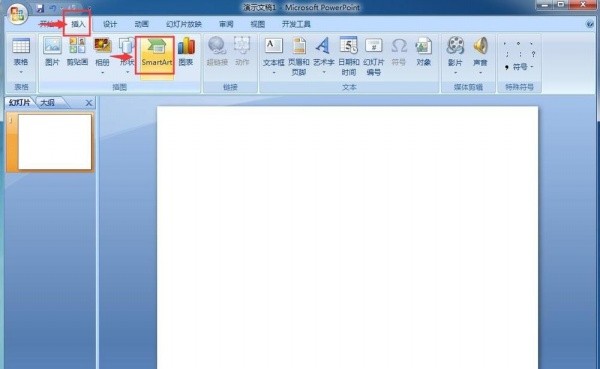
4. Open the select smartart graphics dialog box.
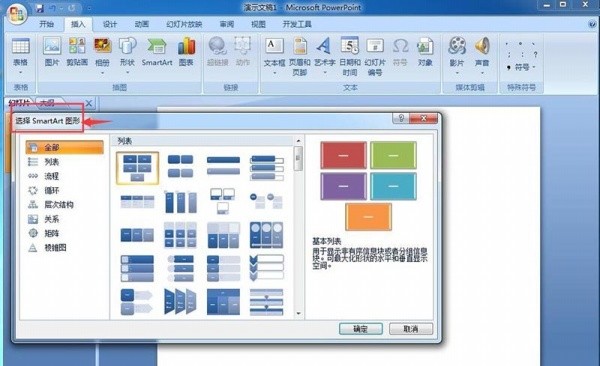
5. Click Balance in the Relationship category and press OK.
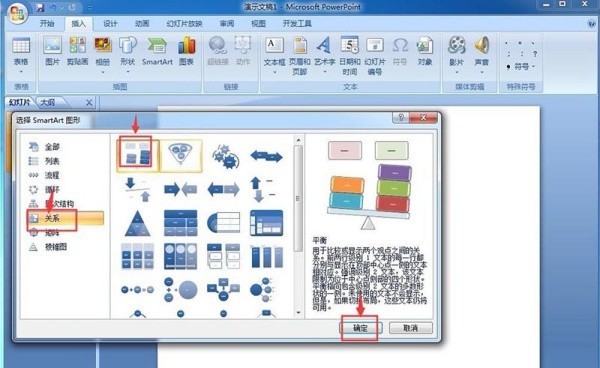
6. Insert a balanced relationship diagram into the PPT.
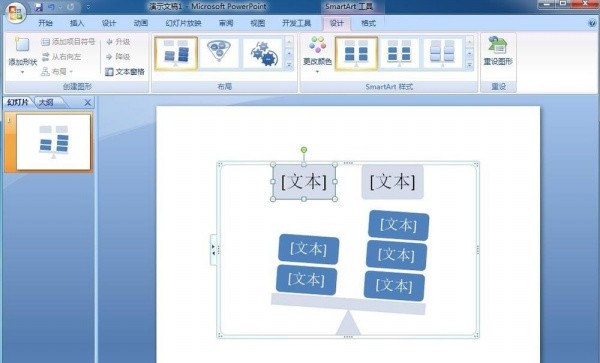
7. Enter the required text content for the balanced relationship diagram.
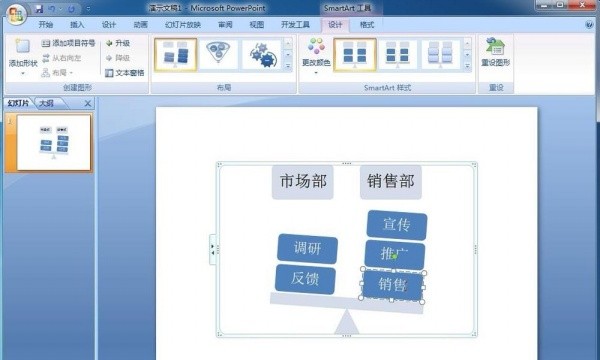
8. Choose to add a smartart style.
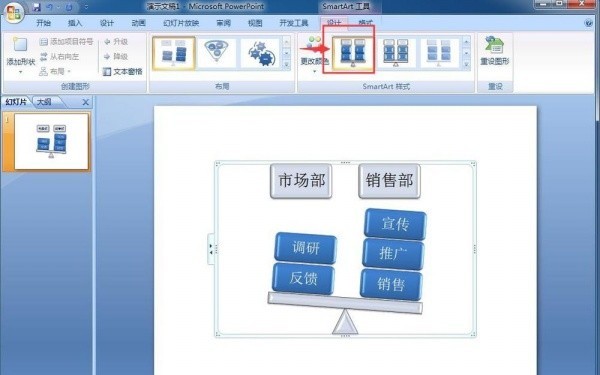
9. At this point, a balanced relationship diagram has been created in PPT.
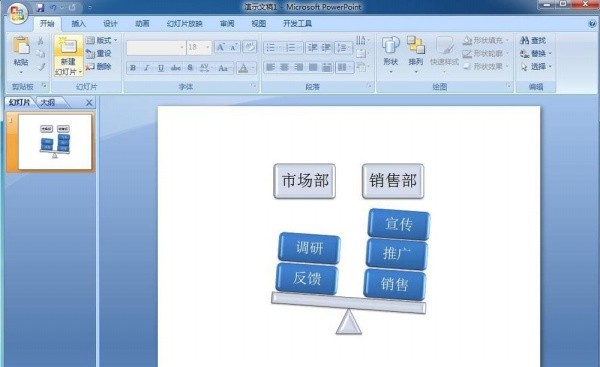
The above is the detailed content of Operation content of creating balanced relationship diagram using PPT. For more information, please follow other related articles on the PHP Chinese website!

