Home >System Tutorial >Windows Series >How to hide icons on Windows 7 computer
How to hide icons on Windows 7 computer
- WBOYWBOYWBOYWBOYWBOYWBOYWBOYWBOYWBOYWBOYWBOYWBOYWBforward
- 2024-03-26 18:21:49437browse
php editor Baicao shares with you the simple steps to hide icons on Win7 computers. Hiding desktop icons can make the desktop tidier and easier to operate. Just right-click on the desktop, select "Personalize"-"Change desktop icons"-cancel the check box in front of the desired icon-click "Apply"-"OK", and you are done. Come and try it!
1. First, we can right-click on a blank part of the desktop, any point, as shown in the picture:
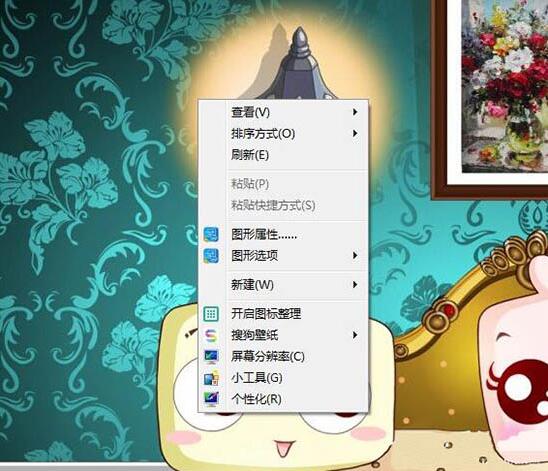
2. Then we can move the mouse to view at. As shown in the picture:
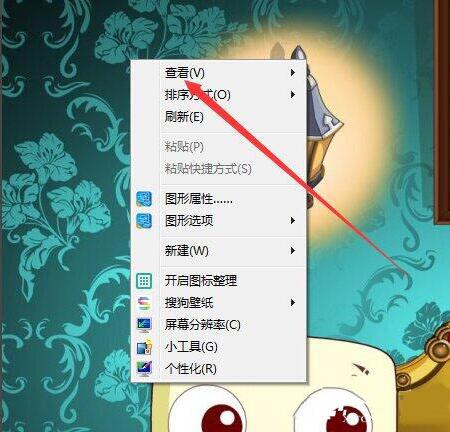
3. Then uncheck Show desktop icons. As shown in the picture:
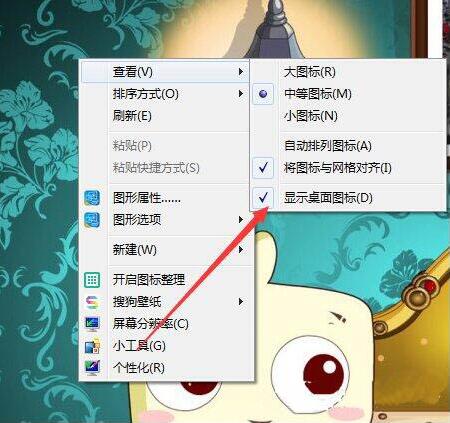
4. Then you can see that there are no icons on your desktop, as shown in the picture:

5 ,Similarly, if we want to display desktop icons, just click Show Desktop Icons! As shown in the picture:
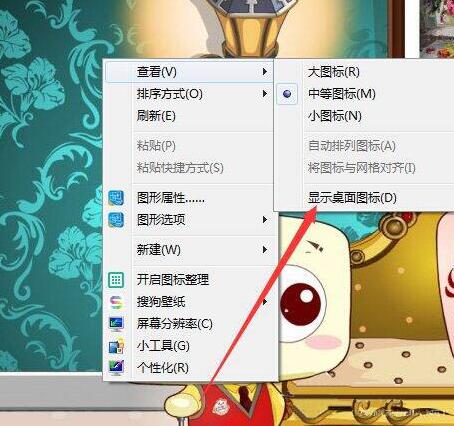
The operation method of win7 hidden icon is shared here in detail for users. More exciting tutorials are available on the PHP Chinese website!
The above is the detailed content of How to hide icons on Windows 7 computer. For more information, please follow other related articles on the PHP Chinese website!
Related articles
See more- How to enter the system if you forget your password in win7?
- win7 product activation key
- What to do if Win7 has a black screen and cannot enter the desktop
- What should I do if the mouse and keyboard does not respond after installing win7?
- How to hide the icon name in vivox100? How to hide the icon name in vivox100

