Home >Software Tutorial >Office Software >Tutorial on how to set up PPT to loop slides
Tutorial on how to set up PPT to loop slides
- WBOYWBOYWBOYWBOYWBOYWBOYWBOYWBOYWBOYWBOYWBOYWBOYWBforward
- 2024-03-26 17:51:141685browse
php editor Xigua brings you a tutorial on how to set up PPT to play slideshows in a loop. When presenting PPT, loop playback allows the slides to automatically repeat, allowing you to better present the content. With simple settings, you can easily achieve the effect of PPT loop playback, allowing the audience to better understand and remember the presentation content. Next, let’s learn how to set it up to make your presentations more vivid and professional!
1. First, click [Slideshow] in the menu bar to open the slideshow settings toolbar, and click [Setup Slideshow] in the slideshow toolbar.
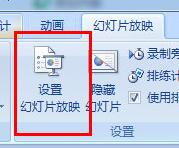
2. Under [Show Options], check [Loop show, press ESC to terminate], then click OK in the lower right corner to complete the settings and exit.
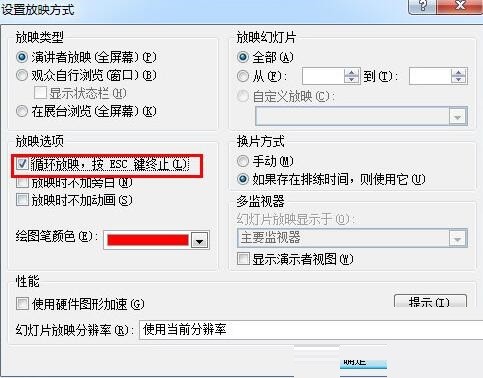
3. After setting, press F5 to start the show. When the last slide is placed, the screen will not end with a black screen unless ESC is pressed to end the show.
The above is the detailed content of Tutorial on how to set up PPT to loop slides. For more information, please follow other related articles on the PHP Chinese website!

