Home >Software Tutorial >Office Software >Steps to draw saucer icon in PPT
Steps to draw saucer icon in PPT
- 王林forward
- 2024-03-26 17:40:18457browse
php editor Apple will introduce you in detail how to use PPT to easily draw the saucer icon. First, open PPT and select the desired presentation page; second, insert the shape tool and select the circle to draw the main shape of the saucer; then, insert a smaller circle as the pattern of the tea cup; finally, add details such as tea leaves and other decorations , adjust the color and size, and complete the drawing of the saucer icon. The operation is simple and easy to understand, come and try it!
1. Insert ellipse.
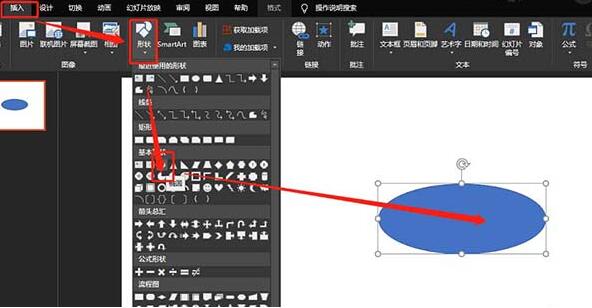
2. Insert a rectangle.
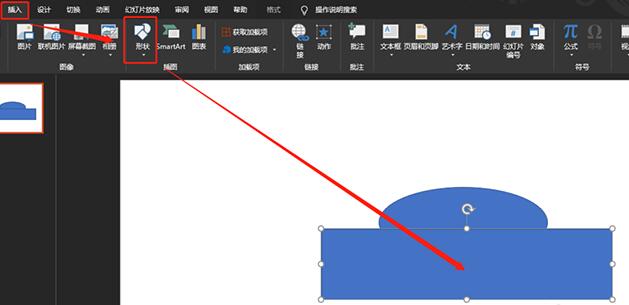
3. Split the graphics.
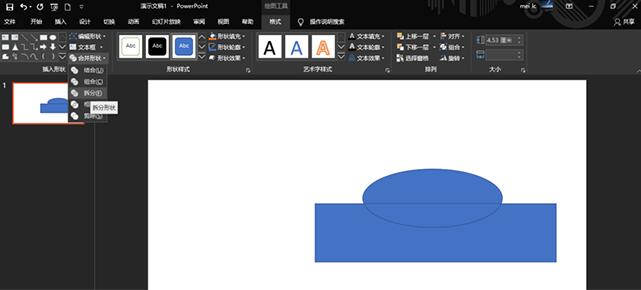
4. Adjust the graphic size.
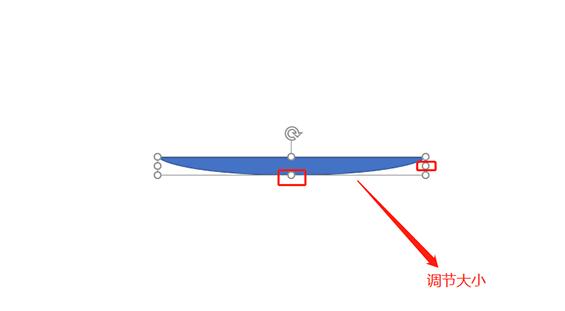
5. Set format: black fill, no border.
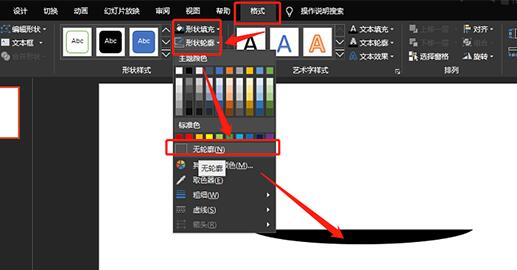
6. Insert a rectangle and center the graphic.
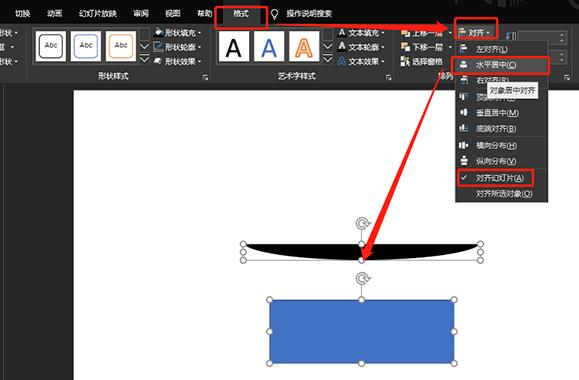
7. Move the rectangle to the bottom of the tray and split the graphics.
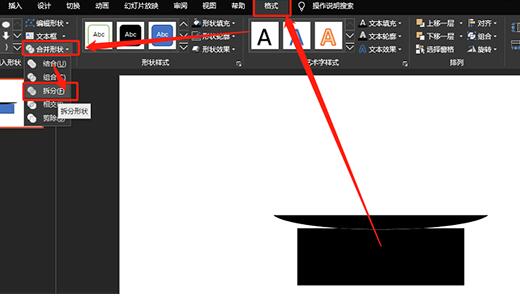
8. Delete the redundant parts.
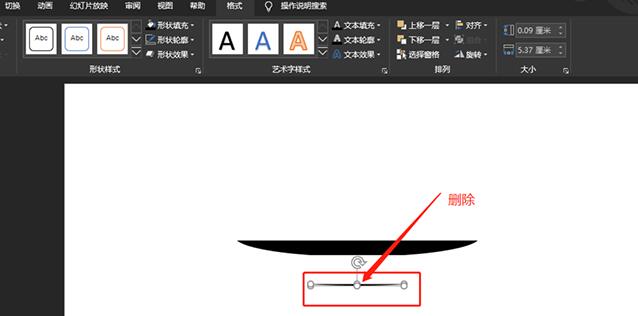
The above is the detailed content of Steps to draw saucer icon in PPT. For more information, please follow other related articles on the PHP Chinese website!

