Home >Software Tutorial >Office Software >The operation process of making text appear one by one in the form of animation in PPT
The operation process of making text appear one by one in the form of animation in PPT
- 王林forward
- 2024-03-26 17:01:191221browse
php editor Apple today shares with you the operation process of making text appear one by one in the form of animation in PPT. When making PPT, by letting the text appear gradually, you can guide the audience to gradually focus on the key points and enhance the expressiveness. Next we will introduce in detail how to make your PPT more attractive and effective.
1. First open a ppt in PPT. Select the text in this ppt that you want to have this animation effect.
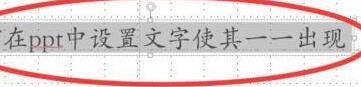
#2. After selecting, click [Animation] in the upper toolbar, and then click [Appear] for the animation effect. At this time, the selected text will have a digital corner mark in the upper left corner. This means that the selected text already has basic animation.
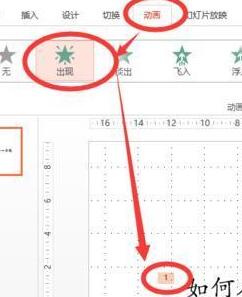
3. Then there is a small arrow in the lower right corner of the [Effect Options] column. After clicking, a new interface will appear. Click [Effect]. In the effect page Select [Animated Text].
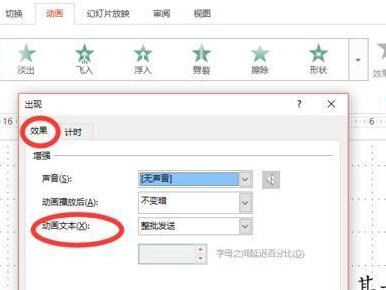
4. In the [Animated Text] column, select [By Letter]. At the same time, you can also set the duration of the pause between each letter below, and then click OK. The selected text will then appear as a printer.
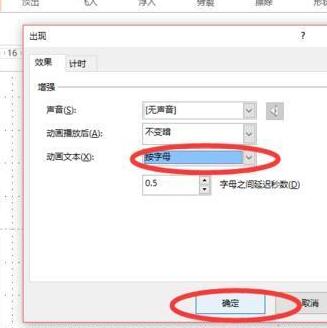
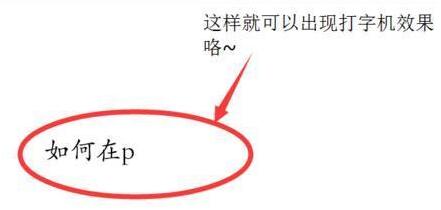
5. Another method is to put these words in several independent text boxes.
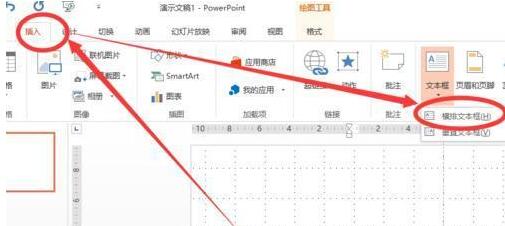
6. Then set the animation effect for each text box separately. That is, select each text box, and then click [Animation Effect] → [Appear] in the toolbar above. After the settings are completed, you can see different numbers appearing in the upper left corner of each text box, which is the order before and after the animation appears.
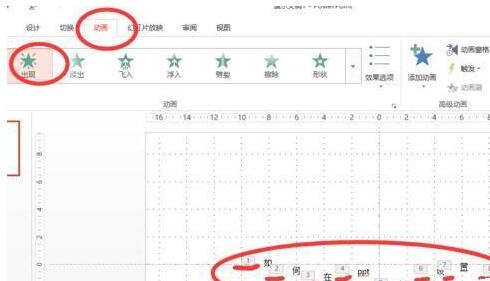
7. After setting, you can find the [Animation Pane] in the upper toolbar. After clicking, a toolbar will appear on the right side of the interface, where you can edit each animation. Interval time, appearance order, etc. can be adjusted.
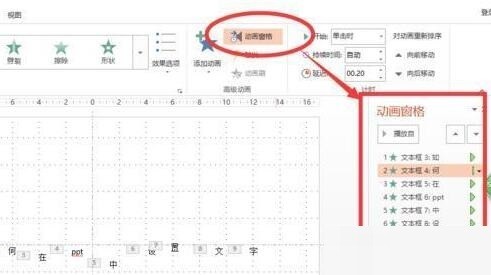
Note: It is not recommended to set independent animation effects word by word. If there are only a few words, both methods are fine. If there are a lot of words, it will be very troublesome to set them one by one.
The above is the detailed content of The operation process of making text appear one by one in the form of animation in PPT. For more information, please follow other related articles on the PHP Chinese website!

