Home >System Tutorial >Windows Series >Detailed method to open CD image file in WIN7
Detailed method to open CD image file in WIN7
- WBOYWBOYWBOYWBOYWBOYWBOYWBOYWBOYWBOYWBOYWBOYWBOYWBforward
- 2024-03-26 16:40:371294browse
php editor Yuzai introduces the detailed method of opening a CD image file in WIN7. In the WIN7 system, users can mount a disc image file through virtual optical drive software to achieve the same effect as using a real disc. This is not only convenient and fast, but also reduces the use and loss of optical discs. In the WIN7 system, users can choose to use virtual optical drive software such as Daemon Tools and Virtual CloneDrive to achieve this function. The specific steps are simple and easy to follow.
1. Create a folder and place the CD image file in the folder.
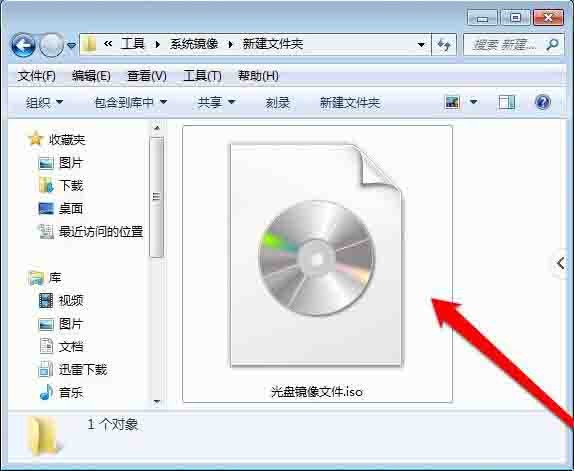
2. View the CD image file and select the CD image file.
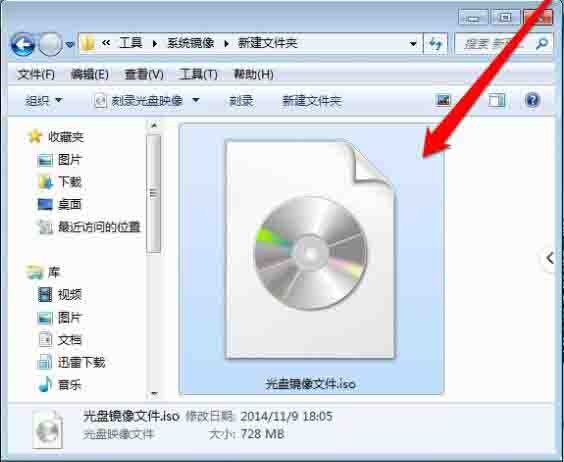
3. After selecting the disc image file, use the right button of the mouse to click on the pop-up menu and select the open method.
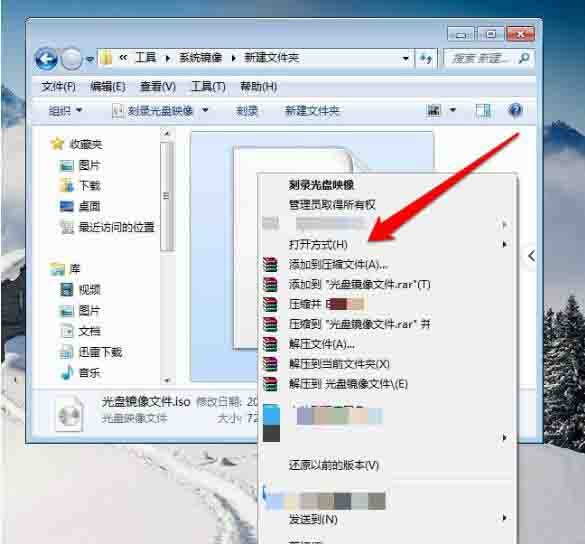
4. Generally, the image recognition program is selected as the opening method. Here, the image file needs to be opened, so the compression program is selected.
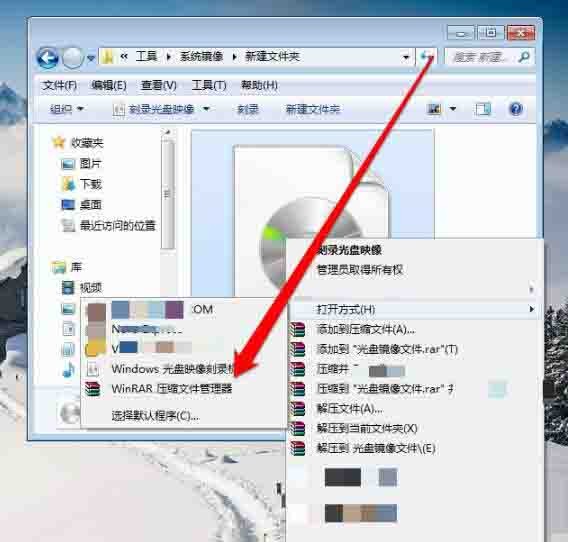
5. Click to decompress the ISO file to enter the decompression program interface.
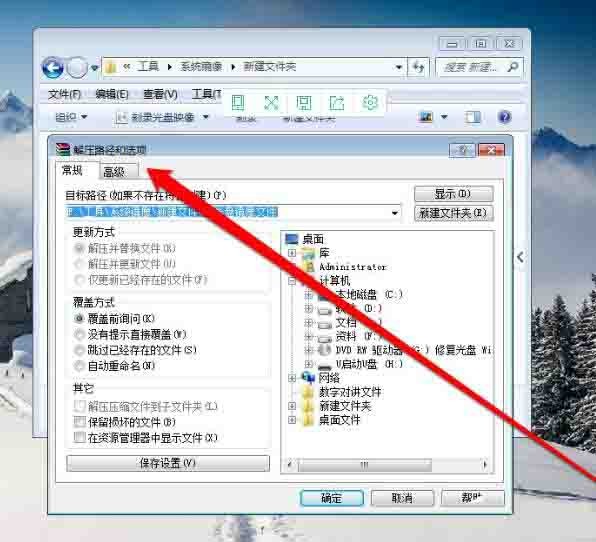
6. In the decompression program interface, select a path to decompress the file.
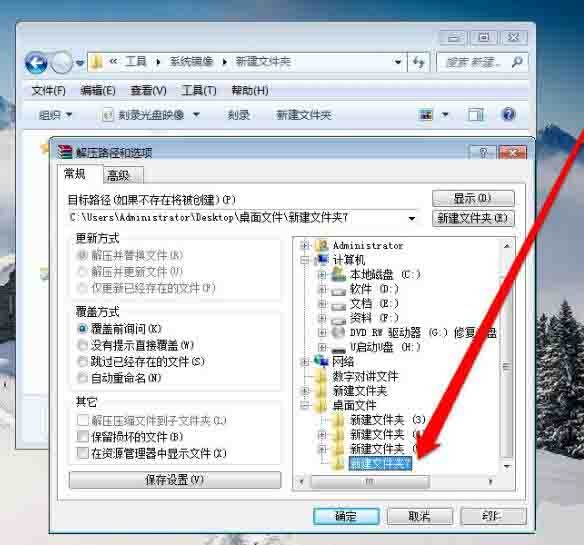
7. After the selection is completed, click the OK button to decompress the file.
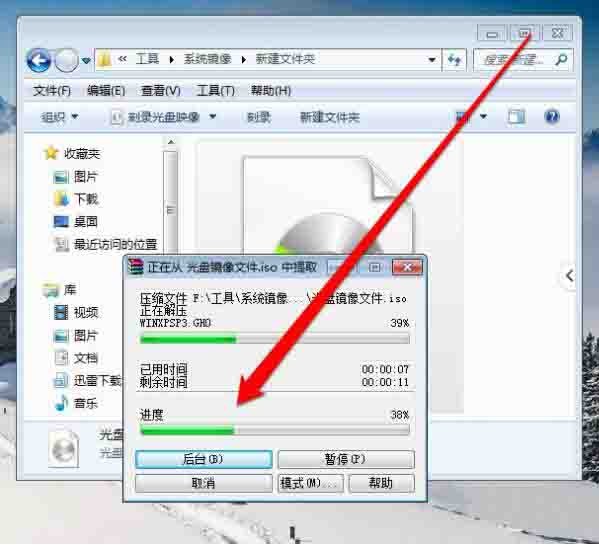
8. After decompression is completed, enter the decompression path and you can see the opened CD image file.
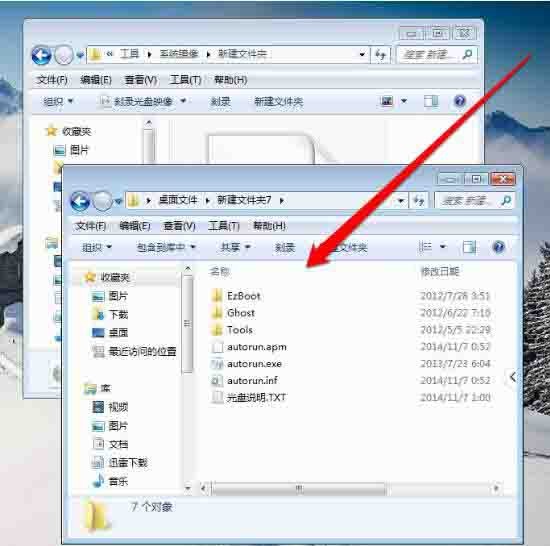
The above is the detailed content of Detailed method to open CD image file in WIN7. For more information, please follow other related articles on the PHP Chinese website!

