Home >Software Tutorial >Office Software >The operation process of making one-way pointing road sign icon in PPT
The operation process of making one-way pointing road sign icon in PPT
- 王林forward
- 2024-03-26 15:36:38734browse
php editor Banana brings you an article about the operation process of making one-way road sign icon in PPT. In daily work, PPT production is a common task, and the use of one-way pointing sign icons can make presentations clearer and easier to understand. This article will introduce in detail how to make such icons, so that you can easily apply them in PPT design and improve the display effect. Next let’s take a look at the steps!
1. Insert the arrow pentagon.
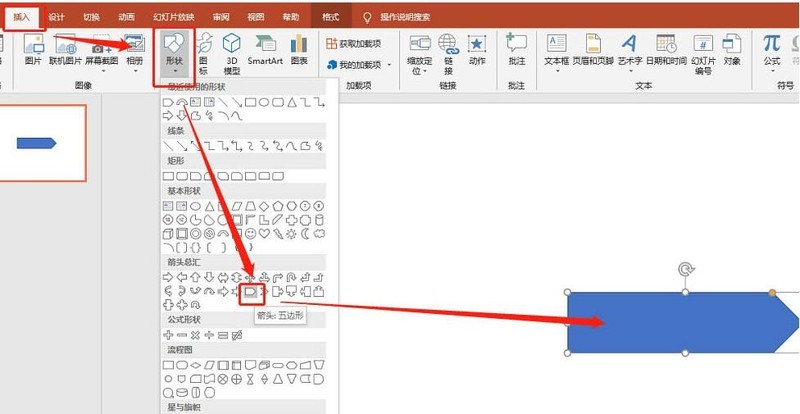
2. Insert a straight line.
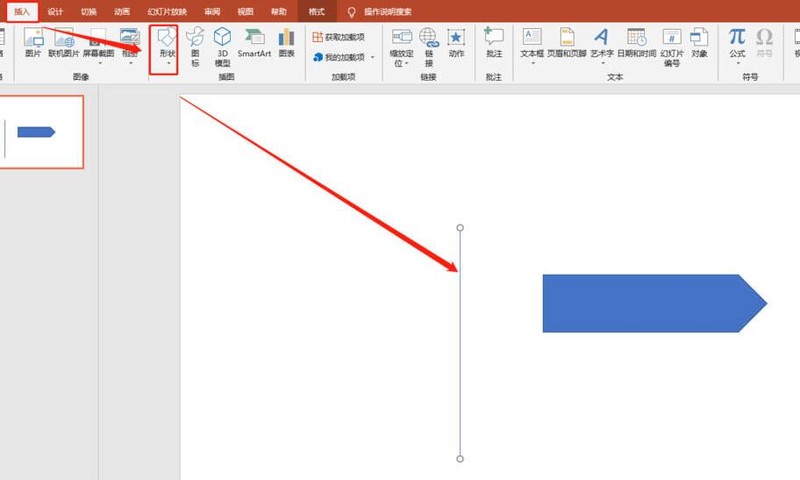
3. Display relatively centered.
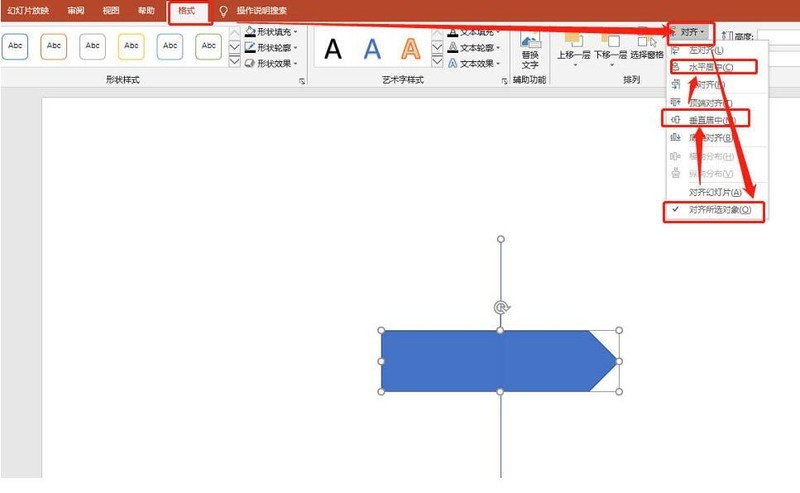
4. Set the format as shown below:
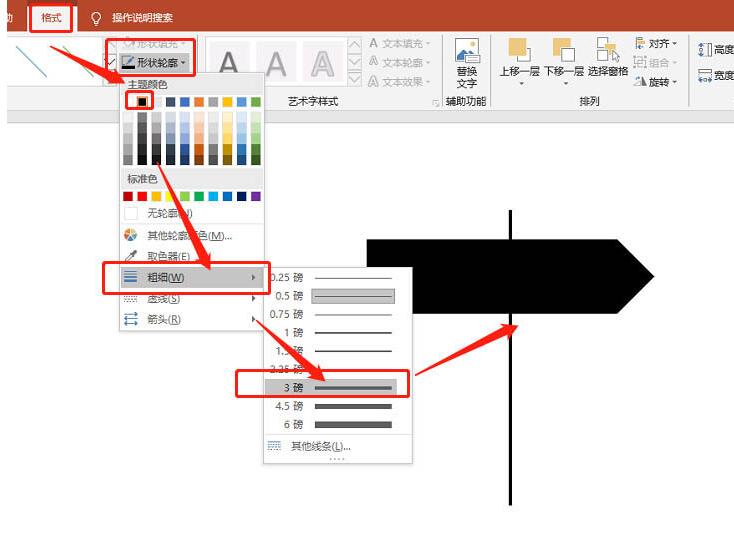
5. Move the five-pointed arrow to the upper level.
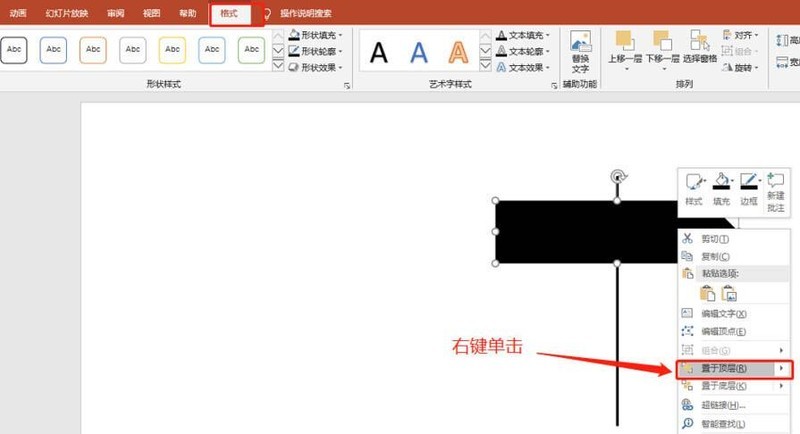
6. Change the five-pointed arrow to white filling.
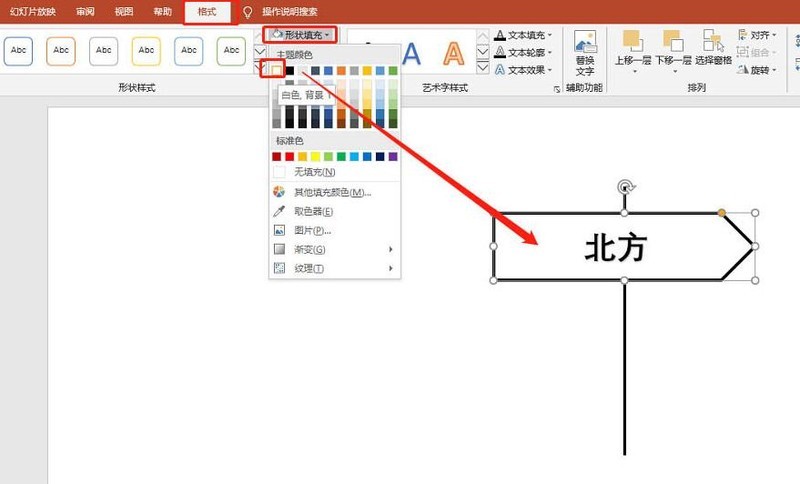
7. Combination. As shown in the picture:
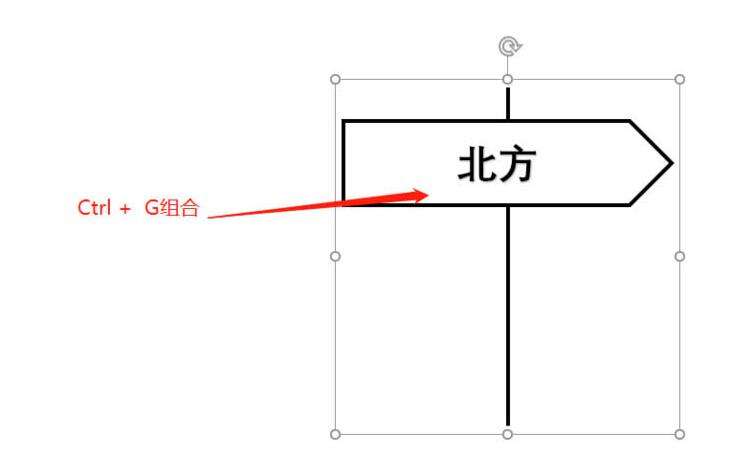
The above is the detailed content of The operation process of making one-way pointing road sign icon in PPT. For more information, please follow other related articles on the PHP Chinese website!

