Home >Mobile Tutorial >Android Phone >Description of the operation content of opporeno3pro using shortcut functions
Description of the operation content of opporeno3pro using shortcut functions
- PHPzforward
- 2024-03-25 18:26:05933browse
php Editor Baicao OPPO Reno3 Pro is a popular smartphone, and its shortcut functions allow users to operate their phones more conveniently. With simple gestures or settings, users can quickly open apps, adjust brightness, volume, and more. This article will introduce in detail the shortcut function operation methods of OPPO Reno3 Pro to help users make better use of mobile phone functions and improve user experience.
1. Click the settings icon in the upper right corner through the negative screen of the desktop - [Convenience] - find [Shortcut Functions].
2. Click [Subscribe] to turn on [Quick Function], and then click the screen on your mobile phone to view it.
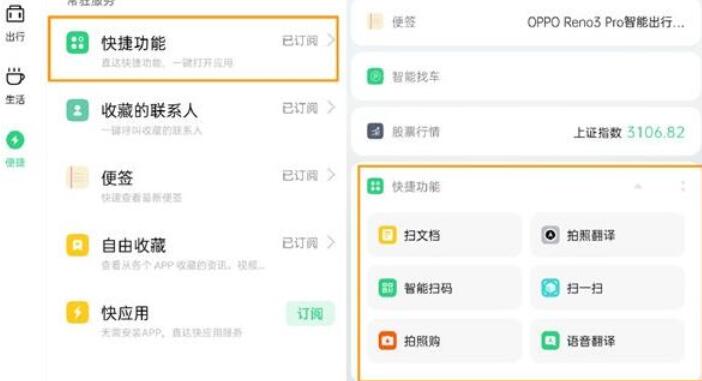
Take [Photo Translation] as an example. If you see someone you don’t know in English, just click [Photo Translation] on the negative screen to enter the following interface - click [Photo Translation] to know The corresponding English meaning.
If you cannot write a single English word or phrase, you can click [Voice Translation] - [Translation], enter the Chinese word or phrase, and the corresponding translation results will be displayed. You can also click [Conversation] and hold down the two buttons below to speak Chinese and English conversations.
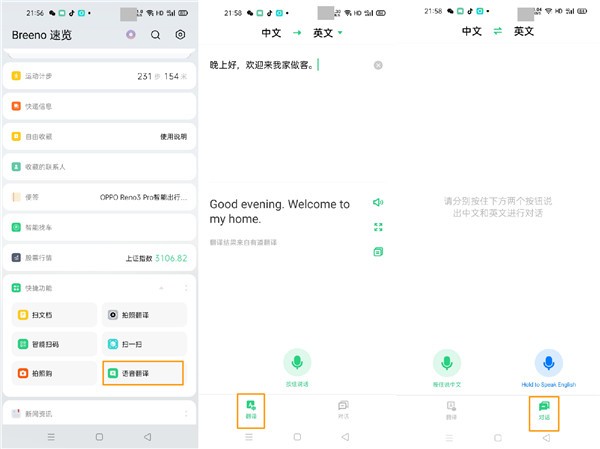
If you want to add other shortcut functions, you can click [:] in the upper right corner of the negative screen [Quick Function] to enter - Add Utility Tools and Add More Applications, according to your own needs Add related usage requirements, and then you can check and use them directly in the [Quick Function] on the negative screen.
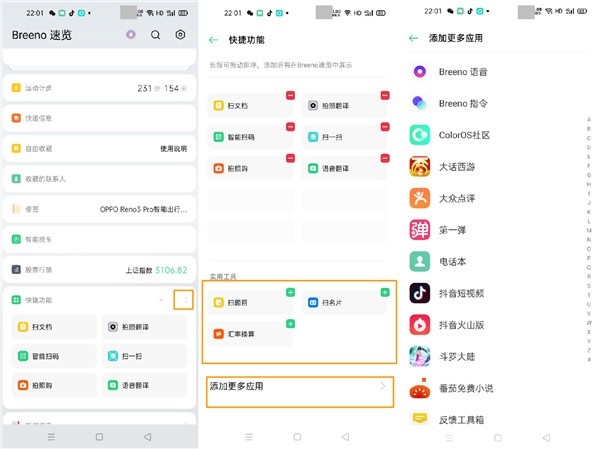
The above is the detailed content of Description of the operation content of opporeno3pro using shortcut functions. For more information, please follow other related articles on the PHP Chinese website!
Related articles
See more- Notebook task manager shortcut function
- Teach you how to customize the operation buttons of iPhone 15 Pro series models and set 9 shortcut functions!
- What are the convenient and quick functions of CAD2004 version?
- Set up quick functions on the mobile phone lock screen to improve usage efficiency (make the mobile phone lock screen smarter and improve the quality of life)
- How to add shortcut functions in oppofindx2pro

