Home >Mobile Tutorial >Android Phone >How to hide WiFi on Xiaomi WiFi_How to hide WiFi on Xiaomi WiFi
How to hide WiFi on Xiaomi WiFi_How to hide WiFi on Xiaomi WiFi
- 王林forward
- 2024-03-25 12:00:141358browse
php editor Banana brings Xiaomi WiFi a method to hide WiFi. In a home network, sometimes we want to hide WiFi to increase network security. Xiaomi WiFi also provides the function of hiding WiFi, allowing users to easily set it up when needed. Next, we will introduce in detail Xiaomi WiFi’s method of hiding WiFi to make your network more secure and reliable.
1. First, enter miwifi.com or 192.168.31.1 in the mobile browser. Please enter the router management password and log in to the settings page.
2. Click [Common Settings] and select the [Wi-Fi Settings] option. Under the 2.4G Wi-Fi and 5G Wi-Fi options respectively, check [Hide network from being discovered], and click [Save] 】.
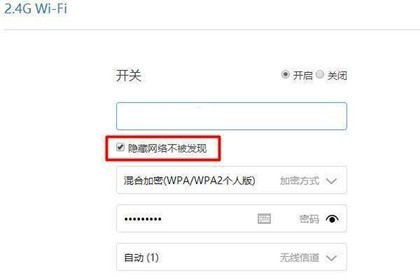
3. After saving successfully, the WiFi will be hidden successfully.
APP settings:
1. Open the Xiaomi WiFi mobile client and log in to your Xiaomi account.
2. Click [Toolbox] in the lower right corner of the page.
3. Find and click the [Anti-Rubbing Network] button in the toolbox menu bar.
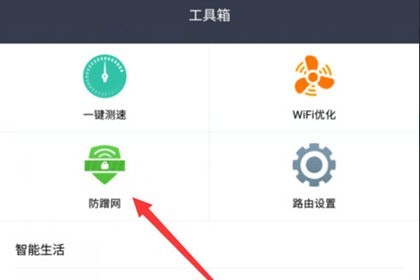
4. Click [Turn on anti-censorship] and set [WIFI password security level] to add devices that frequently use the network to the blacklist for automatic interception. Click on the interception record to view Intercept information.
5. Return to the [WIFI Settings] page, click the [Hide Network from being discovered] button, and turn on the secondary function.

6. Click [OK]. After the settings are completed, choose to restart the router. Click [OK] again. After restarting, the Xiaomi router WiFi signal can be hidden to prevent others from using the Internet.
The above is the detailed content of How to hide WiFi on Xiaomi WiFi_How to hide WiFi on Xiaomi WiFi. For more information, please follow other related articles on the PHP Chinese website!
Related articles
See more- Solution to the problem of Xiaomi WiFi prompting failure to create after win81 is shut down
- How to use your mobile phone to search and connect to hidden WiFi Tutorial on how to use your mobile phone to search and connect to hidden WiFi
- How to set up router to hide wifi on mobile phone
- How to hide WiFi in 360 free wifi-How to hide WiFi in 360 free wifi
- How to add a hidden wireless network in Win10? Win10 adds hidden wifi method

