 Mobile Tutorial
Mobile Tutorial Android Phone
Android Phone How to adjust the font size on Xiaomi Mi 11 mobile phone_How to adjust the font size in unlimited settings on Xiaomi Mi 11
How to adjust the font size on Xiaomi Mi 11 mobile phone_How to adjust the font size in unlimited settings on Xiaomi Mi 11php Editor Apple today will introduce to you how to adjust the font size on Xiaomi Mi 11 mobile phone. On the Xiaomi Mi 11 mobile phone, adjusting the font size is very simple and can be completed in just a few steps. By adjusting the font size, the text display can be made clearer and more comfortable, improving the user experience of the mobile phone. Next, we will introduce in detail the font size adjustment method of Xiaomi Mi 11 mobile phone, so that you can easily master the skills and enjoy a more convenient mobile phone operating experience.
1. Open the phone settings on the desktop.

2. Find an item displayed and click to enter.

3. Select the font size and thickness.

4. Adjust the button below to set it freely.
The above is the detailed content of How to adjust the font size on Xiaomi Mi 11 mobile phone_How to adjust the font size in unlimited settings on Xiaomi Mi 11. For more information, please follow other related articles on the PHP Chinese website!
 了解小米勿扰模式以及如何在小米11上设置勿扰模式Jan 03, 2024 pm 05:48 PM
了解小米勿扰模式以及如何在小米11上设置勿扰模式Jan 03, 2024 pm 05:48 PM小米手机上有一个功能叫做勿扰模式,很多小伙伴都发现了这个功能,但却不知道它具体是什么意思。今天我们就来科普一下什么是勿扰模式,并且还会分享一下关于小米11如何设置勿扰模式的具体方法。勿扰模式是一种可以让手机在特定时间段内不受打扰的功能。当勿扰模式开启时,手机会自动屏蔽来电、短信等通知,避免打扰用户的正常生活或工作。这对于那些希望在睡觉、开会或专注工作时不被打扰的人来说非常有用。要设置小米11的勿扰模式,可以按照以下步骤进行操作:1.打开手机的设置菜单。2.在设置菜单中找到"声音和振动"选项,点击
 如何调整Win10文件夹字体大小?Jun 30, 2023 pm 08:02 PM
如何调整Win10文件夹字体大小?Jun 30, 2023 pm 08:02 PMwin10电脑文件夹字体大小怎么设置?win10文件夹字体大小设置方法是首先点击左下角开始,然后选择打开设置。很多小伙伴不知道怎操作,小编下面整理了文件夹字体大小设置方法步骤,如果你感兴趣的话,跟着小编一起往下看看吧!文件夹字体大小设置方法步骤1、首先点击左下角开始,然后选择打开设置。2、之后去点击“系统”。3、点击左侧的“屏幕”。4、在右边找到“更改文本、应用等项目的大小”。5、最后点击下拉,选择100%即可。以上就是【win10电脑文件夹字体大小怎么设置-文件夹字体大小设置方法步骤】全部内容
 如何在小米11 Pro手机上显示电池百分比?小米11 Pro手机电量显示设置Jan 08, 2024 pm 03:21 PM
如何在小米11 Pro手机上显示电池百分比?小米11 Pro手机电量显示设置Jan 08, 2024 pm 03:21 PM对于大部分朋友来说,手机电量是一个重要的关注点。然而,小米手机的电池图标很小,不够直观地显示剩余电量。相比之下,显示电量百分比的方式更加清晰明了。因此,本文将与大家分享一下关于小米手机显示电量百分比的教程。这个教程将帮助你轻松地找到设置选项,并将电量图标转换为百分比显示,让你随时掌握手机电量的情况。无论你是小米手机的老用户还是新手,都可以根据这个教程来进行设置,让你的手机电量显示更加方便和直观。小米11Pro电池百分比设置教程小米11Pro是一款备受大众喜爱的旗舰手机,因此许多用户都是小米11P
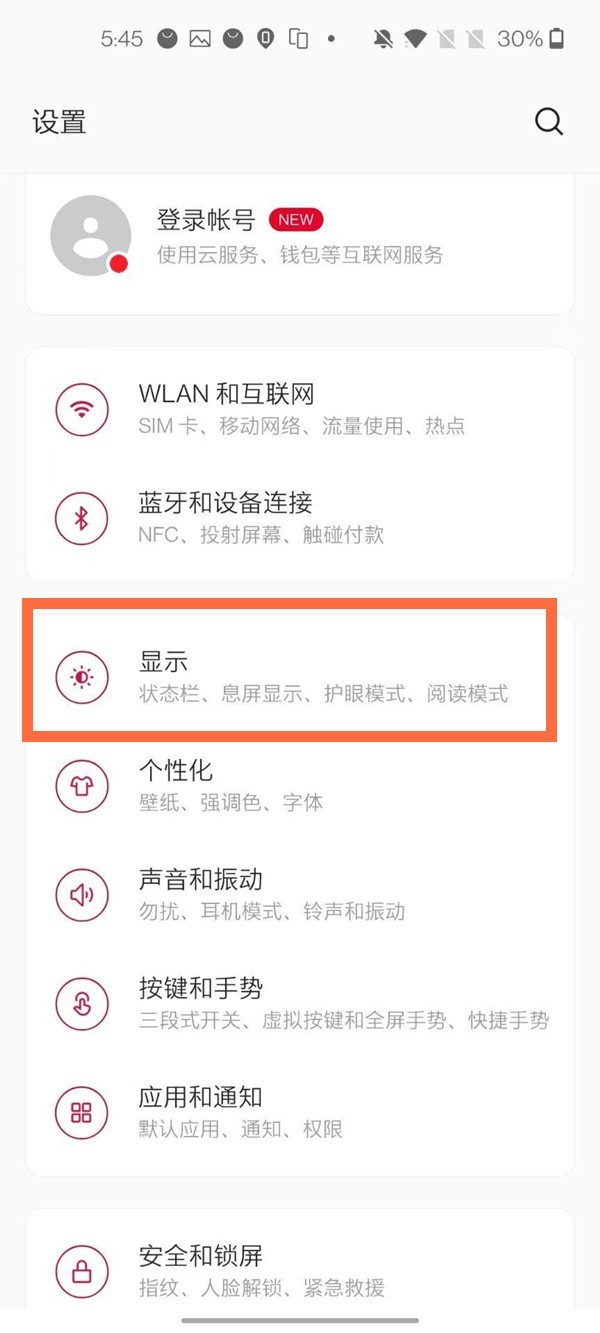 一加怎么调整字体大小_一加设置字体大小教程Mar 23, 2024 am 08:31 AM
一加怎么调整字体大小_一加设置字体大小教程Mar 23, 2024 am 08:31 AM1、打开手机【设置】,点击【显示】选项。2、进入显示设置页面后,点击【字体大小】选项。3、进入字体大小设置页面,左右拖动滑块来调节字体大小即可。
 eclipse字体大小设置方法Jan 23, 2024 pm 03:09 PM
eclipse字体大小设置方法Jan 23, 2024 pm 03:09 PM设置步骤:1、打开Eclipse,进入菜单栏Window -> Preferences;2、选择General -> Appearance -> Colors And Fonts;3、展开Basic -> Text Font,并点击右侧的Edit按钮;4、选择字体、字形、大小等属性,根据个人需求选择合适的字体大小,例如12、14或16等;5、点击Apply按钮应用更改即可。
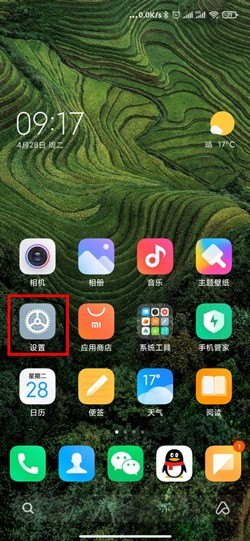 小米11万象息屏怎么设置_小米11万象息屏设置教程Mar 25, 2024 am 11:31 AM
小米11万象息屏怎么设置_小米11万象息屏设置教程Mar 25, 2024 am 11:31 AM1、首先我们需要打开手机,然后进入到手机主界面,点击主界面中的【设置】,进入到设置界面。2、然后进入到世界界面后,我们需要上划设置中的功能,然后在界面中找到【息屏与锁屏】功能,进入到界面中;在【息屏与锁屏】界面中,需要点击开启息屏显示按钮,这样就可以使用该功能并进行锁屏样式的设置。4、如果用户想要设置息屏之后的样式以及背景效果等,需要点击【息屏样式】,点击【从相册添加】自定义息屏背景,还可以设置个性签名、表盘时钟、百变万花筒、数字时钟、精选图案等等。
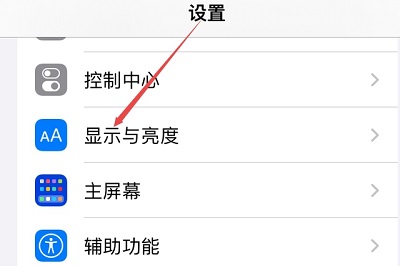 苹果手机字体大小怎么设置Mar 08, 2024 pm 03:40 PM
苹果手机字体大小怎么设置Mar 08, 2024 pm 03:40 PM苹果手机字体大小设置的方法还是比较简单的,很多用户不知道具体应该怎么设置,有两种方法可以进行设置,分别是通过手机设置和辅助功能来调节字体大小。苹果手机字体大小怎么设置答:通过手机设置和辅助功能来设置大小1、用户点击手机设置进入显示与亮度的菜单。2、在显示与亮度中可以看到文字大小的选项,点击滑动。3、滑动滑块就可以设置文字的大小了,右侧滑动是变大,左侧滑动是变小。4、用户也可以通过苹果手机中的辅助功能来进行字体大小的设置。5、在设置显示与亮度中,继续向下滑动可以找到并点击辅助功能按钮。6、选择显示
 win10字体太小放大到125%开始虚化Feb 13, 2024 pm 08:24 PM
win10字体太小放大到125%开始虚化Feb 13, 2024 pm 08:24 PM现今笔记本电脑分辨率极高,然而屏幕普遍在13-16寸之间,字体缩放设定为100%时,屏幕文字难以辨识,若设为125%则部分软件字体模糊或右击属性面板仍模糊。win10字体太小放大到125%开始虚化解决方法:1、解决方案为选择124%缩放比例,字体看似与125%同等大小,但不会产生模糊。在桌面空处右键,选择2、中,常用选项为100%或125%,弊端显然,100%字太小且清晰,125%字足够大却模糊。此时需点击3、在此高级设置页面,输入自定义缩放比例4、重启计算机后生效。重启后效果图显示,属性面板及


Hot AI Tools

Undresser.AI Undress
AI-powered app for creating realistic nude photos

AI Clothes Remover
Online AI tool for removing clothes from photos.

Undress AI Tool
Undress images for free

Clothoff.io
AI clothes remover

AI Hentai Generator
Generate AI Hentai for free.

Hot Article

Hot Tools

WebStorm Mac version
Useful JavaScript development tools

SublimeText3 Mac version
God-level code editing software (SublimeText3)

SublimeText3 Chinese version
Chinese version, very easy to use

Safe Exam Browser
Safe Exam Browser is a secure browser environment for taking online exams securely. This software turns any computer into a secure workstation. It controls access to any utility and prevents students from using unauthorized resources.

Dreamweaver Mac version
Visual web development tools





