Home >System Tutorial >Windows Series >How to set up win10 to allow applications to access the microphone_Tutorial on how to set up win10 computer to allow applications to access the microphone
How to set up win10 to allow applications to access the microphone_Tutorial on how to set up win10 computer to allow applications to access the microphone
- 王林forward
- 2024-03-25 10:56:571239browse
php editor Zimo brings a tutorial on setting up win10 computers to allow applications to access the microphone. In modern digital life, many applications require the use of microphones to achieve specific functions, but sometimes we need to manually set permissions that allow applications to access the microphone. This tutorial will detail the steps on how to set up applications to access the microphone in Win10 system, allowing you to easily master it.
1. After clicking the Start menu to open it, click the [Settings] icon on the page to open it. Then we opened the Windows 10 settings page, and left-clicked the [Privacy] option on the page to enter.
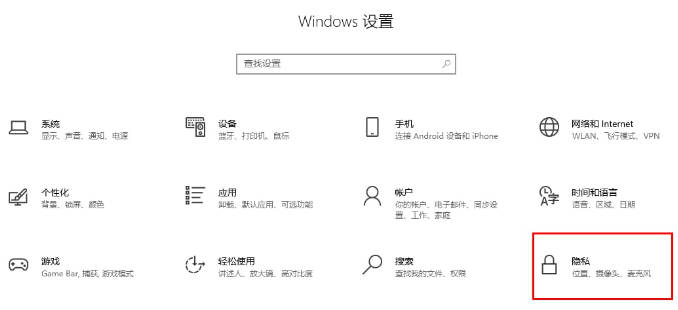
#2. When we enter the page, we need to use the mouse to click on the [Microphone] option in the left navigation bar to open it. At this time, we can find the [Allow apps to access your microphone] option on the right side of the page. We need to click on this option to enable it.
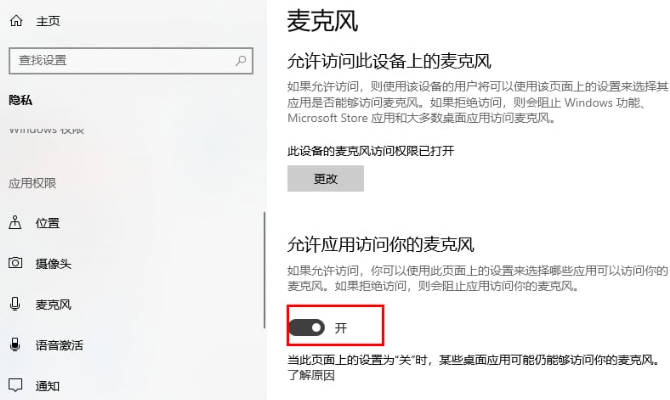
#3. Scroll the page and you can set which applications can use the microphone. You can click the switch button behind the application that is not allowed to use the microphone to turn it off.
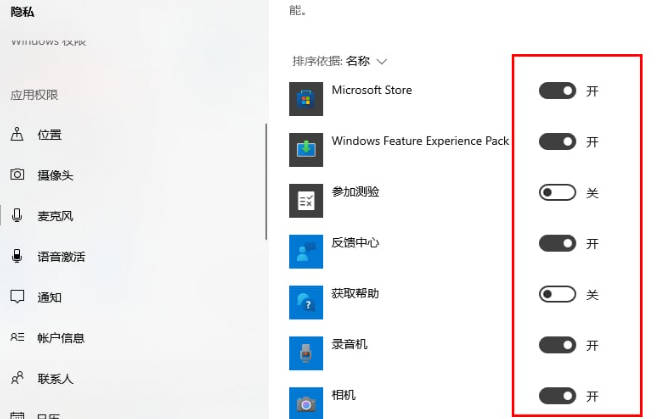
The above is the detailed content of How to set up win10 to allow applications to access the microphone_Tutorial on how to set up win10 computer to allow applications to access the microphone. For more information, please follow other related articles on the PHP Chinese website!
Related articles
See more- Win10 microphone enhancement cannot be adjusted
- What should I do if the mobile hotspot switch in Windows 10 system is grayed out?
- What are the English names of the various versions of win10?
- What should I do if there is no wlan in win10 network settings?
- How to set all applications for ppt background image

