Home >Common Problem >How to set all applications for ppt background image
How to set all applications for ppt background image
- 青灯夜游Original
- 2021-01-07 16:58:02120068browse
Setting method: 1. Open the PPT file that needs to be edited; 2. Click the "Object Properties" button, open the "Object Properties" menu, and set "Fill" to "Picture or Texture Fill". Then click "Please select an image" and select "Local Upload"; 3. Select the background image and click the "Open" button; 4. Click the "Apply All" button.

The operating environment of this tutorial: windows7 system, WPS Office2016 version, Dell G3 computer.
How to set all application ppt background images
Open the created PPT file that needs to be edited.
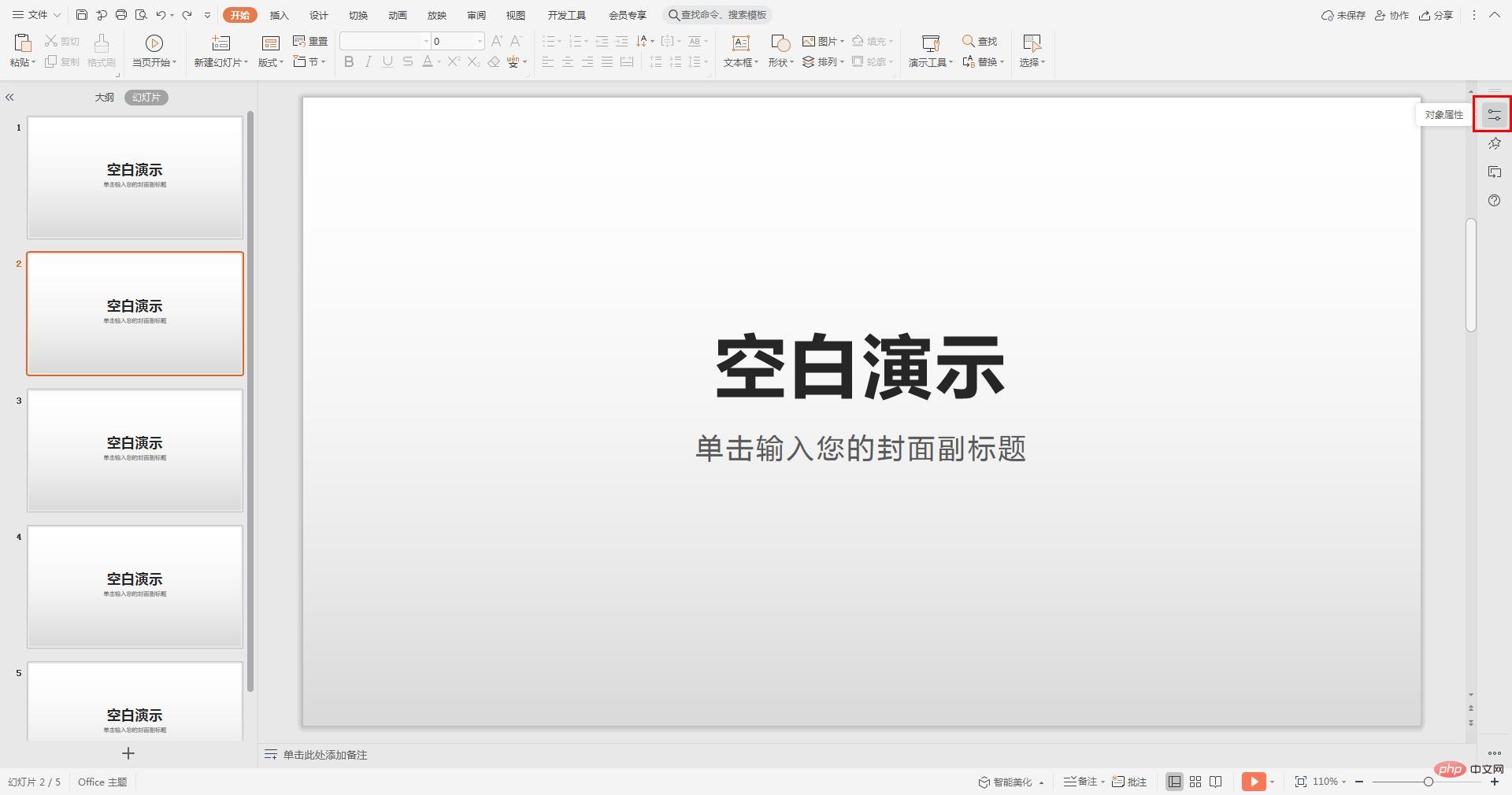
Click the "Object Properties" button on the right to open the "Object Properties" menu, set "Fill" to "Picture or Texture Fill", and then click "Please Select Picture" and select "Local upload".
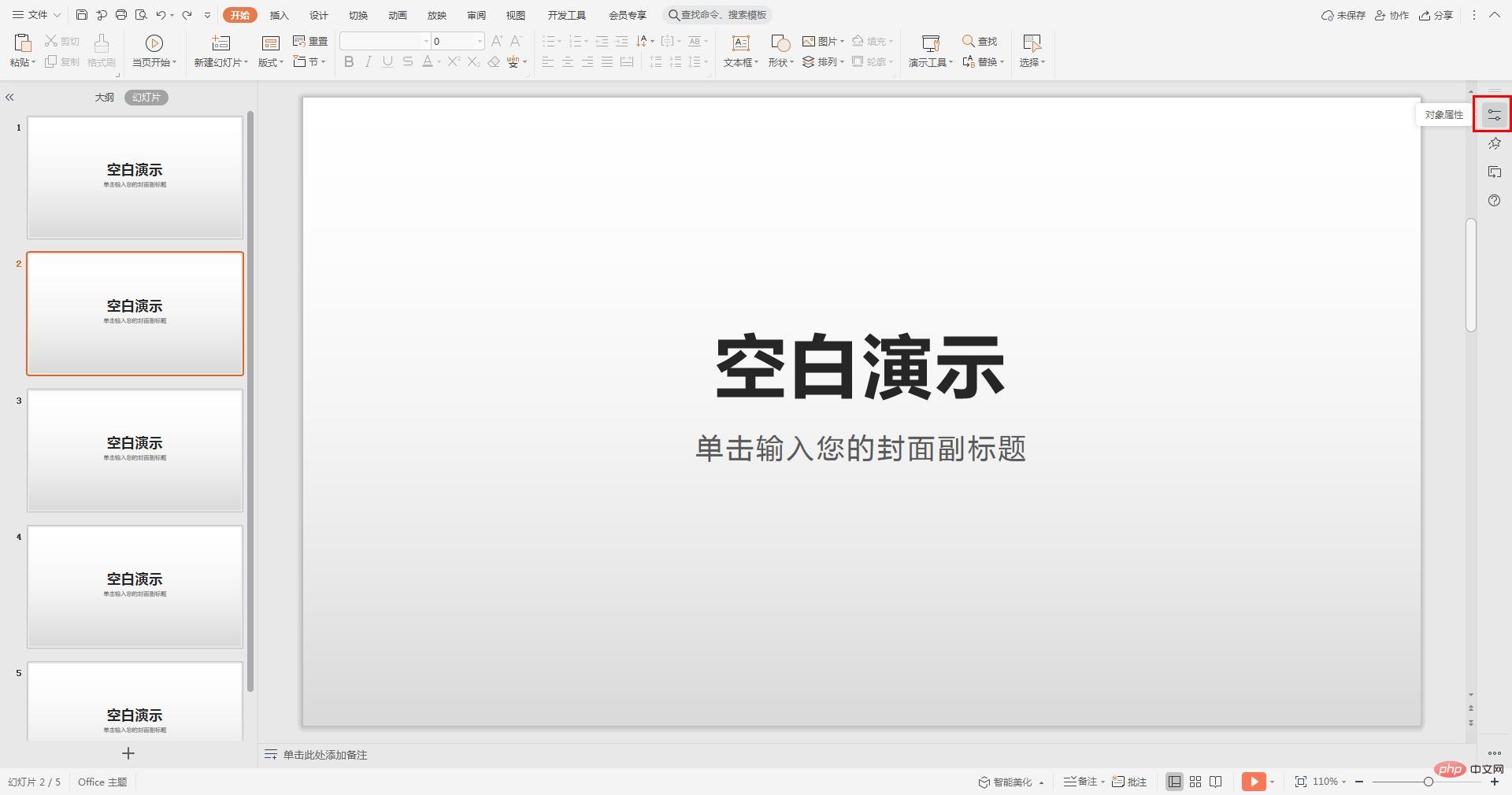
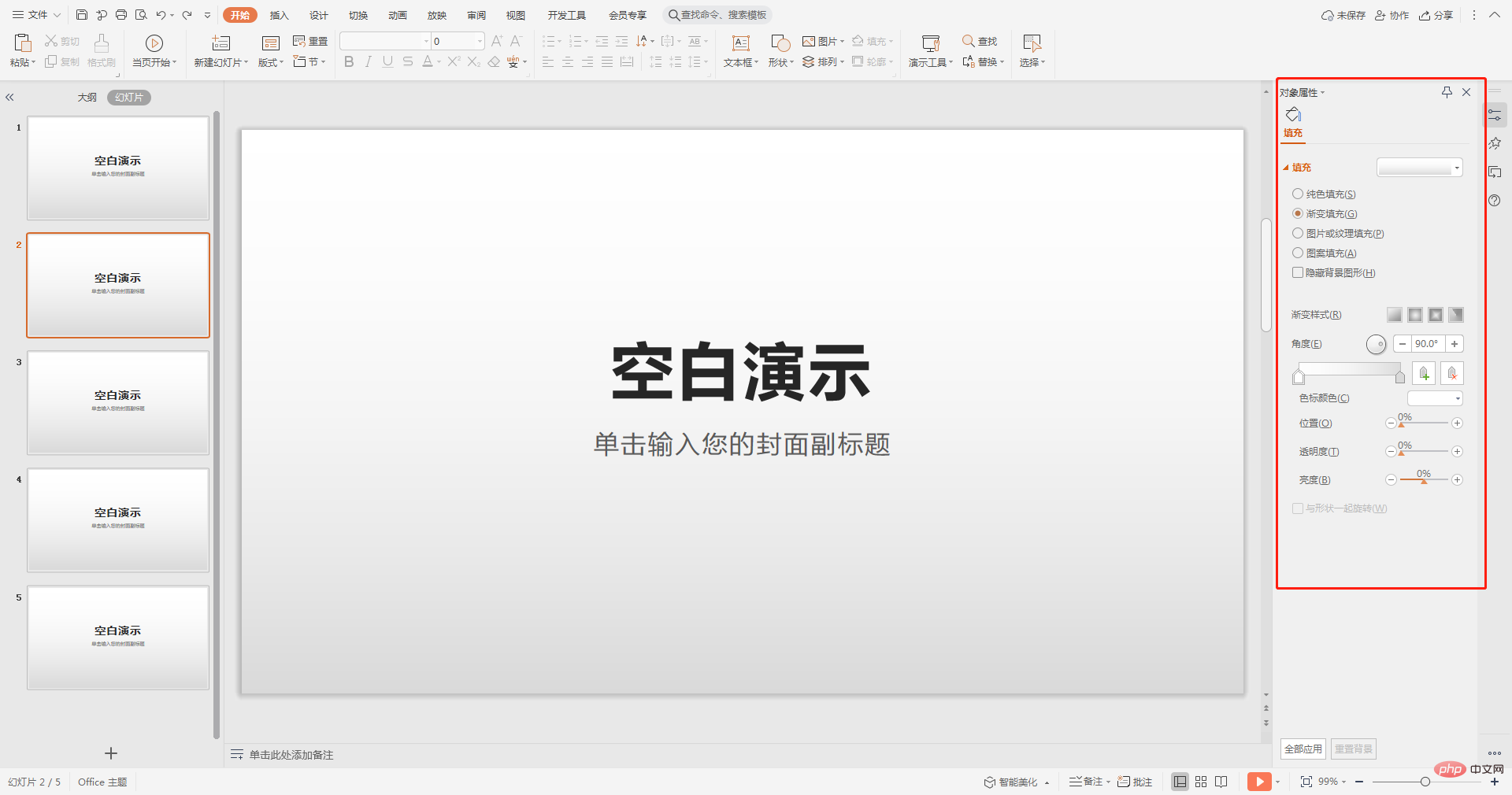
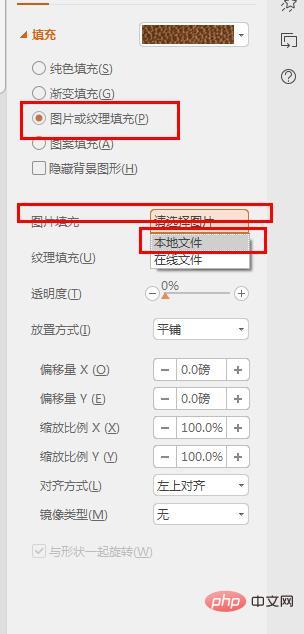
Select the prepared background image and finally click the "Open" button.
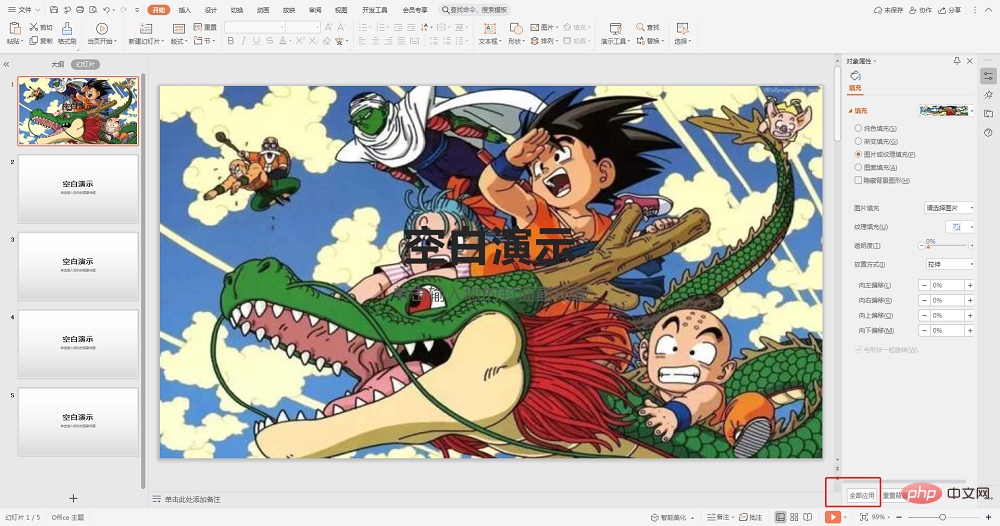
After the upload is completed, select the "Apply All" button on the lower right.
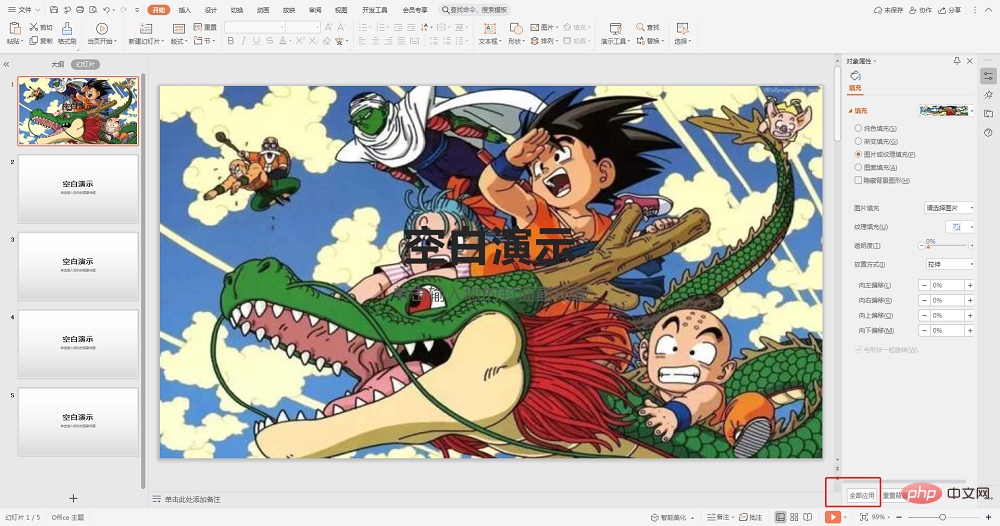
Finally, through the "Outline" on the left, we can see that the backgrounds of all PPT pages have been uniformly modified.
To read more related articles, please visit PHP Chinese website! !
The above is the detailed content of How to set all applications for ppt background image. For more information, please follow other related articles on the PHP Chinese website!


