 Mobile Tutorial
Mobile Tutorial iPhone
iPhone Are iPhone voice memos accidentally deleted? Master these methods to easily recover
Are iPhone voice memos accidentally deleted? Master these methods to easily recoverAre iPhone voice memos accidentally deleted? Master these methods to easily recover
iPhone voice memo deleted by mistake? Don't worry, PHP Editor Banana provides you with several easy recovery methods. Whether it is through iCloud backup, restoring using iTunes or using third-party tools, it can help you quickly retrieve your valuable voice memos. Next, let’s learn about these recovery methods so that you have complete voice memos again!

What should I do if I accidentally delete my voice memo? Don’t worry, you can use the following tips to easily recover data:
1: Recover voice memos through recently deleted
To recover voice memos through the [Recently Deleted] function, please follow the steps below :
Step 1: Find and open [Voice Memos] on your iPhone.
Step 2: In the main interface of Notes, find the [Recently Deleted] option and click it.
Step 3: In the Recently Deleted page, you will see a list of your recently deleted notes. Find the voice memo you want to restore and click [Edit].
Step 4: There will be a [Restore] button in the lower left corner. Click this button and your voice memos will be restored to [All Recordings].

2: Restore Voice Memos with iTunes Backup
iphone voice memos have been deleted recently. If we have backed up data through iTunes tool before, we can restore voice memos through iTunes backup. Please follow the steps below:
Step 1: Connect your iPhone to your computer and open iTunes.
Step 2: Click your phone icon in iTunes to enter the [Summary] interface.
Step 3: Select [Restore Backup] and select the most recent backup file you wish to restore. After waiting for the recovery to complete, your iPhone will be restored to the state where you accidentally deleted the voice memo.

3: Restore voice memos through software
? If you did not back up in time or the backup file does not contain accidentally deleted voice memos, you can use Apple's data repair tool to support the retrieval of local data such as memos, text messages, address books, photos, etc.!
Operation Guide:
Step 1: Download and install the tool, connect the device to the computer using a data cable, unlock the device and click "Trust" on the device, and then click "Recover Data from Device".

Step 2: The software will display all file types that the tool supports recovery, check the data type that needs to be recovered, here select "Memos & Attachments", and then click "Scan".

Step 3: Preview the recoverable data. After the scan is completed, the scanned files will be arranged according to categories. You can choose "Show all data" or "Show only deleted data" to find the required memo content.
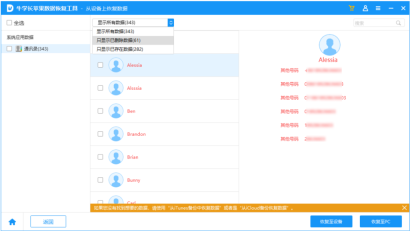
Step 4: Successfully recover accidentally deleted memos. After turning off the [Search] function, you can directly restore the selected memos that need to be restored to the device.

The above is the detailed content of Are iPhone voice memos accidentally deleted? Master these methods to easily recover. For more information, please follow other related articles on the PHP Chinese website!
 How to Check Battery Cycle Count on iPhoneMay 09, 2025 am 09:03 AM
How to Check Battery Cycle Count on iPhoneMay 09, 2025 am 09:03 AMWant to know how many iPhone battery cycles? The number of battery cycles represents the number of charge and discharge of the battery, which helps evaluate battery usage, health and life. In the past, it was cumbersome to view iPhone battery cycles, and you needed to view iPhone analysis data, use third-party apps, or even connect to a Mac computer. But if you're using an iPhone 15 or newer model, you can now easily view the number of battery cycles directly on the device. How to view the number of iPhone battery cycles If you are using an iPhone 15 or newer, you can easily check the number of battery cycles: Open the Settings app on your iPhone. Go to "Battery". Click "Battery Health". View "Check"
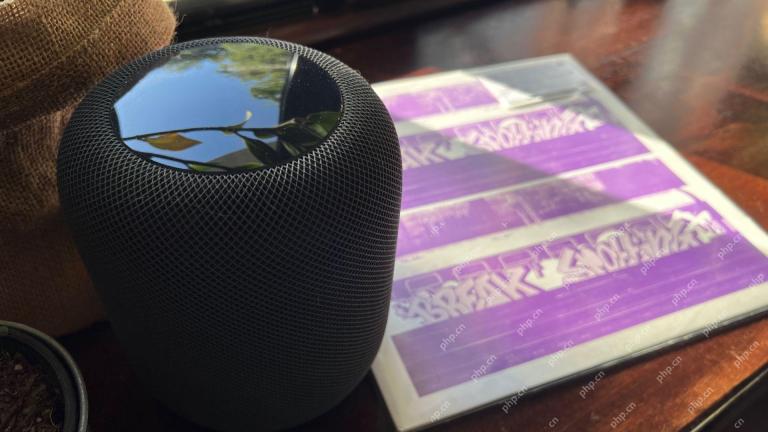 How I Got My Turntable to Play Wirelessly Over AirPlay to a HomePodMay 09, 2025 am 12:56 AM
How I Got My Turntable to Play Wirelessly Over AirPlay to a HomePodMay 09, 2025 am 12:56 AMConnecting a Turntable to a HomePod: A Surprisingly Complex Task While a dedicated stereo amplifier offers the most elegant solution, it's possible to connect a turntable to a HomePod wirelessly. This, however, requires a turntable with USB output (
 Fortnite Beat Apple In CourtMay 08, 2025 pm 09:01 PM
Fortnite Beat Apple In CourtMay 08, 2025 pm 09:01 PMApple Faces Severe App Store Overhaul After Judge Rules on Epic Games v. Apple Apple has been found in contempt of court for its handling of the 2021 Epic Games v. Apple ruling. The judge, Yvonne Gonzalez Rogers, has ordered significant changes to A
 How to Lock iPhone / iPad Apps with Face ID or PasscodeMay 08, 2025 am 10:53 AM
How to Lock iPhone / iPad Apps with Face ID or PasscodeMay 08, 2025 am 10:53 AMThe app lock feature for iPhone and iPad allows you to authenticate with a Face ID or password before launching a specific app, even if your device is unlocked. This feature is very practical for users who focus on security and privacy, as well as for general users. This app lock feature supports both Face ID and password, which you can use regardless of the authentication method you use. If you are not familiar with this feature, read on and you will soon learn how to enable and lock apps on your device. How to lock an app with a Face ID or password on your iPhone You must have iOS 18 or iPadOS 18 or higher to make
 iOS 18.2.1 Released for iPhone & iPad with Bug FixesMay 08, 2025 am 10:23 AM
iOS 18.2.1 Released for iPhone & iPad with Bug FixesMay 08, 2025 am 10:23 AMApple released iOS 18.2.1 for iPhone users and iPadOS 18.2.1 for iPad users. These new software updates are said to contain important bug fixes, so it is recommended for all users to install. This release does not contain the published security updates, and the specific bug fixes are not completely clear. Currently, this is the only software update available for Apple devices, but bug fix updates for other devices may be released later. How to download and install iOS 18.2.1 update First, back up your iPhone or iPad to iCloud and/or computer, and then continue to install: On iPhone or i
 How to Use Any Emoji as Tapback Reaction on iPhone, Mac, iPadMay 08, 2025 am 09:24 AM
How to Use Any Emoji as Tapback Reaction on iPhone, Mac, iPadMay 08, 2025 am 09:24 AMTapback response is popular among messaging apps for iPhone, iPad and Mac. The latest system software version allows you to use any emoji as a Tapback reaction, not just a few default options. This provides a great way to further customize replies to messages and is very simple to use. While the Tapback Reaction feature has been around for a while, you need a modern iOS, iPadOS, or macOS version to use any emoji as a Tapback Reaction. Specifically, you need iOS/iPadOS 18 or higher, or macOS Sequoia or higher to use this feature. How to do it in i
 iOS 18.2 Released with ChatGPT Siri, Image Playground, More AI, Bug Fixes, & Security UpdatesMay 08, 2025 am 09:10 AM
iOS 18.2 Released with ChatGPT Siri, Image Playground, More AI, Bug Fixes, & Security UpdatesMay 08, 2025 am 09:10 AMApple launches iOS 18.2 and iPadOS 18.2 updates, bringing new AI features! iPhone and iPad users can now download and install the latest iOS 18.2 and iPadOS 18.2 system updates to experience the powerful AI features powered by Apple Intelligence. The core of this update is to enhance the device's AI capabilities, including Siri integrated ChatGPT, Image Playground image generation tool, and small AI feature improvements in other applications and systems. In addition to AI features, the update also includes improvements in photo applications and Fi
 How to Disable Mail Categories on iPhone & Return to Old Inbox StyleMay 08, 2025 am 09:05 AM
How to Disable Mail Categories on iPhone & Return to Old Inbox StyleMay 08, 2025 am 09:05 AMNew changes to iOS 18.2/iPadOS 18.2 Mail App: How to turn off the annoying Mail Category feature? After upgrading to iOS 18.2 or iPadOS 18.2, many users found that the Mail app enables the Mail Category view by default, dividing emails into categories such as "Main", "Transaction", "Update" and "Promotion" inboxes. While Apple may think this design is more convenient, it has troubled many users. Many people complain that the new interface is more complex, difficult to find emails, and frequent errors in email classification, and no longer display emails in chronological order. Many users prefer a single inbox view of older mail apps. If you also want to turn off this feature and revert to the familiar single inbox view,


Hot AI Tools

Undresser.AI Undress
AI-powered app for creating realistic nude photos

AI Clothes Remover
Online AI tool for removing clothes from photos.

Undress AI Tool
Undress images for free

Clothoff.io
AI clothes remover

Video Face Swap
Swap faces in any video effortlessly with our completely free AI face swap tool!

Hot Article

Hot Tools

SublimeText3 Linux new version
SublimeText3 Linux latest version

Dreamweaver Mac version
Visual web development tools

EditPlus Chinese cracked version
Small size, syntax highlighting, does not support code prompt function

ZendStudio 13.5.1 Mac
Powerful PHP integrated development environment

MantisBT
Mantis is an easy-to-deploy web-based defect tracking tool designed to aid in product defect tracking. It requires PHP, MySQL and a web server. Check out our demo and hosting services.






