Home >Mobile Tutorial >Android Phone >Where to turn on the screen recording function on vivoy52s How to quickly record the screen on vivoy52s
Where to turn on the screen recording function on vivoy52s How to quickly record the screen on vivoy52s
- 王林forward
- 2024-03-23 11:56:101173browse
php editor Xiaoxin will introduce to you how to enable the screen recording function of vivo Y52s mobile phone. The vivo Y52s mobile phone is equipped with a powerful screen recording function, allowing users to quickly and easily record screen operations. In daily use, turning on the screen recording function can help users record important operating steps or share exciting gaming moments. Next, we will introduce in detail the quick screen recording method of vivo Y52s mobile phone, so that you can easily master the skills and achieve efficient screen recording operation.
1. Pull down the status bar from the top of the screen and click [Super Screenshot].
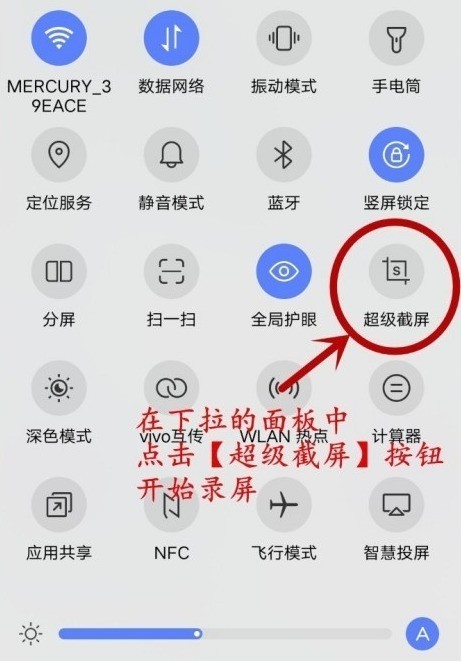
2. Select [Screen Recording] in the pop-up window to start recording the current screen. After recording the required operations, click the red button on the screen to stop recording. And save the video file of the recorded screen.
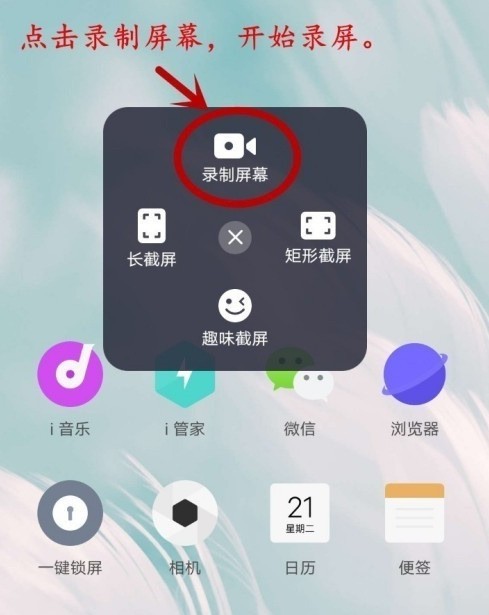
You can also go to Settings → System Management → Super Screenshot and choose whether to record system playback sound or microphone sound.
After turning on [System Playback Sound], the internal sound of the mobile phone can be recorded, but plugging in the headphones cannot record; under [Microphone Sound], only the microphone sound can be recorded.
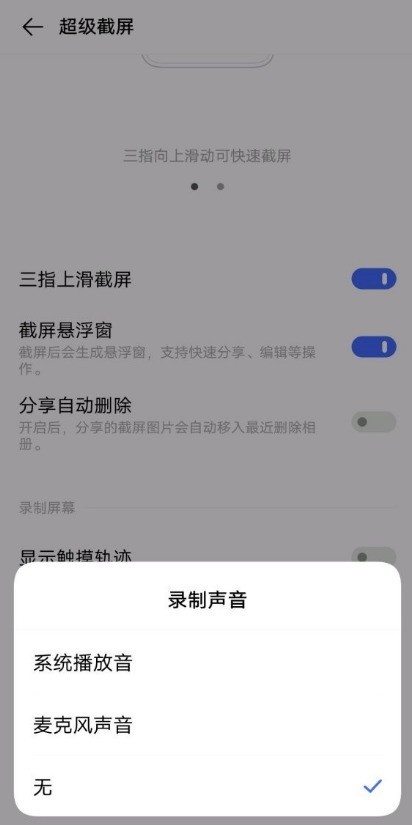
The above is the detailed content of Where to turn on the screen recording function on vivoy52s How to quickly record the screen on vivoy52s. For more information, please follow other related articles on the PHP Chinese website!
Related articles
See more- How to use the screen recording function that comes with win7
- Detailed introduction on how to turn on the screen recording function in Windows 10
- Teach you how to disable the game screen recording function in Win10 system
- Does 360 Secure Browser support the screen recording function?
- How to record the screen of Apple 13mini_Introduction to the screen recording function of Apple 13mini

