Home >Mobile Tutorial >iPhone >An explanation of the basic steps to hide text message notification content on Apple phones
An explanation of the basic steps to hide text message notification content on Apple phones
- WBOYWBOYWBOYWBOYWBOYWBOYWBOYWBOYWBOYWBOYWBOYWBOYWBforward
- 2024-03-23 11:26:151432browse
php editor Apple teaches you how to hide text message notification content on your iPhone. Protecting privacy is an indispensable part of our daily lives. Hiding text message notification content on your phone can effectively prevent others from prying into your privacy. Apple phones provide simple setup steps to achieve this feature. Next, we will introduce in detail how to hide text message notification content on Apple mobile phones to make your privacy more secure.
1. Click the [Notification] option in the phone settings.
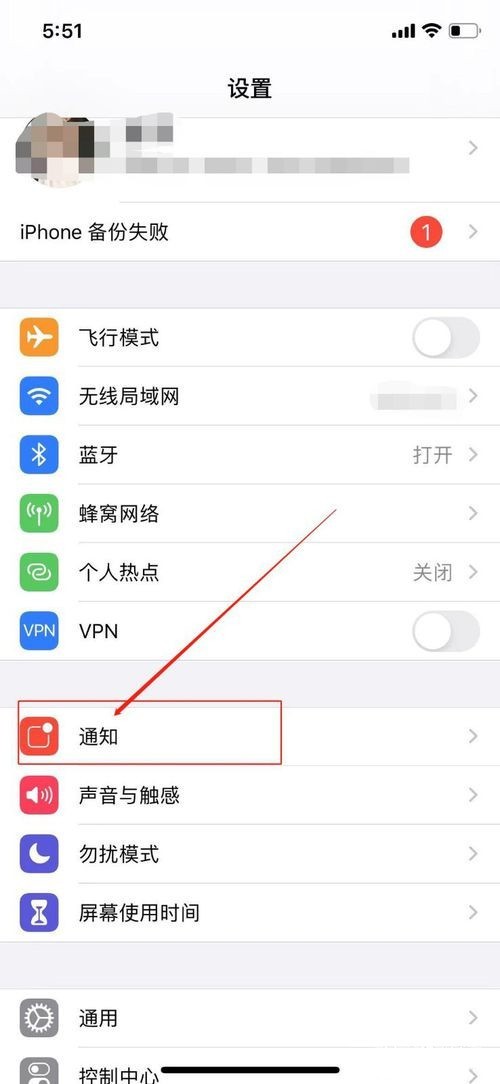
2. Find] Information [option.
3. Click [Show Preview].
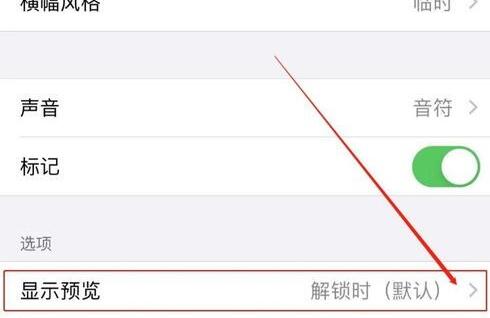
4. Select [Never] to hide the text message notification content.
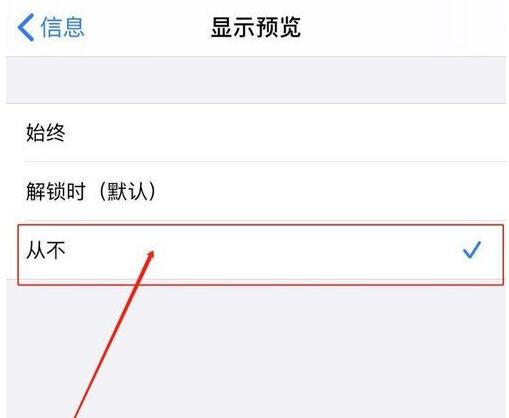
The above is the detailed content of An explanation of the basic steps to hide text message notification content on Apple phones. For more information, please follow other related articles on the PHP Chinese website!

