Home >Mobile Tutorial >iPhone >An easy way to set up call forwarding on your Apple phone
An easy way to set up call forwarding on your Apple phone
- 王林forward
- 2024-03-23 11:26:061376browse
Setting up call forwarding on Apple mobile phones is a very practical function, but some users may not know how to operate it. Here, PHP editor Yuzai will introduce you to a simple method to set up call transfer, so that you can easily transfer calls when needed, ensuring that you will not miss any important calls. Next, let’s learn about the specific steps!
1. After turning on the phone, click the dial button.
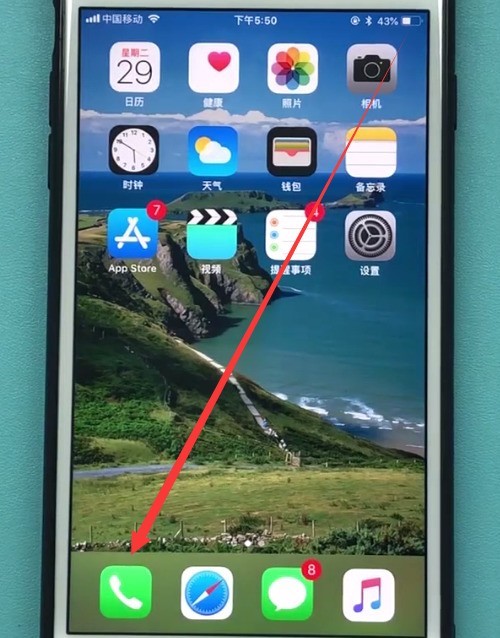
2. Then click to switch [Dial Keyboard].
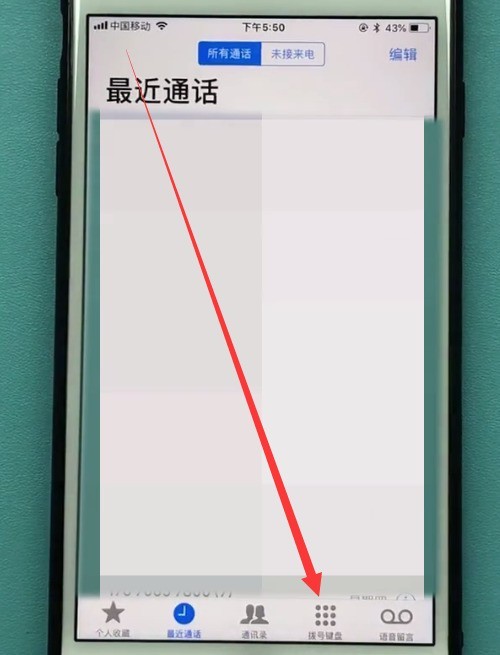
3. Then we only need to dial and enter [**21* Phone number to be transferred #] and click to call.
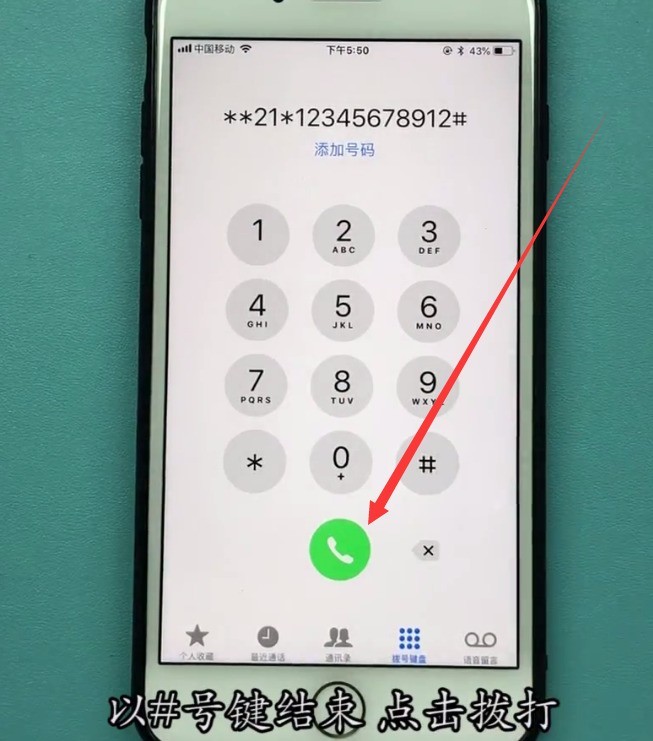
4. Wait until the following page appears, click Close, which means the setting is successful. Because the input number in the example is not the correct number, it will show failure. Under normal circumstances, it will show success.
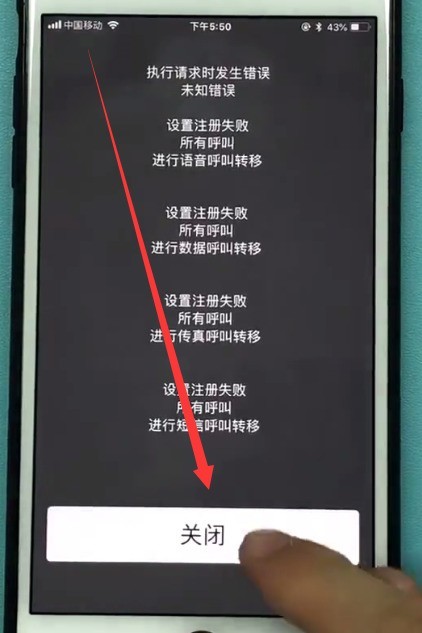
5. When we need to cancel call transfer, we only need to dial [##21] and click to dial.

6. The following page appears, indicating that the call transfer has been cancelled. Click to close.
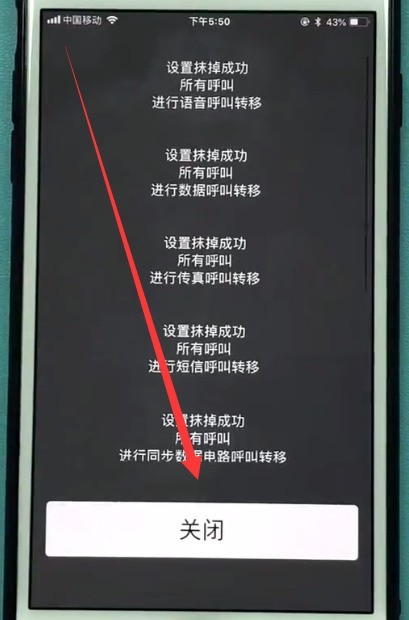
The above is the detailed content of An easy way to set up call forwarding on your Apple phone. For more information, please follow other related articles on the PHP Chinese website!
Related articles
See more- Apple mobile phone prompts that the app cannot be installed
- What does user unreachable call forwarding mean?
- How uniapp implements running applications on Apple phones
- How to increase the volume of an Apple phone when it is low?
- How to use @everyone function in WeChat on iPhone without becoming the group leader

