Home >Mobile Tutorial >iPhone >How to cancel the continuous monthly subscription service on Apple_Tutorial on canceling the continuous monthly subscription service on Apple
How to cancel the continuous monthly subscription service on Apple_Tutorial on canceling the continuous monthly subscription service on Apple
- PHPzforward
- 2024-03-22 21:41:23816browse
php editor Zimo teaches you how to cancel Apple’s continuous monthly subscription service. Apple's steps to cancel continuous monthly subscription services are simple and easy, and can be completed in just a few simple steps. This tutorial will detail how to cancel continuous monthly subscriptions on Apple devices, allowing you to easily get rid of unwanted subscriptions.
1. Click [Apple ID] at the top of the phone settings.
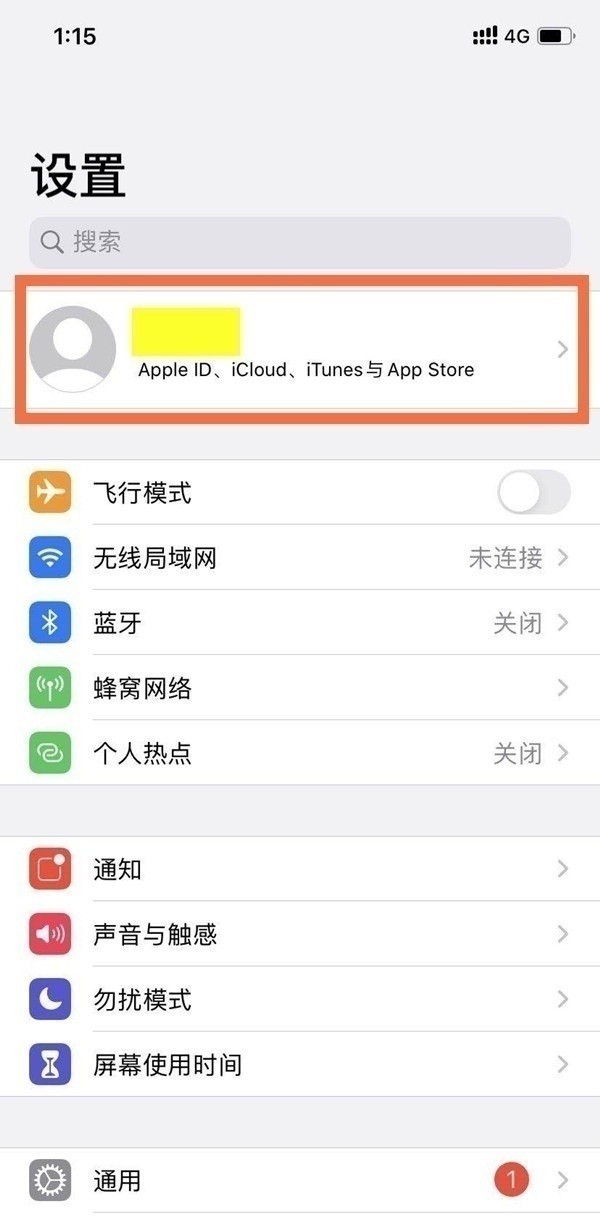
2. Click [Subscribe].
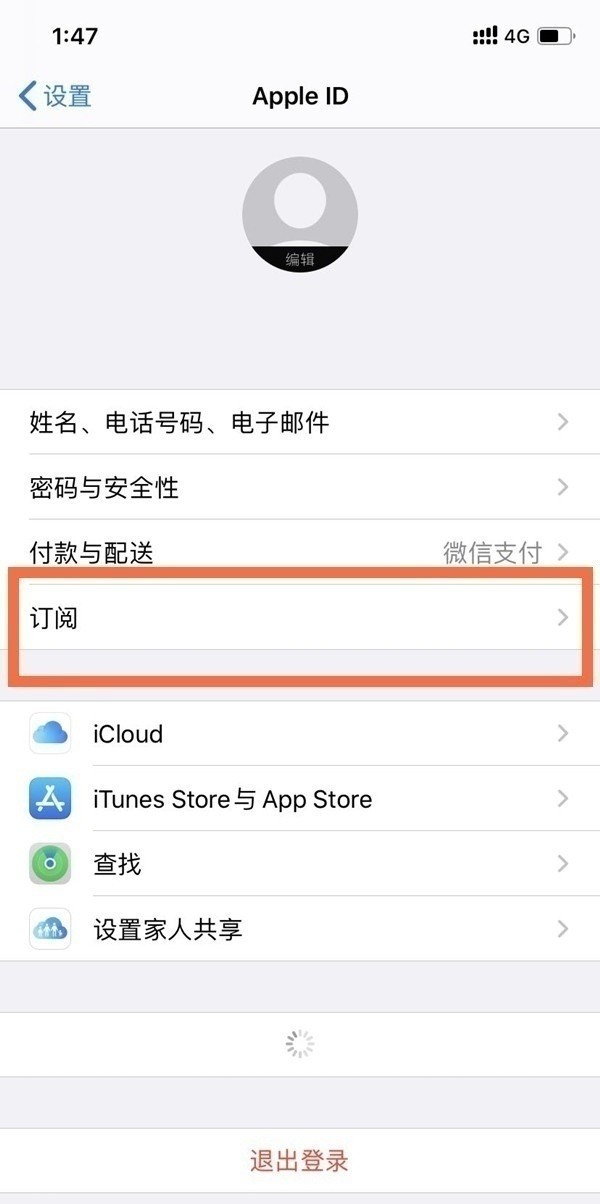
3. Click on the continuous monthly subscription service item, and click [Cancel Subscription] after entering.
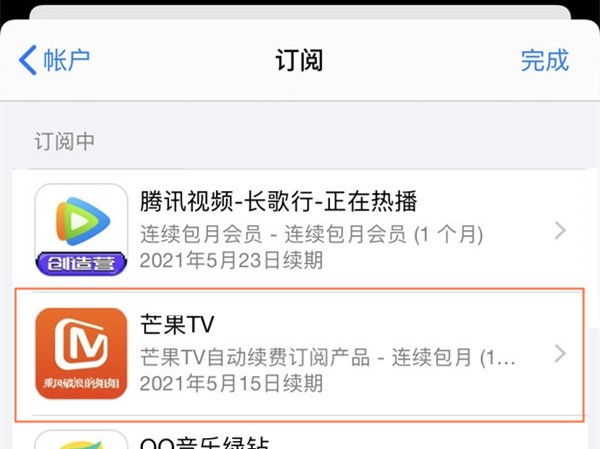
This article takes iphone12 as an example and is applicable to iOS 14.5 system
The above is the detailed content of How to cancel the continuous monthly subscription service on Apple_Tutorial on canceling the continuous monthly subscription service on Apple. For more information, please follow other related articles on the PHP Chinese website!
Related articles
See more- An error occurred when executing the request to set the SMS center number on the Apple mobile phone
- Apple mobile phone prompts that the app cannot be installed
- In what year was the Apple 12 launched?
- What should I do if there is an exclamation mark in the text message I just activated on my iPhone?
- How many iPhones can be used with one ID?

